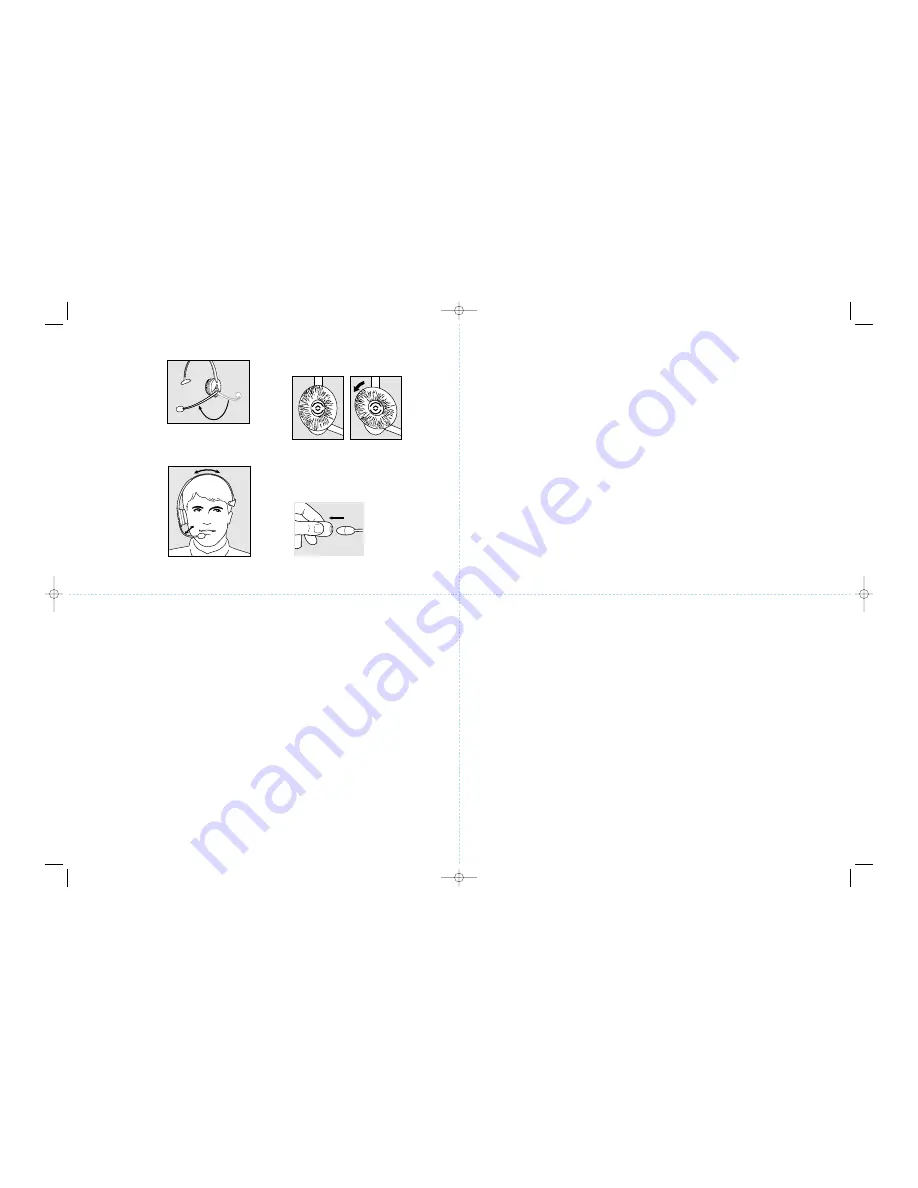
Comfort Adjustments
28
You can wear the
headset on your
right or left ear,
whichever side you
prefer. To switch
sides, simply rotate
the microphone
boom below the
headband. NOTE:
Do not force the
boom over the top
of the headset.
29
Adjust the length of
the headband so the
headset rests com-
fortably on your
head. The stabilizer
should be placed just
above your free ear.
Adjust the flexible
microphone boom so
the microphone is
positioned approxi-
mately 1/2” (12 mm)
from your mouth.
30
To change or clean the ear cushion, first remove the
earplate by turning the earplate 45 degrees counter-
clockwise. Once removed, the ear cushion can be
taken off the earplate.
31
To clean or change the mircrophone foam cover, just
pull it off gently.
Frequently Asked Questions
Why can’t I hear a dial tone?
• Check that all cords are connected correctly.
• Be sure the AC power adapter is plugged in and power
is turned on.
• Be sure the headset/handset selector is in headset
position and the on-line indicators are illuminated.
• Be sure the battery is fully charged.
• Be sure the serial numbers on the base and headset
match. The numbers must match for operation.
Why do I hear a signal in my headset?
• A signal every 20 seconds means the battery is getting
low and needs to be charged. For proper charge, be
sure the battery charging indicator is illuminated when
the headset is placed in the base. The battery may need
up to three charge and discharge cycles to reach full
capacity.
• A signal every 10 seconds means that you are out of
range. Move closer to the base.
• A signal every 3 seconds means that the mute function
is on. Turn the mute function off.
Why doesn’t the other person hear me?
• Be sure the mute function is off.
• Re-adjust the microphone volume.
• Check the position of the microphone making sure that
it is placed at the corner of your mouth.
• You may be out of range. Move closer to the base.
Why do I hear a buzz or humming noise in my
headset?
• The base may be too close to your telephone. Move the
base further away.
Cautionary Notes to Computer Users
When using any headset with a computer, care should be taken in dry or low humidity environments to protect the user from electrostatic discharge from
the monitor (CRT). Computer monitors can induce a substantial electrostatic charge when turned on or off, or when there is a power failure, and the
resulting electrostatic discharge can be passed through the headset to ground.
A user in close proximity to or touching the computer may feel a common “shock” sensation, similar to touching a doorknob after walking across a carpet,
causing no harm to the user. This discharge is entirely due to the computer monitor; the headset is merely the shortest path to ground.
To minimize the possibility of electrostatic discharge through the headset, you can:
• Use a grounded screen in front of the monitor.
• Use static dissipative wrist straps.
• Increase the relative humidity in the room to 60% or more.
• Install static dissipative carpets or floor coverings (anti-static sprays can be helpful).
• Remove the headset before turning the computer on or off.
GN Netcom, Inc. headsets meet all OSHA, UL, FCC and CS standards.
Safety Instructions
• Never try to dismantle the product yourself. None of the internal components can be repaired by users.
• Do not expose the headset to rain or other liquids.
• The headset is equipped with a rechargeable NiMH battery (nickel-metal-hydride). For battery replacement, please
contact your distributor or reseller.
54-???? Activa2.4 7/14/00 4:01 PM Page 4






















