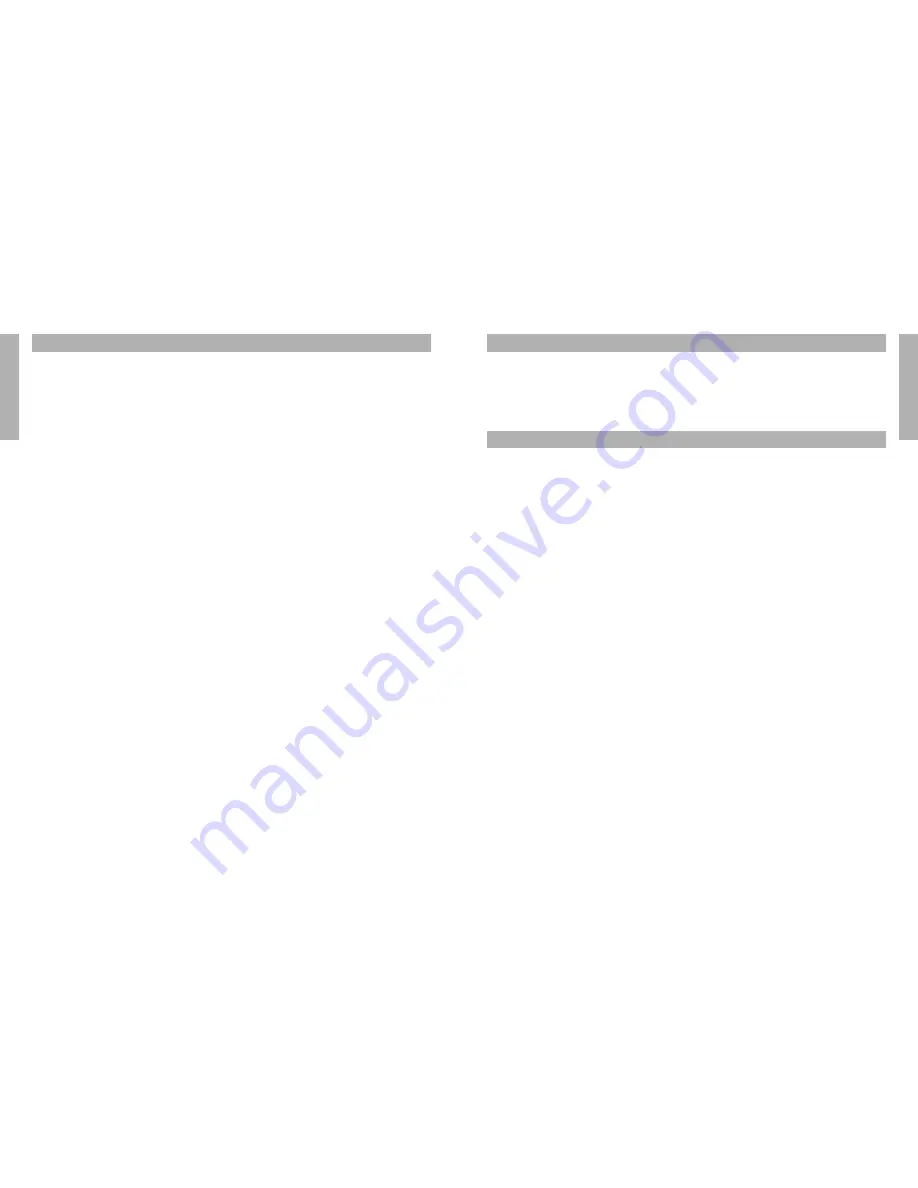
36
EN
g
LiS
h
Jabra A7010 Bluetooth hub
37
EN
g
Li
Sh
Jabra A7010 Bluetooth hub
7 TRoUbLEShooTiNg
If your product is not working properly, please check the following:
·
Are all the cables connected correctly?
·
Is the AC adaptor plugged in?
·
Is the mains power supply on?
·
has your headset been charged?
·
Is your headset turned on?
·
Is your headset disconnected from its charger?
·
has the Dial Tone Switch (1) been adjusted correctly?
·
has the microphone volume (4) been adjusted correctly?
·
Is the headset within range of the Jabra A7010?
·
Can your headset and Jabra A7010 ‘see’ each other, or is something blocking their connection?
·
Are more than eight devices paired with the Jabra A7010?
nOTE:
If your Jabra A7010 LED (2) is flashing red, try disconnecting and reconnecting the power supply (B). In
the unlikely event that this does not help, try resetting it and re-pairing it with your headset.
If your Jabra A7010 does not work and the LED (2) shows a steady green light, try resetting and re-pairing it
with your headset.
Although a MultiPoint™ headset can be paired with multiple devices, it can only connect with two devices
simultaneously. If you are using a MultiPoint™ headset and there are multiple devices paired, switched on and
within range of the headset, the Jabra A7010 may not connect to the headset. Switch off the other devices
until there is only the Jabra A7010 and another device paired, switched on and within range of your headset.
If you continue to hear your own voice in the headset when using the desk phone, the microphone volume is
probably too high. (See “Adjusting settings with a test call from your desk phone”.)
If the sound in the headset is of poor quality or the person at the other end can’t hear you, please make sure
you have positioned the Dial Tone Switch (1) correctly. To do this, call a friend to adjust the Dial Tone Switch (1).
(See “Adjusting settings with a text call from your desk phone”.)
If you are using a GN1000 (remote handset lifter) and the GN1000 lifts but the call is not connected, please
ensure that you are using the handset port and not the headset port (if your desk phone has one), when using
a GN1000 from remote answering.
8 NEEd MoRE hELp?
Jabra offers customer support online at www.jabra.com or you can see the inside front cover for the support
details of your country.
For safety information, see the European and Australasia Safety & Declaration or North American Declaration &
Warranty that came with your Jabra A7010.
9 gLoSSARy
Bluetooth® is a radio technology that connects devices, such as mobile phones and headsets, without wires or
cords over a short distance. For more information go to www.bluetooth.com
The Jabra A7010 Bluetooth hub is the ‘connectivity unit’ made by Jabra (GN Netcom) that enables your desk
phone for wireless Bluetooth communication. The Jabra A7010 is compatible with several kinds of corded desk
phones.
GN1000 (remote handset lifter) can be connected to a desk phone. It physically lifts the handset, so you don’t
have to pick up or put down the handset manually.
Pairing creates a unique and encrypted link between two Bluetooth devices and lets them communicate with
each other. Bluetooth devices will not work if the devices have not been paired.

































