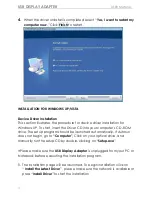2
Table of Contents
INTRODUCTION
.................................................................................................................... 3
Functions
.............................................................................................................................. 3
Highlighted Features
.......................................................................................................... 3
Required Environments
...................................................................................................... 5
Physical Specifications
...................................................................................................... 5
Resolutions and Color Depth
............................................................................................ 6
Package Contents
............................................................................................................. 6
GETTING STARTED
–Notes for Before Installation
............................................................... 7
INSTALLATION FOR WINDOWS 8/ 7
..................................................................................... 8
Device Driver Installation
.................................................................................................. 8
Verify Device Driver Installation
..................................................................................... 15
Device Driver Un-installation
.......................................................................................... 16
INSTALLATION FOR WINDOWS XP/VISTA
.......................................................................... 17
Device Driver Installation
................................................................................................ 17
Verify Device Driver Installation
..................................................................................... 25
Device Driver Un-installation
.......................................................................................... 27
FUNCTIONS INSTRUCTIONS: WINDOWS 8/ 7
..................................................................... 28
Display ID
........................................................................................................................... 28
Display Resolution
............................................................................................................ 29
Display Orientation
........................................................................................................... 30
Identify Monitors
............................................................................................................... 35
Multi-Display Control Panel
............................................................................................ 35
Display Setting
................................................................................................................... 36
Fix Position
.......................................................................................................................... 36
FUNCTIONS INSTRUCTIONS: WINDOWS VISTA/XP
............................................................ 37
Display ID
........................................................................................................................... 37
Display Rotation
................................................................................................................ 39
Display Mode
.................................................................................................................... 39
Identify Monitor
................................................................................................................. 41
Multi-Display Control Panel
............................................................................................ 42
Display Setting
................................................................................................................... 42
TROUBLE SHOOTING
.......................................................................................................... 44
REGULATORY COMPLIANCE
............................................................................................. 47
WARRANTY OF j5 create
................................................................................................... 48