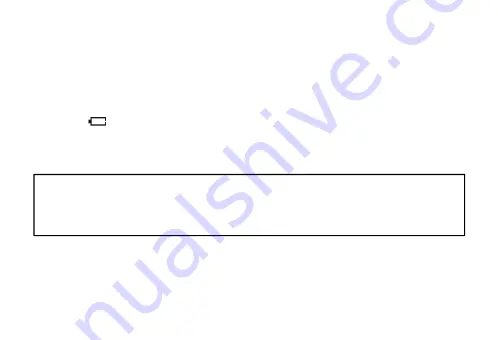
1
Note:
★
If the unit is left unused for a long period, please turn off the POWER switch.
★
Do
not use the unit in places that are extremely hot, cold, dusty, or humid.
★
Avoid
the unit being dropped
★
The
battery service life may differ under different usage conditions and different
models
★
Please
charge the unit when any of the following cases occur:
* The logo
appears and displays: low battery
* The keys become inactive
* The unit stops running under normal condition.
* Do not allow water or foreign objects to enter the unit.
The content of this manual may be changed for better services.
Specifications are subject to change and improvement without notice.
If the actual setup and usage of the unit is different from this manual, please accessing
our company’s website for the latest product information
Important information:
please read and retain all the operating instructions before
operating the unit, we do not assume any liability arising out of
improper operation or incidental damages. Be note to operate
this unit with care and back up any files if necessary.


































