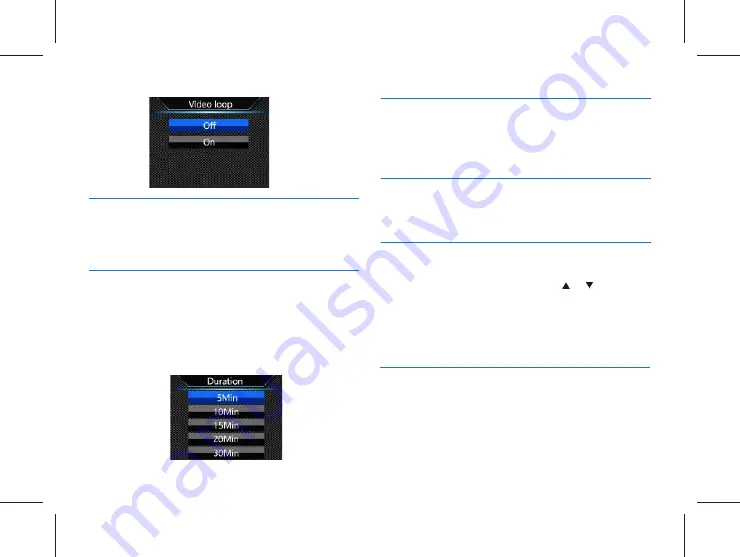
EN 55
54 EN
12.4.14 Indicator light
Turn on/off indicator according to needs.
14.4.15 Infrared switch
On the System Settings menu, press the or button to
select the “Infrared” menu, and then press the Menu button
to enter the Infrared Switch menu. The menu offers two
options: Manual and Auto. After selecting the mode, press
the OK button to confirm, or press the Back button to
return to the previous menu.
12.4.11 In-car recording
Choose whether to record the voice in car or not by this
function.
12.4.12 Duration
Video recording has five time periods: 5 Min, 10 Min, 15 Min,
and 20 Min, 30Min. In the course of video recording, this
function can automatically save a video file periodically at the
selected time interval. The authomatic off interface reference
is illustrated below:
12.4.13 Key tone
This function creates a sound when any button is pressed
if the recording is stopped. Turn on/off key tone with this
function.
14.4.16 Motion detection
In detection mode, the Voice Tracer automatically starts
recording when any object enters the coverage of the body
worn camera. After the object gets out of the range of
coverage, it ends the recording and saves the recorded file.
Summary of Contents for BVR20
Page 2: ......
Page 4: ...04 ZH 30 15 31 16 29 14...
Page 5: ...ZH 05 1 http www jwdigital com F1 8 3 5mm BVR20 128G MP3 USB 2 0 USB 1 1...
Page 6: ...06 ZH 2 2 2 2 3 2 1...
Page 7: ...ZH 07...
Page 9: ...ZH 09 1 2 3 4 5 6 7 8 9 10 11 12 13 14 15 16 17 18 19 20 21 22 23 USB TF 24 25 26 27 28 29...
Page 10: ...10 ZH 4 MENU 3s 3 3s BVR20 4 1 1 USB PC 2 USB 4 2...
Page 11: ...ZH 11 USB BVR20 4 3 2 5 5 USB USB 3s...
Page 12: ...12 ZH 1 2 3 IR 4 5 6 7 8 5 1 5 7 6 8 2 4 3...
Page 13: ...ZH 13 ID 1 2 3 4 5 6 7 8...
Page 14: ...14 ZH 6...
Page 15: ...ZH 15 7 1 2 3 3 1 2 3 BVR20 00 00 01 R 00 00 01 1 2 3...
Page 16: ...16 ZH 8...
Page 17: ...ZH 17 9 1 2 3 4 5 6 ID 4 3 5 1 2 6...
Page 18: ...18 ZH 9 1 1 2 3 4 5 6 2 4 8 16 32 64...
Page 19: ...ZH 19 10...
Page 20: ...20 ZH 11 1 2 3 4 5 11 1 1 2 3 4 5 5 4 1 2 3...
Page 21: ...ZH 21...
Page 22: ...22 ZH 12 12 1 12 1 1 12 2 12 2 1 2304x1296 30P 1920x1080 30P 1280x720 30P 848x480 30P...
Page 24: ...24 ZH 3 5 10 30 60 12 3 3 NTSC PAL ID 12 4 2 12 4 3 12 4 12 4 1 3 5 10 20 12 3 2...
Page 25: ...ZH 25 12 4 5 12 4 4 1 3 5 0 10 11 12 4 6 12 4 7 12 4 8 12 4 9...
Page 26: ...26 ZH 12 4 15 12 4 16 12 4 13 12 4 14 12 4 10 12 4 11 5 10 15 20 30 12 4 12...
Page 27: ...ZH 27 2 0 2 0 13 ID 12 4 17 12 4 18 BVR20 ID 12 4 19...
Page 28: ...28 ZH 13 13 1 1 2 13 2...
Page 29: ...ZH 29 14 1 2...
Page 30: ...30 ZH 15 www JWD com support USB USB...
Page 60: ...OTG Micro Type C USB...
Page 61: ...16 2...
Page 62: ......
Page 63: ......
Page 64: ......











































