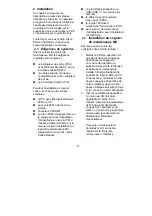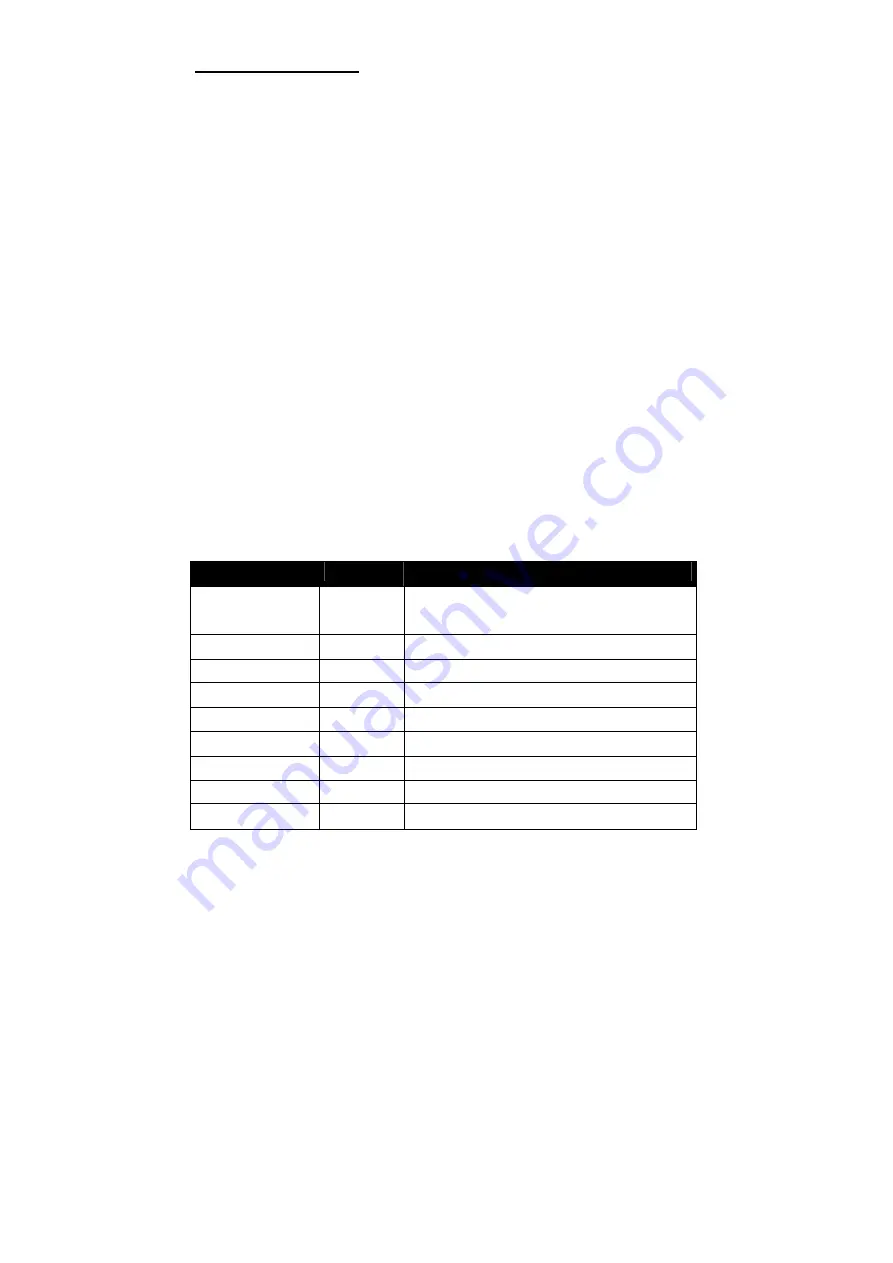
3
Inhoudsopgave
1
Inleiding...................................................................................................................... 4
1.1
Over MX Maintenance Software..........................................................4
1.2
Deze handleiding gebruiken ................................................................4
1.3
Veiligheidsinstructies ...........................................................................4
2
Installatie.................................................................................................................... 5
2.1
Systeemeisen ......................................................................................5
2.2
MX Maintenance installeren ................................................................5
2.3
Deze handleiding op uw PDA lezen ....................................................6
2.4
De software deïnstalleren ....................................................................7
3
Werken met MX Maintenance................................................................................... 7
3.1
Voorbereiding.......................................................................................7
3.2
Tekst in de invoervelden invoeren .......................................................8
3.3
Het hoofdscherm..................................................................................8
3.4
Ventilatorgroepen voor zoeken instellen..............................................9
3.5
Een centrale inbedrijfstellen.................................................................9
3.6
Parameters ventilator instellen ..........................................................10
3.7
Regelmenu.........................................................................................10
3.8
Parameterbestanden opslaan en laden.............................................11
3.9
Het fabrieksmenu...............................................................................11
3.10
Lijst met instelbare parameters voor ventilator..................................12
Wijzigingshistorie
Datum
Versie
Wijziging
07.03.2007
1.12
Eerste versie van deze handleiding
Summary of Contents for MX
Page 1: ...MX Maintenance Software Handleiding Mode d emploi Manual Bedienungsanleitung ...
Page 2: ...2 ...
Page 54: ......
Page 55: ......