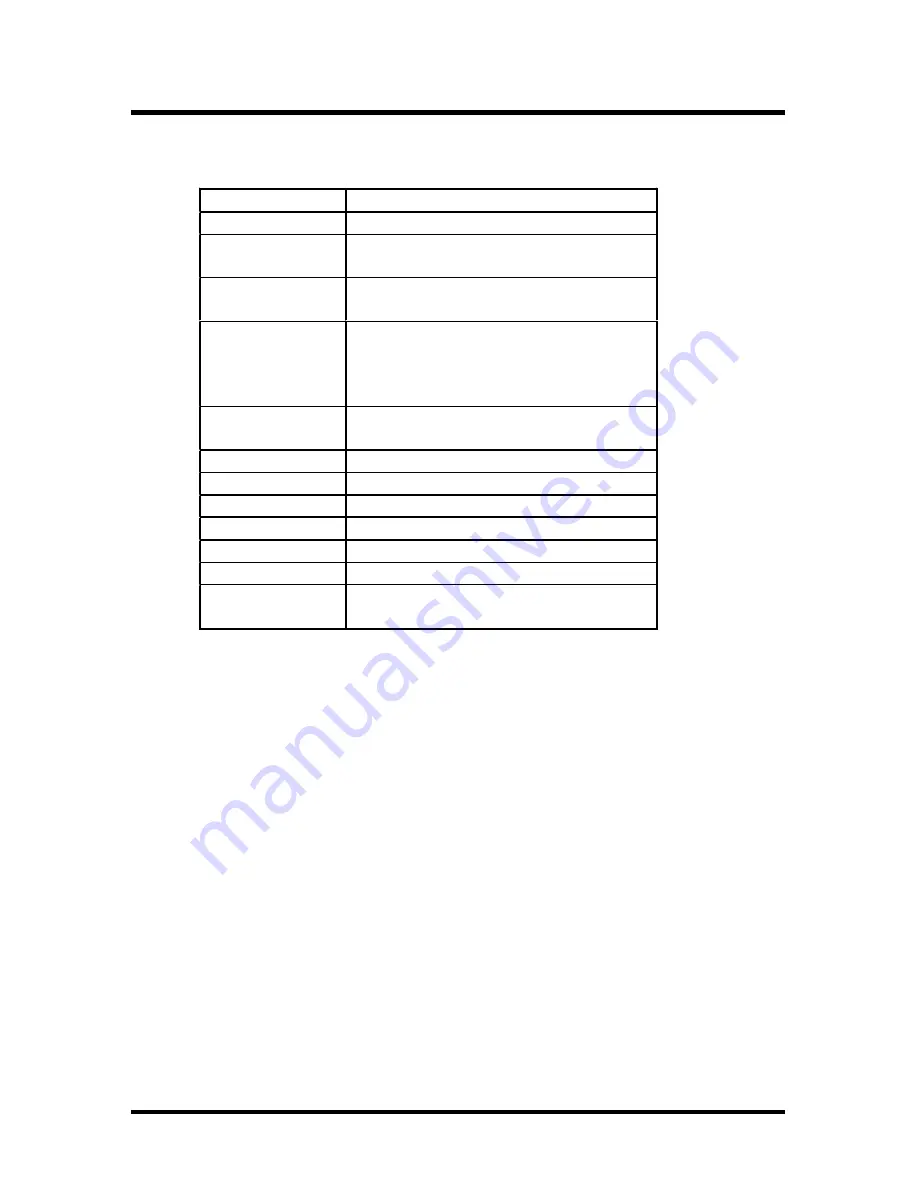
4 4
Chapter 4
BIOS Setup
If the system is no longer able to boot after changing the settings,
the only way to recover it is to clear the data stored in RTC CMOS.
To reset the RTC CMOS data, take the JP1 jumper cap off pins 1-2,
place onto pins 2-3, and then place back onto pins 1-2 again. This
will return the RTC to the default setting. Then, get into the BIOS
setup program , choose Load Fail-Safe Defaults ; Load Optimized
Defaults, and select the original manufacturer default settings in
your CMOS.
4.2.3 Using BIOS setup program
Ç
Up
Move to the previous field
È
Down
Move to the next field
Å
Left
Move to the field on the left hand
side
Æ
Right
Move to the field on the right hand
side
<Esc>
Quit from setup program without
saving changes, or Exit from
current menu page and return to
main menu page
<PgUp> or
<+>
Select the previous value for a field
<PgDn> or <->
Select the next value for a field
<F1>
General Help
<F2>
Item Help
<F5>
Previous Values
<F6>
Fail-Safe Defaults
<F7>
Optimized Defaults
<F10>
Save the current value and exit
setup program
Summary of Contents for WO2
Page 4: ...Chapter 1 Quick Installation 4 1 Quick Installation 1 1 Layout v ...
Page 7: ...7 Chapter 1 Quick Installation 1 3 4 VIO select jumper VIO 1 3 5 Flash protect jumper Flash v ...
Page 8: ...Chapter 1 Quick Installation 8 1 3 6 IDE RAID jumper WO2 R Only 1 3 7 Audio jumper ...
Page 10: ...Chapter 1 Quick Installation 10 1 4 4 ATX power connector J37 ...
Page 12: ...Chapter 1 Quick Installation 12 1 4 7 Infrared connector IR 1 4 8 Front panel connector J43 v ...
Page 13: ...13 Chapter 1 Quick Installation ...
Page 14: ...Chapter 1 Quick Installation 14 1 4 9 Wake ON LAN header 1 4 10 Internal Modem connector ...
Page 17: ...17 Chapter 1 Quick Installation 1 4 16 SPDIF connector Optional ...
Page 18: ...Chapter 1 Quick Installation 18 1 5 Form Factor ...
Page 19: ...19 Chapter 1 Quick Installation ...
Page 20: ...20 Chapter 2 Feature 2 Features 2 1 Motherboard Components Placement ...
Page 22: ...22 Chapter 2 Feature 2 2 BlockDiagram ...
Page 39: ...39 Chapter 3 Hardware Setup ...
Page 60: ...60 Chapter 4 BIOS Setup 4 7 Integrated Peripherals ...
Page 73: ...73 Chapter 4 BIOS Setup 4 9 PnP PCI Configurations ...
Page 85: ...85 Chapter 4 BIOS Setup ...
Page 101: ...101 Chapter 5 On board Audio 5 3 10Opt Link Installation 5 3 11Optical SW Setting ...
Page 106: ...106 Chapter 5 On board Audio ...
Page 108: ...108 Chapter 5 On board Audio The un selected area will be gray out ...
Page 109: ...109 Chapter 5 On board Audio The un selected area will be gray out ...
Page 110: ...110 Chapter 5 On board Audio ...
Page 115: ...115 Chapter 5 On board Audio ...






























