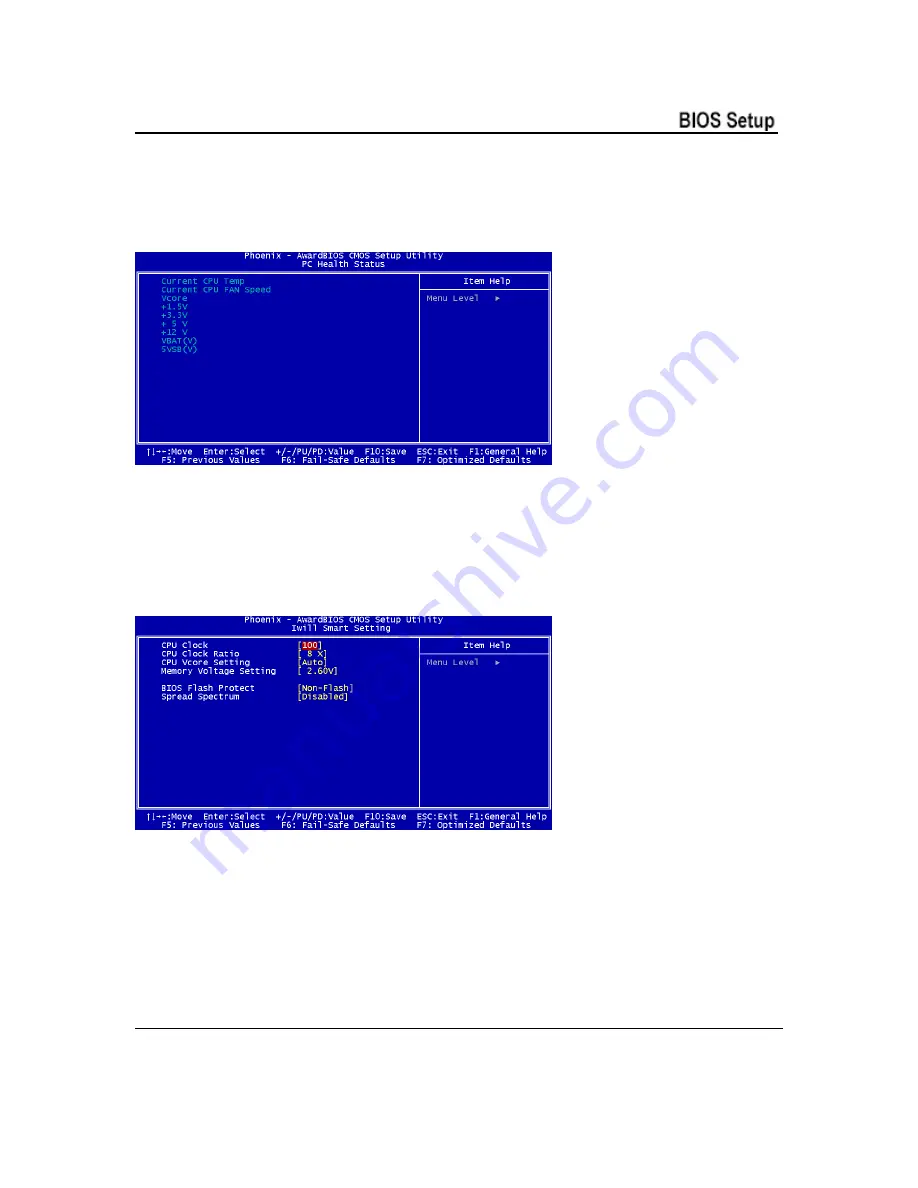
Chapter 4
PC Health Status
The PC Health Status screen displays system information such as CPU cooling fan speed and
various voltage levels. This information is Auto Detected.
IWILL Smart Setting
The IWILL Smart Setting screen configures CPU settings. The default settings for the CPU are
Auto Detected. You should not change these Auto Detected settings. Configuring CPU settings
that are different than Intel specifications can damage the Intel CPU and void the CPU warranty.
Enable the Spread Spectrum setting to reduce interference generated by the board circuitry.
User’s Manual 4 - 6























