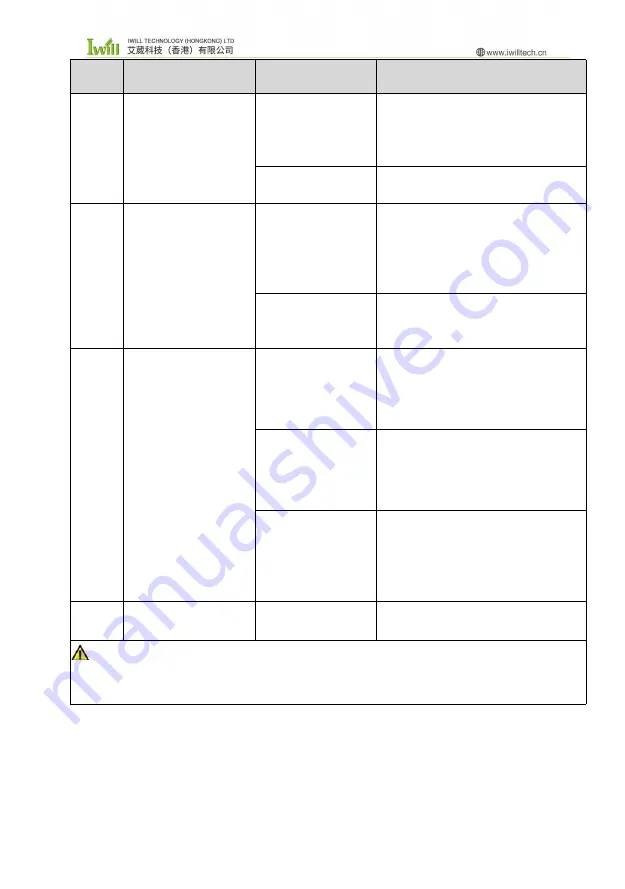
19
No
fault phenomenon
analysis of causes
repair method
1
The PC doesn’t boot
up after press the
power switch
The power
adapter is work or
not
Suggest to plug tighten the power
cord or change the socket;
Change the power adapter
;
Motherboard
damage
Return back for repair
;
2
No image on the
monitor
Maybe the signal
input is not
connected
properly
Check whether the PC starts up
normally; Check whether the LED of
monitor is on or not; Check whether
VGA cable or HDMI cable is
connecting right or not;
The monitor is in a
"power-saving"
state
Press any key of the keyboard
3
Can’t enter the OS
BIOS Setting mode
not allow
Boot up the PC, then press the “DEL”
,
enter BIOS
,
change the OS mode to
WIN7/WIN8.X, then press “F4” save
and exit.
Hard disk power
cord or data cable
is damaged
Check HDD
(
The hard disk must be
installed the OS and bootable
)
power
cord or data cable is loose or not
The hard disk OS
file is corrupted
Enter the OS with a bootable disc
(
Usual use WINPE OS
)
. Check the
hard disk OS is damage or not and
reinstall the OS if necessary.
4
Keep beeping after
PC turn on
No memory
detected
Open PC case to re-plug the RAM
Warning
When you need to open the case or enter the BIOS Settings, non-professionals should follow the steps under the
guidance of technicians.















