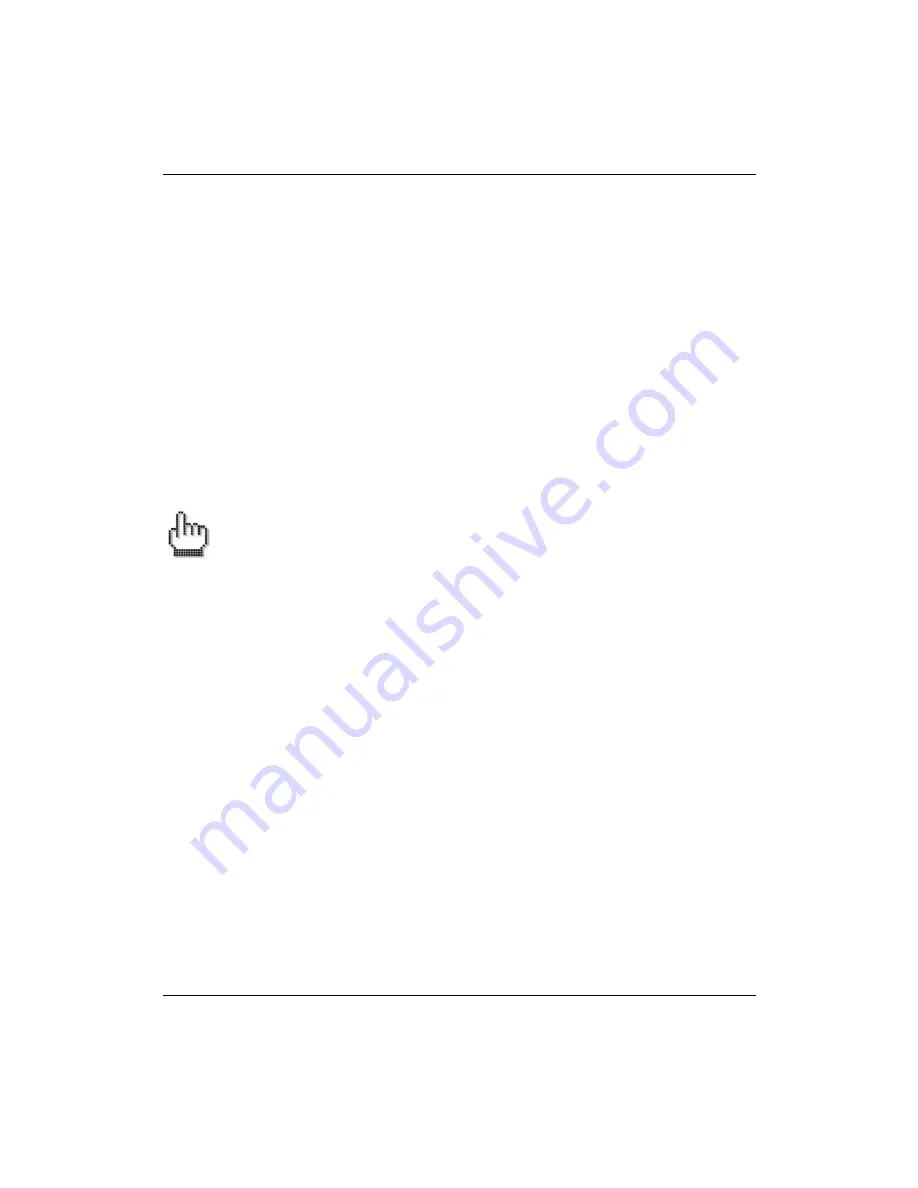
IWILL ZMAXdp
68 User’s Manual
To set a Supervisor Password:
1. Select the Change Supervisor Password item and press Enter.
2. On the password box that appears, you can type a password composed of letters and/or
numbers, and press Enter. Your password should have at least six characters.
3. Confirm the password when prompted. The message “Password Installed” appears after you
have successfully set your password.
4. The Supervisor Password item now shows Installed.
To change the supervisor password, follow the same steps as in setting user password. To clear
the supervisor password, select the Change Supervisor Password then press Enter. The message
“Password Uninstalled” appears.
If you forget your password, you can clear it by clearing (erasing) the CMOS RTC (Real
Time Clock RAM). See Chapter 4 “
Clear CMOS Jumper
“ for more information on how
to erase the RTC RAM.
Summary of Contents for Dual AMD OpteronTM SFF Barebone ZMAXdp
Page 1: ...ZMAXdp Dual AMD Opteron SFF Barebone User s Manual Version 1 0 FB246284011...
Page 41: ...SFF Workstation Installation Guide User s Manual 41 ZMAXdp motherboard layout...
Page 52: ...IWILL ZMAXdp 52 User s Manual this page intentionally left blank...
Page 76: ...IWILL ZMAXdp 76 User s Manual this page intentionally left blank...




























