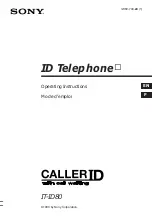All features listed except those marked with a † require the user to lift the receiver before
operating the feature. Press
FEATURE
+[
#
]+[
9
]+{key} to determine the function of a key.
Absence Message
Return
Time.....................[
Absence Message
]+1+HH:MM
Return
Date .....................[
Absence Message
]+2+DD
Meeting
Time ...................[
Absence Message
]+3+HH:MM
Telephone
No. .................[
Absence Message
]+4+(Phone No.)+#
Cancel .............................[
Absence Message
]+*
Account Code .....................[
Account Code
]+(Code)+*
Auto Repeat Dial .................[
Auto Repeat Dial
]
Cancel .............................[
Auto Repeat Dial
]+*
BGM-On / Off† ....................[
BGM
] (Not supported on IP telephones)
Busy ICM Callback ..............[
ICM Call Back
]
Cancel .............................[
ICM Call Back
]+*
Busy Number Callback ........[
Timed Trunk Queue
]
Cancel .............................[
Timed Trunk Queue
]+*
Busy Trunk Queue ..............[
Trunk Queuing
]
Cancel .............................[
Trunk Queuing
]+*
Call Coverage [CCV] ...........[Delayed n], [Immed. n], [No ring n]
Immediate........................[
CCV
]+1
Delay
Indication ...............[
CCV
]+2
No
Ring ...........................[
CCV
]+3
Call Mode Change ..............Tone to Voice: ICM ext#
Call Mode Change†.............Voice to Tone: [
Calling Mode CHG
]
Call Park Pick Up ................[
Call Park Pickup
]+Ext.No.
Call Pick Up
Internal
Group..................[
Call Pickup In
]
External
Group.................[
Call Pickup Out
]+Group No.
Direct
Extension...............[
Spec. Call Pickup
]+Ext.No.
Conference .........................While on a call+
Conference
[ADD]+Make
your next call+
Conference
[ADD]
Extension Lock....................[
Station Lockout
]+(Password)
Release ...........................[
Station Lockout
]+(Password)
Flexible Call Forwarding
All ................................... [
FORWARD
]+Call Type (1-3)+1+(Destination)
Busy/No
Answer ............. [
FORWARD
]+Call Type (1-3)+2+(Destination)
No
Answer ...................... [
FORWARD
]+Call Type (1-3)+3+(Destination)
All
External ..................... [
FORWARD
]+Call Type (1-3)+4+(Destination(90-99))
Cancel ............................ [
FORWARD
]+*+Call Type (1-4)
Follow
Me ....................... [
FORWARD
]+[
FORWARD
]+Call Type+(Ext. No.)
Flash-Short ........................ [
Short Flash
]
Last No. Redial .................. [
SPEED
]+#
Meet-Me Page Answer........[
Meet Me
]
Memo Dial
Set...................................[
Memo Dial
]+(Phone No.)+[
Memo Dial
]
Dial ..................................[
Memo Dial
]
Privacy Release ..................[
Privacy Release
]
Save No. Redial ..................[
Save No. Redial
]
Speed Dial Registration†
Number............................
FEATURE
+[
SPEED
]+(Code)+(Phone No.
+
FEATURE
Trunk
Group.....................
FEATURE
+[
SPEED
]+#+(Code)+(LineNo.)
+
FEATURE
Name...............................
FEATURE
+[
SPEED
]+*+(Code)+(Name)+
FEATURE
Speed Dial ..........................[
SPEED
]+(Code)
Speed Dial-Scroll ................[
SPEED
]+*+(Code)+*/#+[
SPEED
]
Transfer to Park ..................[
TRANSFER
]+[
PARK
]+Ext.No.
Time Reminder
Set...................................[
Reminder
]+HH:MM
Cancel .............................[
Reminder
]+*
SPECIAL NOTICE: If the System is equipped with Telephony over Transmission Control
Protocol/Internet Protocol (TCP/IP) and Session Initiation Protocol (SIP) wired and/or
wireless facilities, the user may experience certain compromises in performance,
reliability and security due to transmission facilities QOS and bandwidth problems,
even when the Equipment performs to the specification.
USER(S) ACKNOWLEDGES THAT THEY ARE AWARE OF THESE RISKS AND THAT
THEY HAVE DETERMINED THESE RISKS ARE ACCEPTABLE FOR THIER APPLICA-
TION OF THE EQUIPMENT. USER(S) ALSO ACKNOWLEDGE(S) THAT THEY ARE
SOLELY RESPONSIBLE FOR ENSURING THAT THEIR NETWORKS AND TRANSMIS-
SION FACILITIES QOS AND BANDWIDTH ARE ADEQUATE FOR THE PURPOSE
INTENDED AND THEIR NETWORKS AND TRANSMISSION FACILITIES ARE ADE-
QUATELY SECURED AGAINST UNAUTHORIZED INTRUSION.
Depending on the hardware, software and programmed functions in your Iwatsu system,
available features and feature operation may differ from those listed in this guide. For
more information contact your authorized Iwatsu distributor.
Iwatsu Voice Networks
®
is a registered trademark of Iwatsu America, Inc. Trademarks for
third party products and services are the property of their respective owners.
Copyright 2009 Iwatsu America, Inc. All rights reserved.
FEATURE OPERATION CODES
Part Number: 108690
Printed in USA
June 2010
www.iwatsu.com
Iwatsu Voice Networks
8001 Jetstar Drive
Irving, TX 75063
Summary of Contents for ICON IX-5810Series
Page 1: ......