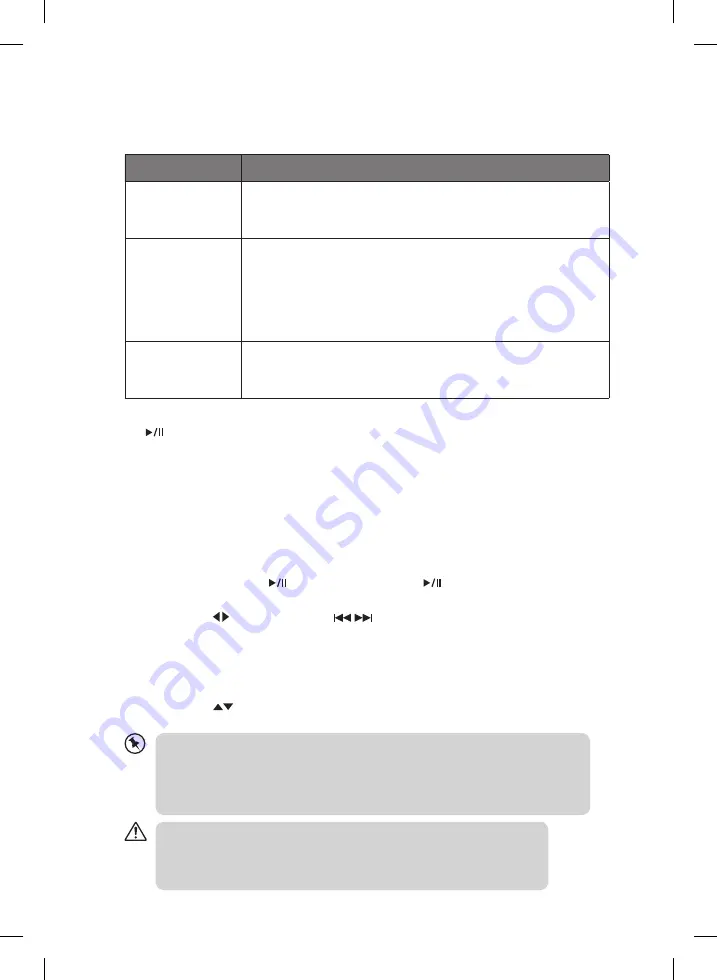
12
iPod / iPhone / iPad operation
This unit can support the following iPhone/iPod/iPad models.
Type
Support Model
iPhone
• iPhone
• iPhone 3G/3GS
• iPhone 4/4S
iPod
(with 30-pin dock
connectors)
• iPod touch 1
st
/2
nd
/3
rd
/4
th
Generation
• iPod Classic
• iPod nano 1
st
/2
nd
/3
rd
/4
th
/5
th
/6
th
Generation
• iPod 4
th
Generation (with and without colour display)
• iPod 5
th
Generation (video)
• iPod mini
iPad
• iPad
• iPad 2
• iPad 3
1. To switch from AUX IN mode to iPod/iPhone/iPad mode, press and hold the iPad/AUX
button on the unit for 2 seconds and then release or press the iPad/AUX button on
the remote control.
2. Insert your iPod/iPhone/iPad into the dock.
3. If the iPhone/iPod/iPad is connected, the unit will start playback, it will take around
10 seconds to allow the unit to identify the iPod/iPhone/iPad. The iPod/iPhone/iPad
battery will start to charge automatically and will continue charging.
4. Select your desired music, or videos, etc., and play the connected iPod/iPhone/iPad as
usual.
You can use either the iPod/iPhone/iPad or the remote control.
• Press the iPad/AUX
button on the unit or the
PLAY/PAUSE button on the
remote control to start / pause playback.
• Press the LEFT/RIGHT (SKIP
) buttons on the remote control to select
the previous or next song.
• Press the VOL +/– button on the unit or the remote control to adjust the volume.
• Press the BASS +/– button or the /– button on the remote control to
adjust the sound effect bass and treble sound levels.
• Press the
UP/DOWN buttons on the remote control to move between different
options and then press the ENTER button on the remote control to confirm.
• You can only view photos using the controls on your iPod/iPhone/iPad.
• To control the menu operation of iPad series, iPhone series, iPod touch series and iPod
nano 6
th
generation, you need to enter the music menu on your iPod/iPhone/iPad first.
• This manual provides the basic instructions of menu navigation on iPod/iPhone/iPad.
For advance operations, please refer to your iPod/iPhone/iPad instructions.
• The unit cannot show any music information of your iPod/iPhone/iPad. Please
view the music information from your iPod/iPhone/iPad display.
• To avoid damaging your iPod/iPhone/iPad or the unit please take care when
inserting and removing your iPod/iPhone/iPad from the dock.
iPH10011_IB_RC_130308_Zell.indd 12
8/3/13 10:49 AM
















