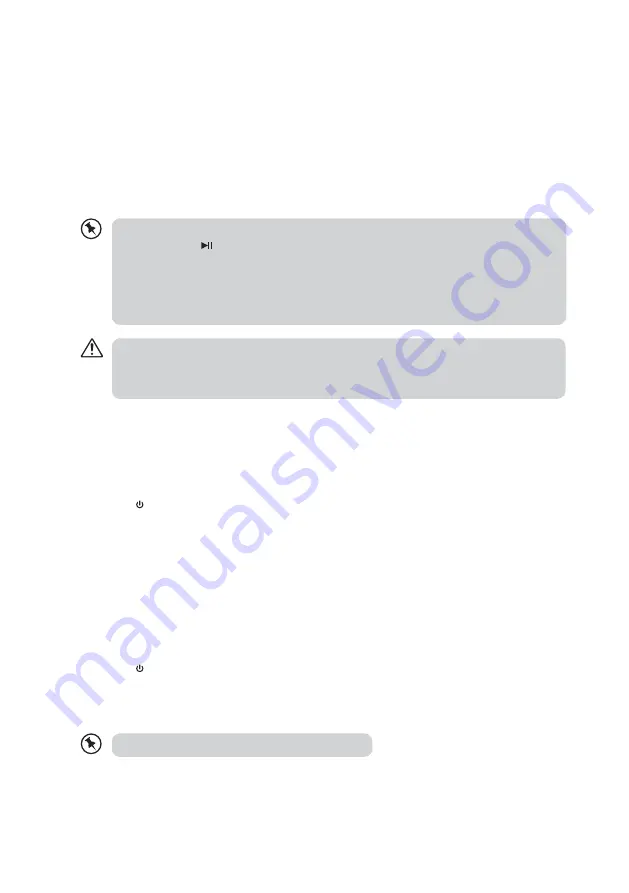
12
Bluetooth®
audio
.
1. When the unit is in on mode, press the SOURCE button on on the unit or the BT
button on the remote control to switch to
Bluetooth®
mode. The BT Indicator will flash
in blue. The system is now in pairing mode.
2. Switch on the
Bluetooth®
function of your device. Search for the name “IBTLI17” in the
Bluetooth®
device list on your device.
3. Select “IBTLI17” and enter “0000” for the password if necessary.
4. When connection is successful, the unit will prompt “PAIRED“. Your unit is now ready
for use.
• When the unit has found the last paired
Bluetooth®
device, it will connect automatically.
• Press and hold /PAIR button on the unit or PAIR button on the remote control to cancel
the current
Bluetooth®
connection. The unit will prompt “PAIRING“. Repeat steps 1 to 3 to
connect a new
Bluetooth®
device.
• If the media controls (Play/Pause, Skip/Search or Volume) on the unit do not work during
Bluetooth playback, please ensure the app on your device is up to date or try the default
audio playback app for your device (i.e. iTunes, Google Play Music).
• If the unit is not paired in approximate 15 minutes, it will exit pairing mode and return to standby
mode.
• The operating range of the
Bluetooth®
audio for this unit is 8 metres, without obstruction. Walls,
structures and other objects may affect the
Bluetooth®
range.
aux in operation
1. Before connecting to the mains socket, use a 3.5 mm to 3.5 mm stereo audio cable to
connect your audio device to the AUX IN socket at the rear of the unit.
2. Connect the mains cable to the mains socket.
3. Press button on the unit or remote control to switch on the unit
4. Press SOURCE button on the unit repeatedly or AUX button on the remote control to
select AUX IN mode. The AUX IN mode Indicator will light up green.
5. In AUX IN mode, the unit will automatically start playback. You may operate your
audio device directly for playback features.
usb operation
1. Before connecting to the mains socket, insert the USB device into the USB socket.
2. Connect the mains cable to the mains socket.
3. Press button on the unit or remote control to switch on the unit
4. Press SOURCE button on the unit repeatedly or USB button on the remote control to
select USB mode. The USB mode Indicator will light up orange.
5. In USB mode, the unit will automatically start playback.
The USB port only supports MP3 playback.
Summary of Contents for IBTLI17
Page 2: ......
















