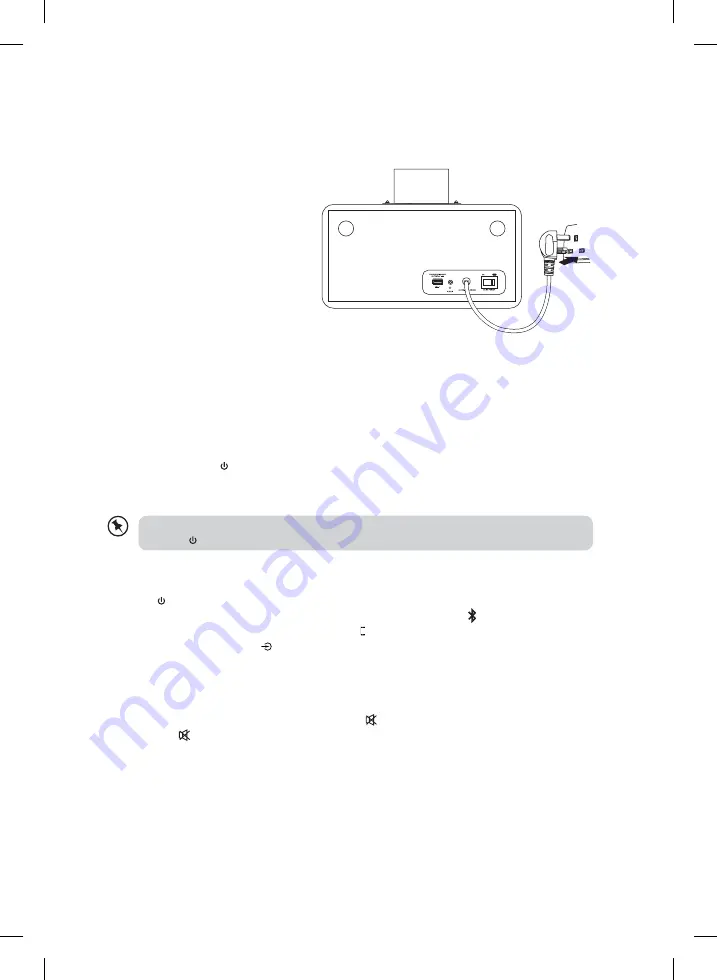
11
power source
connecting to the mains supply
• This unit was designed to operate
with an AC 100-240V power supply.
• Connecting the unit to any other
power source may cause damage to
the unit. Unwind the mains adapter
to its full length. Connect the mains
plug to the mains socket. Make sure
the mains plug is fully inserted into
the mains socket. The unit is now
connected and ready to use.
• To switch the unit off completely,
unplug the mains adapter from the
mains socket.
general operation
switching the unit On/Off
• Switch the ON/OFF Switch at the rear of the unit to the ON position. The unit will be in
STANDBY mode.
• Press and hold the STANDBY/SOURCE Button to turn the unit in STANDBY mode.
• To completely turn the unit off, switch the ON/OFF Switch at the rear of the unit to the
OFF position and then disconnect the unit from the mains socket.
If the unit is idle for more than 20 minutes, it will automatically switch to STANDBY mode.
Press the STANDBY/SOURCE Button to switch on the unit again.
selecting a mode
Press the STANDBY/SOURCE Button on the main unit or the SOURCE Button on the
remote control repeatedly to switch between
Bluetooth®
mode (The
Bluetooth®
Indicator
will light up blue), iPad/iPhone/iPod mode (The iPad/iPhone/iPod mode Indicator will light
up white) and AUX IN mode ( AUX IN mode Indicator will light up white).
adjusting the volume
• Press the /– button to adjust the volume.
• If you wish to switch the sound off, press the MUTE button on the remote control.
Press the MUTE button again or the /– button to resume normal listening.
adjusting the sound effect
• Press the BASS +/– button repeatedly on the remote control to adjust the bass level.
• Press the /– button repeatedly on the remote control to adjust the treble level
To the mains socket
IBTLI14_IB_160303_will.indd 11
3/3/2016 2:52 PM
















