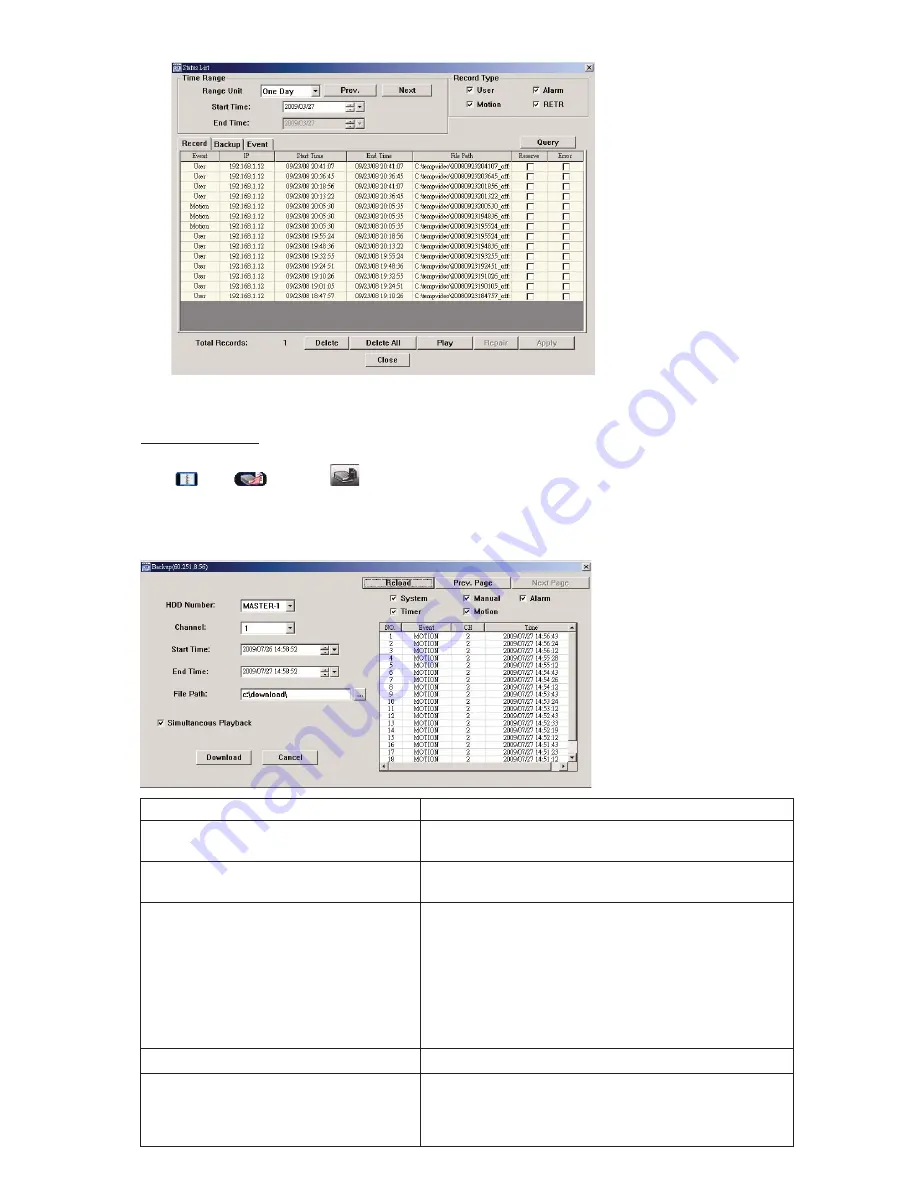
REMOTE OPERATION
38
To immediately play a recording, select a log from the list, and click “Play”, or double-click the selected log.
Network Backup
Click “
”
Ш
“
”, or click “
” to go into the “Backup” page as follows, and you can select a specific time
range or event to make a video backup remotely.
The file(s) you backup will be from the currently selected IP address.
Function Description
HDD Number / Channel
Specify the hard disk (HDD Number) and channel number (Channel)
within which have the video data you need.
Download by Time
Specify the time range within which has the video data you want in
the “Start Time” and “End Time” columns.
Download by Event
Select an event log from the event list. This list shows all logs in the
specified DVR from the latest to the earliest.
ˌʳ
To quickly find the events you need, check or uncheck the
event type “System” / “Manual” / “Alarm” / “Motion”, and select
the log you want.
˄˃ʳ
To view the earlier or later logs that are not shown in the
current page, click “Prev. Page” or “Next Page”.
Θ
To refresh the event list, click “Reload”.
File Path
Assign the location where the backup files are saved.
Simultaneous Playback
To view the backup images simultaneously when the download
process is in progress, select the checkbox “Simultaneous Playback”.
You will see the backup images while the images are being
downloaded to the PC or notebook.






























