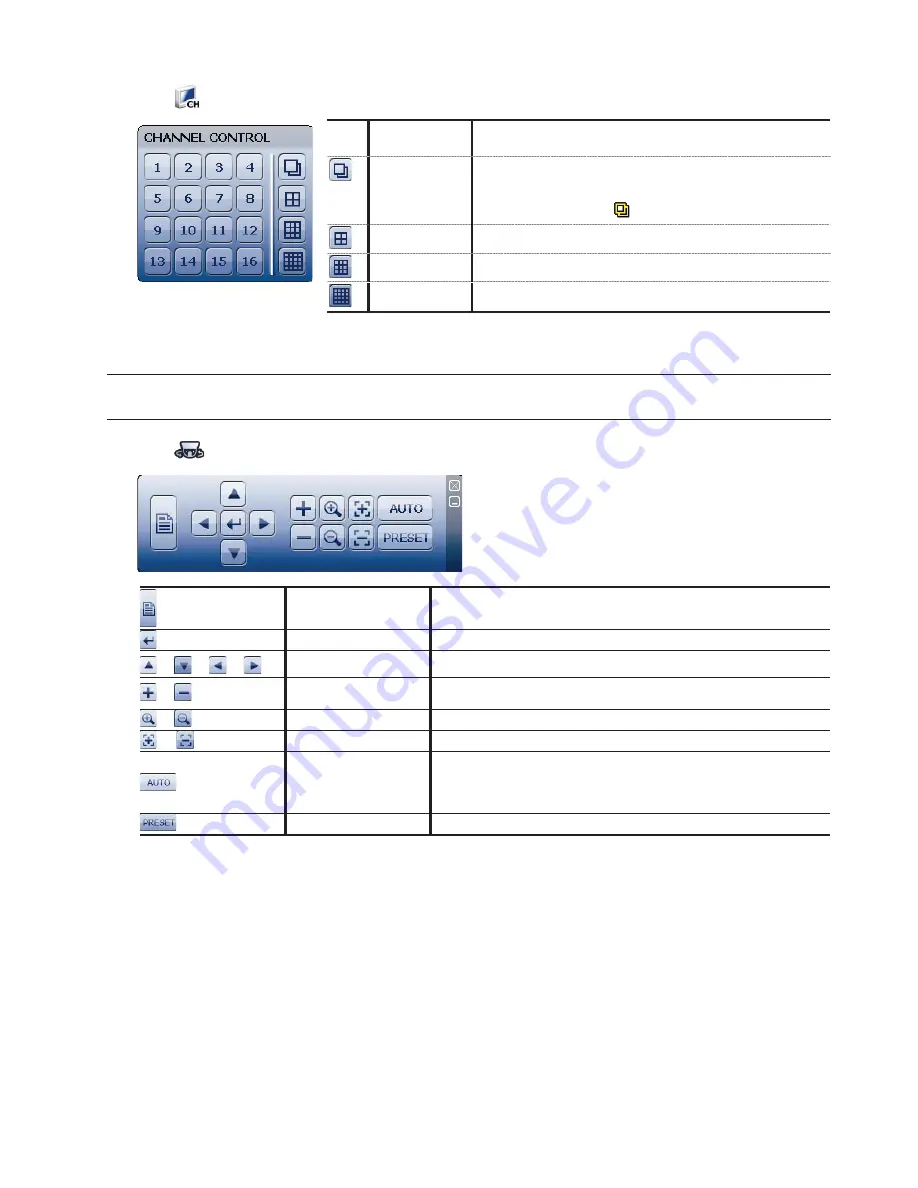
GUI DISPLAY WITH USB MOUSE CONTROL
10
3.2.1 Channel Switch
Click
on the quick menu bar to display the panel as follows:
1~16
Video Channel
Number
Click to switch to the channel you want in full screen.
Sequence
Display
Click to display each channel in full screen one by one starting
from CH1. When the last channel is displayed, it will repeat from
CH1 again.
When this function is on,
will be shown on the status bar.
Quad Display
Press to show the 4-channel display mode.
9-Cut Display
Press to show the 9-channel display mode.
16-Cut Display
Press to show the 16-channel display mode.
3.2.2 PTZ Control Panel
Note:
In the PTZ control mode, hot point is supported to move the camera view to the specified point
after a click.
Click
on the quick menu bar to display the panel as follows:
Camera Menu
Click to enter the camera main menu.
For details about each camera menu, please refer to its own user manual.
Enter
Click to confirm your selection / enter the menu.
/
/
/
Up / Down / Left / Right
Click to move your selection up / down / left / right, or change settings.
/
Zoom in / out max
Click to zoom in on the image to the largest / zoom out on the image to its
original size.
/
Zoom in / out
Click to zoom in / out the image.
/
Focus near / far
Click to adjust the focus of the image.
Auto mode
Click to activate the auto function.
Before using it, you need to assign a specific function that will be enabled
when “AUTO” is clicked. For details, please refer to the user manual of the
PTZ camera.
Preset point
Click to enter the PTZ preset point you want to see.






























