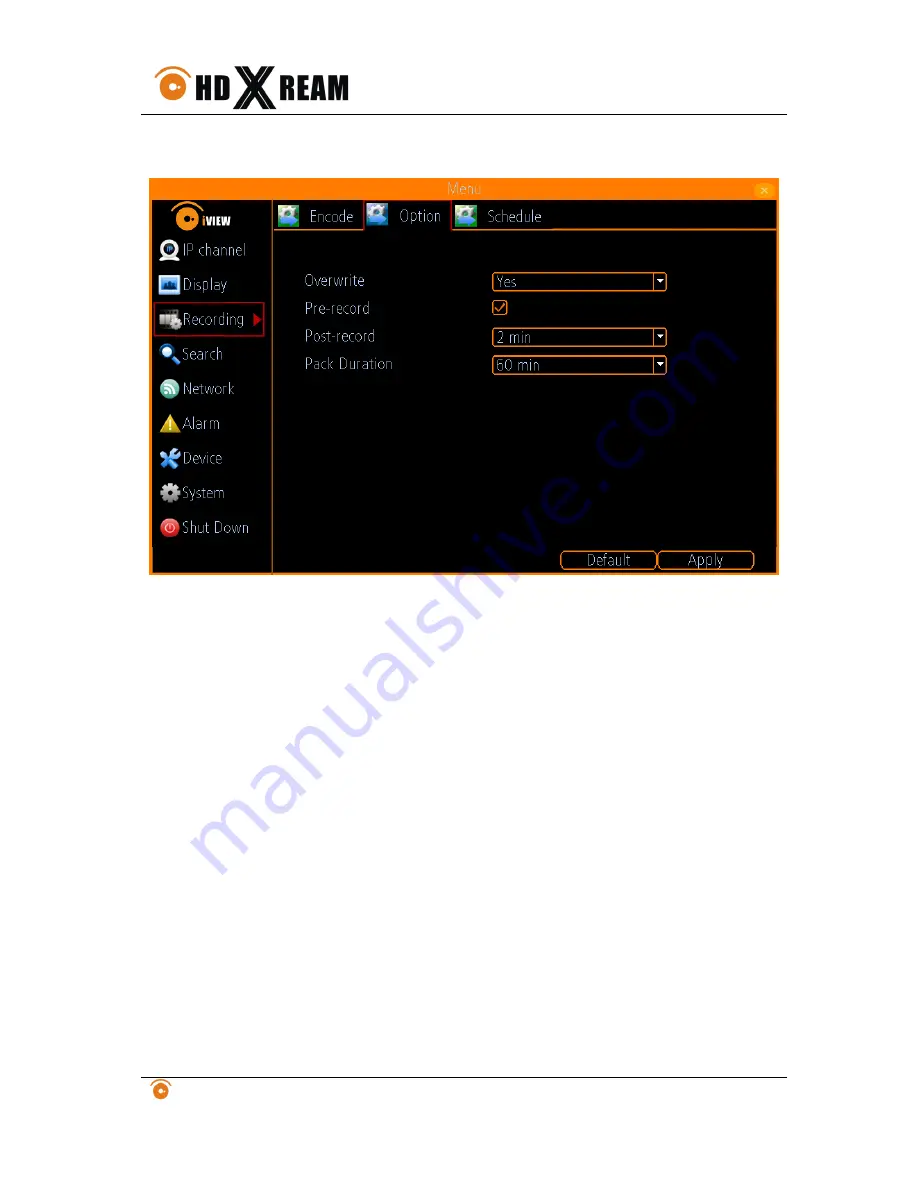
NX-SERIES USER MANUAL
iView Technology
http://www.iviewtech.com
17
BitRate Type:
Select either Variable or Invariable bit rate.
Set additional record settings:
Overwrite:
Sets to overwrite the HDD to continue recording when it is full.
Pre-record:
Sets the time in seconds to pre-record before the actual recording begins.
Post-record:
Sets the time in seconds to post-record after the actual recording ended.
Pack Duration:
set the time in seconds for how long the NVR will be recording before
splitting the output file.
6.2.
Scheduling a Recording
Scheduling a recording allows you to setup the NVR to only record when you want it to.
To setup a recording schedule:















































