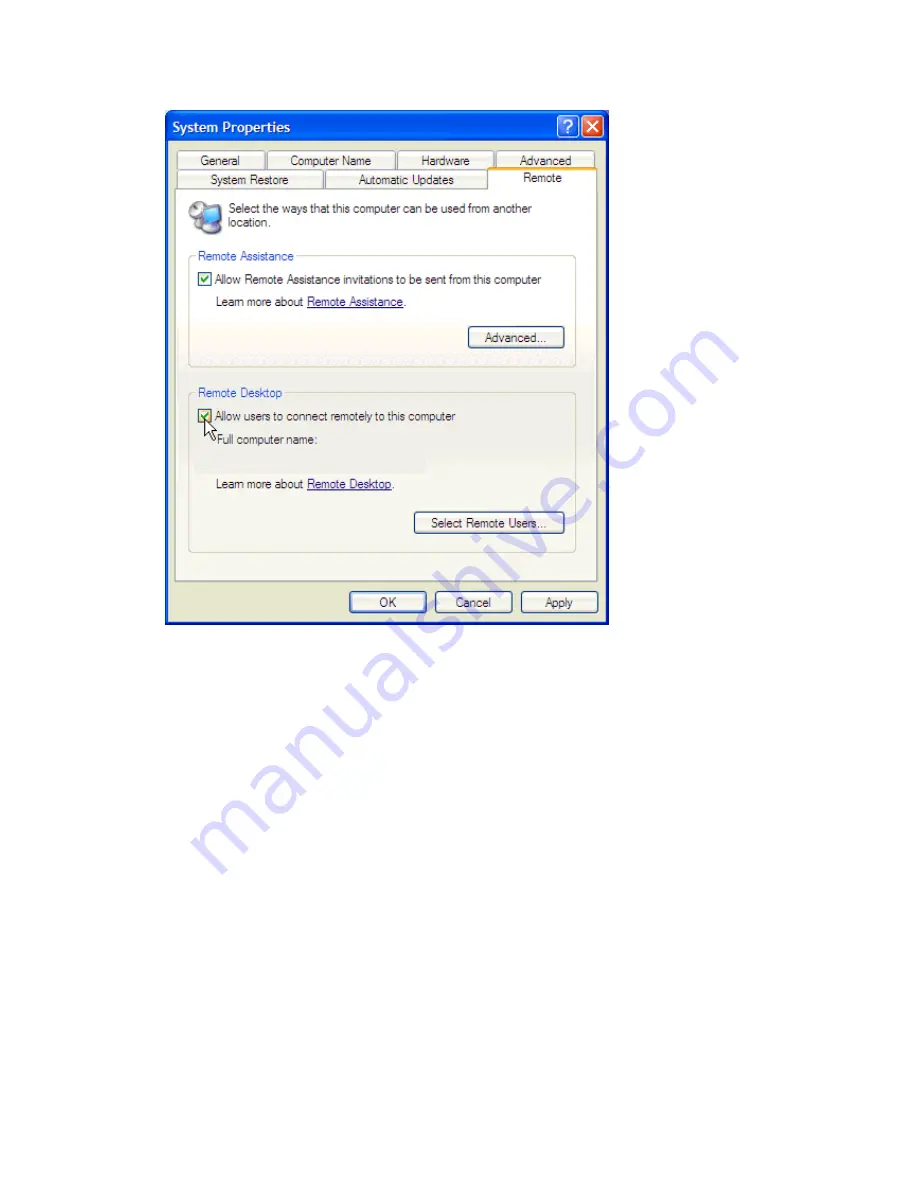
27
To create a new Remote Desktop Connection
1.
Open Remote Desktop Connection.
2.
In Computer, type the computer name for your computer running Windows XP
Professional that has Remote Desktop enabled and for which you have Remote
Desktop permissions.
3.
Click Connect. The Logon to Windows dialog box appears.
4.
In the Logon to Windows dialog box, type your user name, password, and domain
(if required), and then click OK. The Remote Desktop window will open and you
will see the desktop settings, files, and programs that are on your office computer.
Your office computer will remain locked. Nobody will be able to work at your
office computer without a password, nor will anyone see the work you are doing on
your office computer remotely.
Note: To change your connection settings, (such as screen size, automatic logon
information, and performance options), click Options before you connect.
Summary of Contents for NP-612S
Page 1: ...NP 612S RISC based operator interface terminal with 12 1 flat panel display User s Manual ...
Page 3: ...3 3 4 2 NP 612S SDK 32 ...
Page 19: ...19 2 6 Dimensions of NP 612S Cutout dimensions NP 612S 305mm 12 1 W x 231mm 9 09 H ...
Page 34: ...34 Desktop PC shares the printer ...
Page 35: ...35 ...























