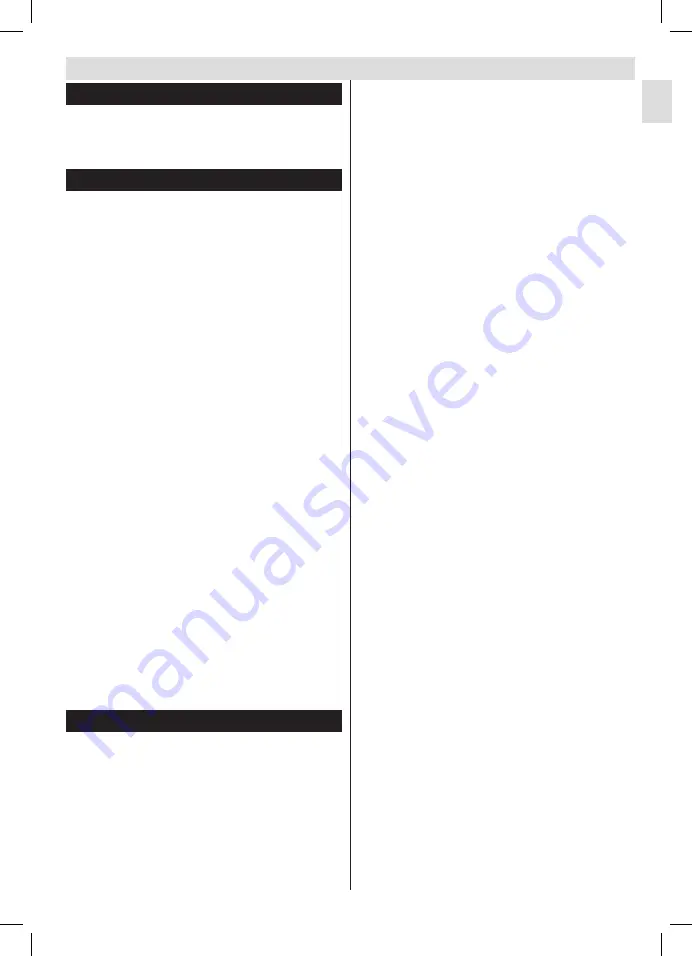
47
English
Using the Channel List
The TV sorts all stored stations in the Channel List.
You can edit this channel list, set favourites or set
active stations to be listed by using the Channel List
options.
Configuring Parental Settings
To prohibit viewing of certain programmes, channels
and menus can be locked by using the parental
control system.
To display parental lock menu options, the PIN
number should be entered. After coding the correct
PIN number, parental settings menu will be displayed.
Menu Lock
: Menu lock setting enables or disables
the menu access.
Maturity Lock
: When set, this option gets the maturity
information from the broadcast and if this maturity
level is disabled, disables access to the broadcast.
Child Lock
: When Child Lock is set, the TV can only
be controlled by the remote control. In this case the
control panel buttons will not work.
Set PIN
: Defines a new PIN number.
The open browser application in the portal, may
become disabled due to changes made in the
parental settings. This can be done in 3 different
ways according to the country selection made in the
first time installation.
If the selected country is England; turning child lock
on will disable open browser.
If the selected country is France; adjusting the maturity
lock for users aged 15 and younger will disable open
browser.
If another country is selected except the two above;
turning any of the maturity lock settings on will disable
open browser.
Note:
Default PIN can be set to
0000 or 1234
. If you have
defined the PIN(is requested depending on the country
selection) during the First Time Installation
use the PIN that
you have defined.
Some options may not be available depending on the country.
Electronic Programme Guide (EPG)
Some channels send information about their
broadcast schedules. Press the
Epg
button to view
the EPG menu.
Red button (Prev Day):
Displays the programmes
of previous day.
Green button (Next day):
Displays the programmes
of the next day.
Yellow button (Zoom):
Press the
Yellow
button to
see events in a wider time interval.
Blue button (Filter):
Views filtering options.
General TV Operation
SUBTTL:
Press
Subtitles
button to view Select
Genre menu. Using this feature, you can search the
programme guide database in accordance with the
genre. Info available in the programme guide will be
searched and results matching your criteria will be
highlighted.
Info button:
Displays detailed information about
selected programmes.
Numeric Buttons (Jump):
Jumps to the preferred
channel directly via numeric buttons.
OK:
Displays programme options.
Text button (Search):
Displays “
Guide Search
”
menu.
Swap button (Now):
Displays current event of the
highlighted channel.
Record button:
The TV will start to record the
selected programme. You can press again to stop
the recording.
IMPORTANT:
Connect a USB disk to your TV while the TV
is switched off. You should then switch on the TV to enable
the recording feature.
Note: Switching to a different broadcast or source is not
available during a recording.
Programme Options
In
EPG
menu, press the
OK
button to enter the
Event Options
menu.
Select Channel
In
EPG
menu, using this option, you can switch
to the selected channel.
Record / Delete Record Timer
After you have selected a programme in the
EPG
menu, press the
OK
button. Select the
Record
option and press the
OK
button. After this operation,
a recording will be scheduled for the selected
programme.
To cancel an already set recording, highlight that
programme and press the
OK
button and select
the option
Delete Rec. Timer
. The recording will be
cancelled.
Set Timer / Delete Timer
After you have selected a programme in the
EPG
menu, press the
OK
button. Select the
Set Timer
on Event
option and press the
OK
button. You
can set a timer for future programmes. To cancel
an already set timer, highlight that programme and
press the
OK
button. Then select “
Delete Timer
”
option. The timer will be cancelled.
Note:
It is not possible to record two channels at the same
time.
Summary of Contents for 42F-7275
Page 1: ...LED TV Deutsch English LED 42F 7275...
Page 2: ......
Page 4: ......
Page 36: ......
Page 68: ...www itt deutschland de...






























