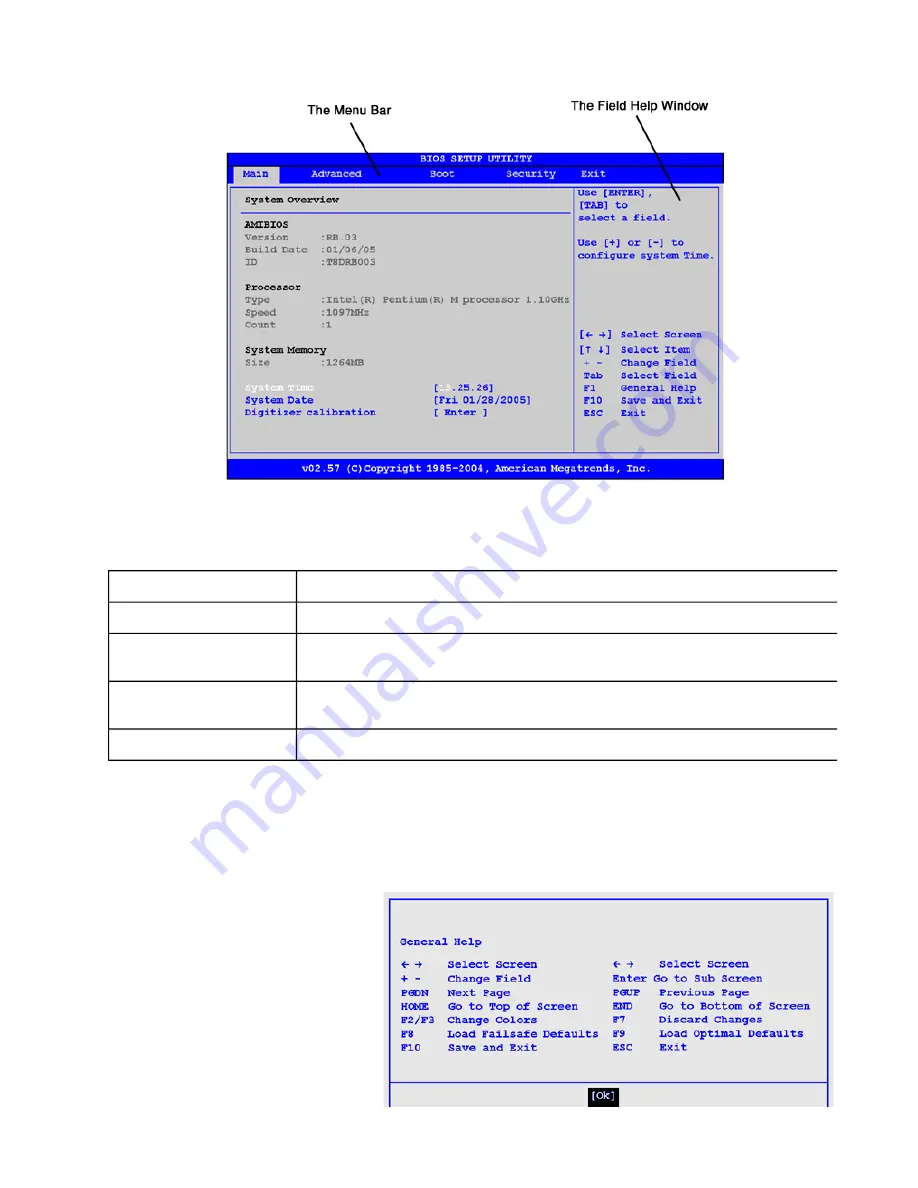
The Menu Bar
The Setup Utility has five menu options in the Menu Bar at the top of the window. To navigate between these screens
you must tap the left or right arrows on the
popup input panel
or on an attached USB keyboard.
The Field and General Help Windows
The Field Help Window
is on the right side of each menu. It displays the help text for the currently selected field.
This text updates as you move the cursor from field to field.
NOTE
The field help window refers to keys that are only available via an external USB keyboard. If you do not have
an external keyboard attached to your Duo-Touch , use the Setup utility's popup input panel described below:
The General Help Window
describes the
popup input panel keys and their functions.
You can access it by selecting
F1
on the
popup input panel. However, the following
keys are not available during Setup unless
you have an external USB keyboard
attached to the Tablet PC:
HOME
F2/F3
F8
END
Main
Use for basic system configuration
Advanced
Use to set the advanced features
Boot
Use to select the sequence of boot devices that are searched to load an operating
system.
Security
Use to set user and supervisor passwords and to set backup and virus-check
reminders
Exit
Use to exit the current Setup session
Page 2 of 3
Using the BIOS Setup Utility
5/5/2005
mk:@MSITStore:C:\Documents%20and%20Settings\barvillj.ITRXNT1\My%20Documents...
Summary of Contents for Duo-Touch
Page 1: ......






























