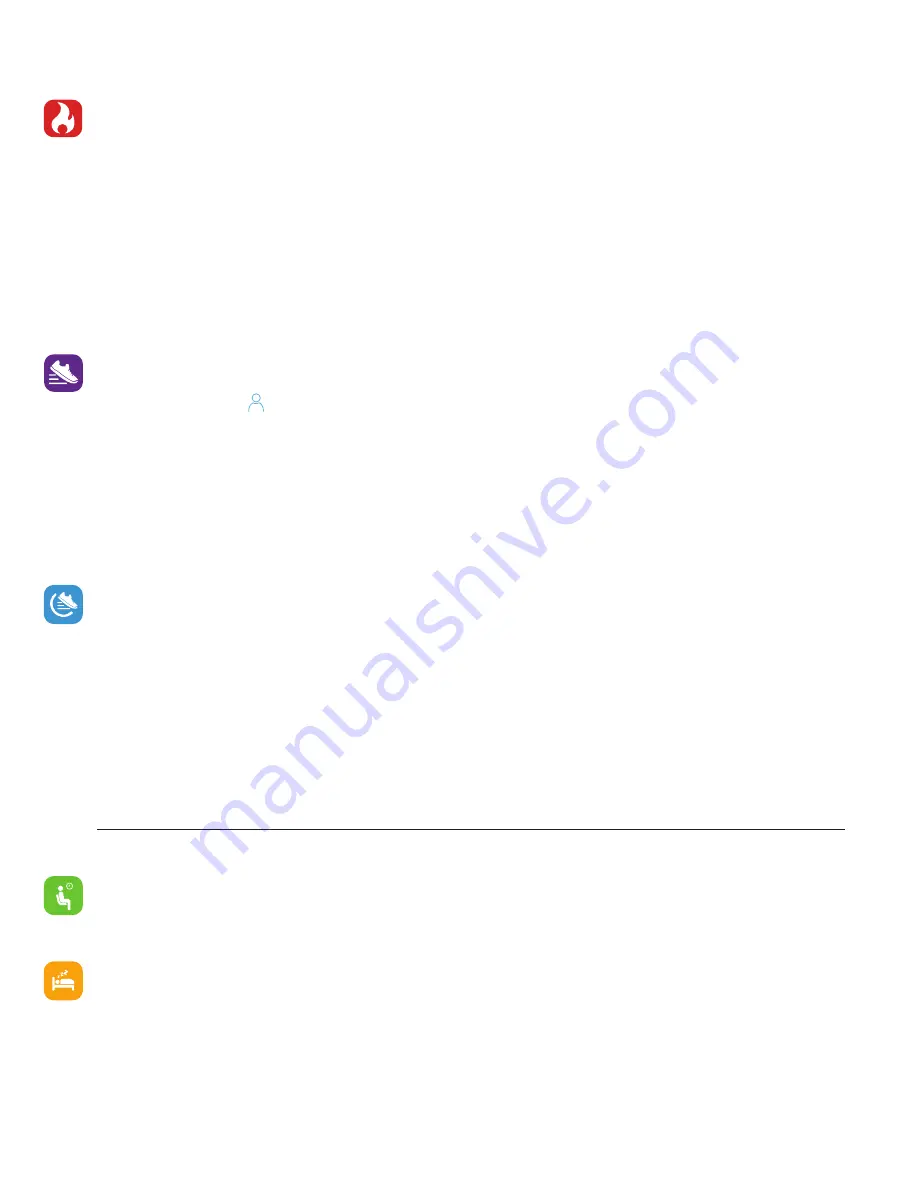
Apps and Features
Activity & Sleep
iTouch Sport continuously tracks a variety of stats whenever you wear it. The information is then
transferred to the iTOUCH Wearables app every time you sync your smartwatch. We recommend
syncing your smartwatch to the app at least once a day.
See your stats:
Core stats: steps taken, calories burned, distance covered, and active minutes.
Find your complete history and other information automatically detected by your smartwatch, such
as sleep data, in the iTOUCH Wearables app.
Track a daily step goal:
iTouch Sport tracks your progress towards a daily step goal. When you reach
your goal, the smartwatch vibrates and shows a celebratory animation.
Set a goal to help you get started on your health & fitness journey. To begin, your recommended goal
is set to take 8,000 steps per day. You can choose to change your target goal via the iTOUCH Wear-
ables app under the page. Tap
Step Goal
to begin setting.
On your watch, you can navigate to the ‘
Activity
’ app to view your current steps, active minutes,
miles, calories burned and etc. You can also view a graph in this section showing your average activ-
ity for the day including your highest step count for the day and the lowest (based on hours you’re
active).
*You can also navigate to the Activity page quickly by swiping right on the main clock face page.
Your iTouch Sport Smartwatch also calculates your active time while using the device. Active time is
defined by any activity that records steps and utilizes the pedometer in some way. To see your active
time on your watch, on the main clock face screen, swipe right. This will show your activity metrics
such as total steps, calories, miles and etc.
If you swipe to the last page, it will show you your active time for the last three days (if you have data
from the past three days, otherwise, it will show only the days you have data for thus far).
To view active minute data and more information in app, tap on the ‘Steps’ section of the dashboard
on the main home page of the iTouch Wearables app.
Sedentary Reminder:
Turn on reminders to move in the app to set a sedentary reminder alert.
The sedentary reminder can be enabled in
Additional Features
. This feature is active during the
hours of
10:00 AM - 6:00 PM
.
Sleep Monitor:
Track Your Sleep: Your iTouch Sport will automatically track your time asleep and
sleep stages (restful sleep, light sleep and time spent awake). To see your sleep quality score and
stats, sync your smartwatch when you wake up and check the app.
Learn about your sleep habits iTouch Sport tracks several sleep metrics including the amount of
sleep you get and provides you with an overall sleep score number for that night. It will track your
wake time and your light sleep time, along with deep sleep.














