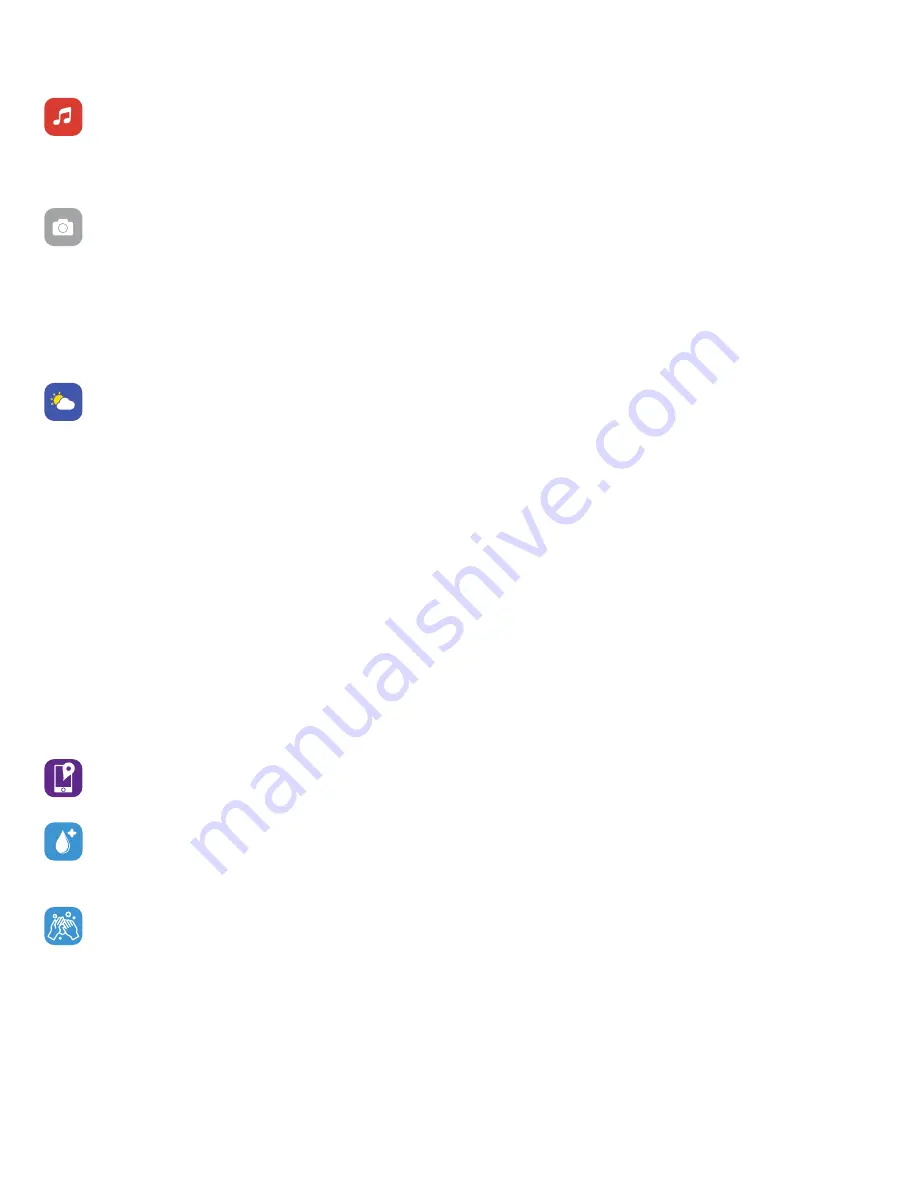
Smartwatch Remote Features
Music Remote:
To remotely control music from your smartwatch, navigate to the music feature on
the iTouch Sport. The music remote allows you to play/pause, skip forward, or skip to previous music
from your music apps. Your iTouch Sport is compatible with various applications such as Apple Music,
Spotify, and Pandora. However, it may not support other third party applications.
Camera Remote:
To snap photos using your iTouch Sport, navigate to the Camera Remote feature
on your smartwatch (If you are using an iOS device, you will also need to open the native camera app
on your smartphone). Tap the Camera Remote feature on your smartwatch, or turn on the activate dis-
play after wrist rotation feature in the app and rotate your wrist to snap a pic.
Additional Features
Navigate to the device page in your app. Tap on
Additional Features
to view more features.
WEATHER:
Once your smartwatch is fully paired to the app, the Weather feature will show on your
iTouch Sport. From the Weather feature on your smartwatch, you can tap the screen to view more
weather data. Your smartwatch shows the weather forecast for 5 days and updates hourly. To change
from Fahrenheit to Celsius, navigate to
Additional Features
on the iTOUCH Wearables app and go to
the Weather section. From there you can input the city you would like to see the weather for.
The weather information is pulled from Yahoo Weather and is updated every two hours. If your device
cannot update the weather during this timeframe, it will show no information. This normally will only
happen if your phone and device aren’t connected. If you do run into this issue, connecting your device
to your phone again will fix it.
*Note For Android Users*
When you fully connect to this device, you may see the weather as incorrect
or not matching what you see from the forecast you’re observing. This is due to Android now prevent-
ing some information to be sent from your phone to the actual watch. To fix this so the weather shows
correctly, you simply need to navigate to the Additional Features page, go to the weather section and
input your location manually there. Once done, your weather will ALWAYS update to the correct infor-
mation (you only have to do this for the first time you connect your device to the app).
FIND DEVICE:
Tap
Find Device
under Additional Features to vibrate your iTouch Sport Smartwatch
when paired with the app.
HYDRATION REMINDER:
Tap the toggle near
Enable Hydration Reminder
to activate this feature.
Once active, you will receive reminders to stay hydrated during the day. In app, you can set your start
and end times as well as how frequent you would like to be reminded.
HYGIENE ASSISTANT:
Tap the toggle near
Enable Hygiene Assistant
to activate this feature.
Once active, you will receive reminders to wash your hands during the day. In app, you can set your
start and end times as well as how frequent you would like to be reminded.
LANGUAGE:
Tap
Language
to change the language on your device. Choose from a variety of languages.
DO NOT DISTURB:
Tap
Do Not Disturb
and set a time period to prevent your smartwatch from
receiving all notifications (other than alarms). Once active, it takes 5 minutes to begin working.
UNIT FORMAT:
Tap
Unit Format
to change the units of measurement reflected on your smartwatch
and in your app. Choose between the metric and imperial systems of measurement.














