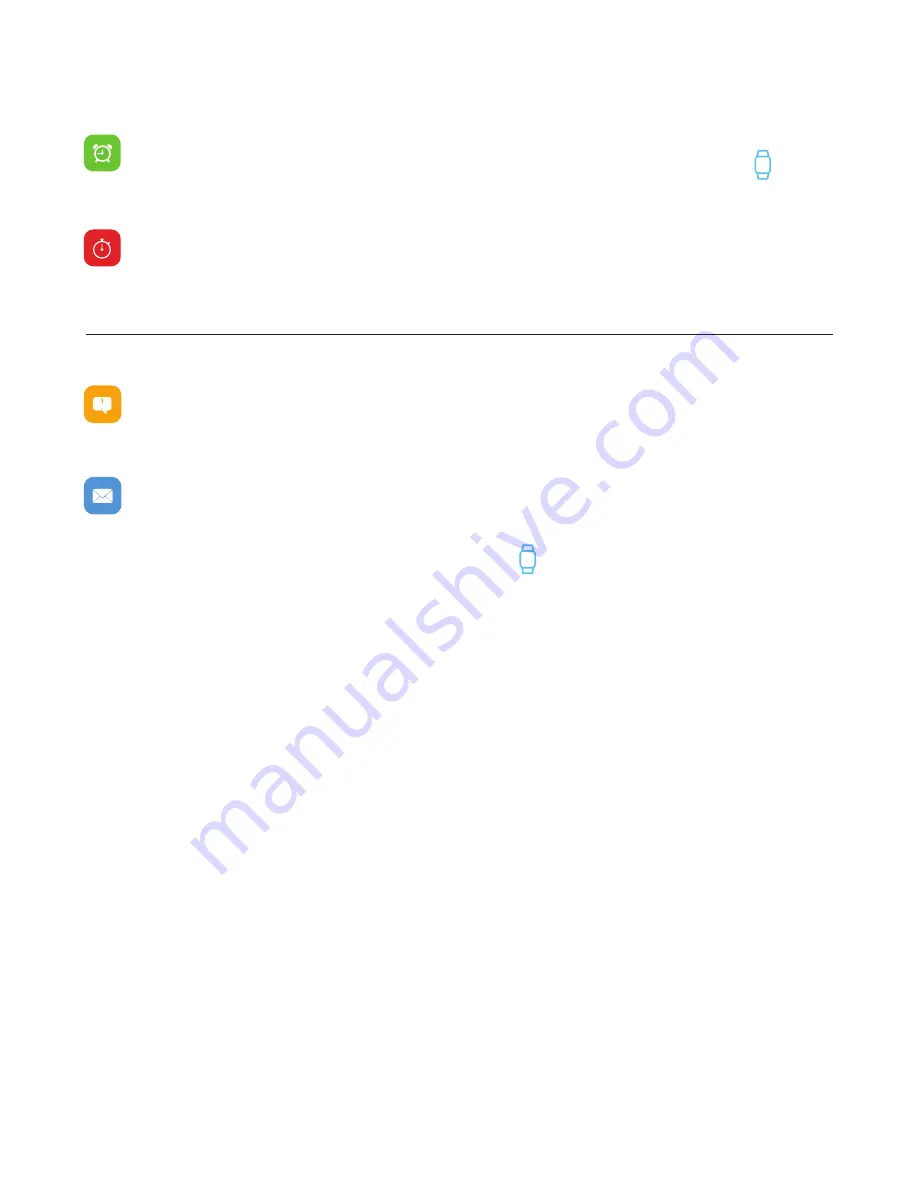
Apps and Features
TIMEKEEPING
Alarms vibrate to alert you at a time you have set. Set up to three alarms to occur once or
on multiple days of the week via the ITouch Go app. Once on the Home page, tap on the
device icon on the navigation bar. Then, go to
Alarms
to set an alarm.
You can also time events with the stopwatch feature on your iTOUCH GO. Tap the Home
button and navigate to the stopwatch feature. Once you’re on the stopwatch screen, hold the
Home button to open the stopwatch feature and tap the Home button to start timing. Tap
again to pause. To exit the stopwatch function, simply hold the Home button for 3 seconds.
NOTIFICATIONS & MESSAGING
ITouch Go Activity Tracker can display call, text, social media, and app notifications from
your smartphone to keep you informed. The Activity Tracker and phone device must be
within Bluetooth range of each other to receive such notifications.
Set Up Notifications:
Check that the Bluetooth on your phone is on and that your phone
can receive notifications (often under
Settings > Notifications
). Then set up notifications:
1.
From the ITouch Go Activity Tracker app dashboard, tap then, go to
Notifications
.
2.
From
Notifications
, you may select the notifications you wish to receive on your Activity Tracker.
Note:
Notification permissions differ between iOS and Android users.
Go to
Set up with your smartphone
in the manual for more information.
Viewing Incoming Notifications:
When your ITouch Go Activity Tracker and smartphone are
within range, notifications cause the Activity Tracker to vibrate. If you don’t read the notification
when it arrives, you can check it later by navigating to
Notifications
on your Activity Tracker.
To view unopened messages and notifications on your iTOUCH GO Activity Tracker, tap the Home
button and navigate to the
Messages
screen. Hold the Home button again for 3 seconds until your
watch vibrates to view notifications. Continue tapping the Home button to see more notifications.
View all notifications to exit the messages feature, or hold the Home button for 3 seconds to exit.
Manage Notifications:
ITouch Go Activity Tracker stores up to 5 notifications, after which the
oldest are replaced as you receive new ones.
Turn off Notifications:
Turn off all or certain notifications with the iTOUCH GO app from
Notifications
in the device settings. You can also mute all notifications by turning on
Do Not
Disturb
mode. Learn more about the Do Not Disturb function in the
Additional Features
section of the manual.











