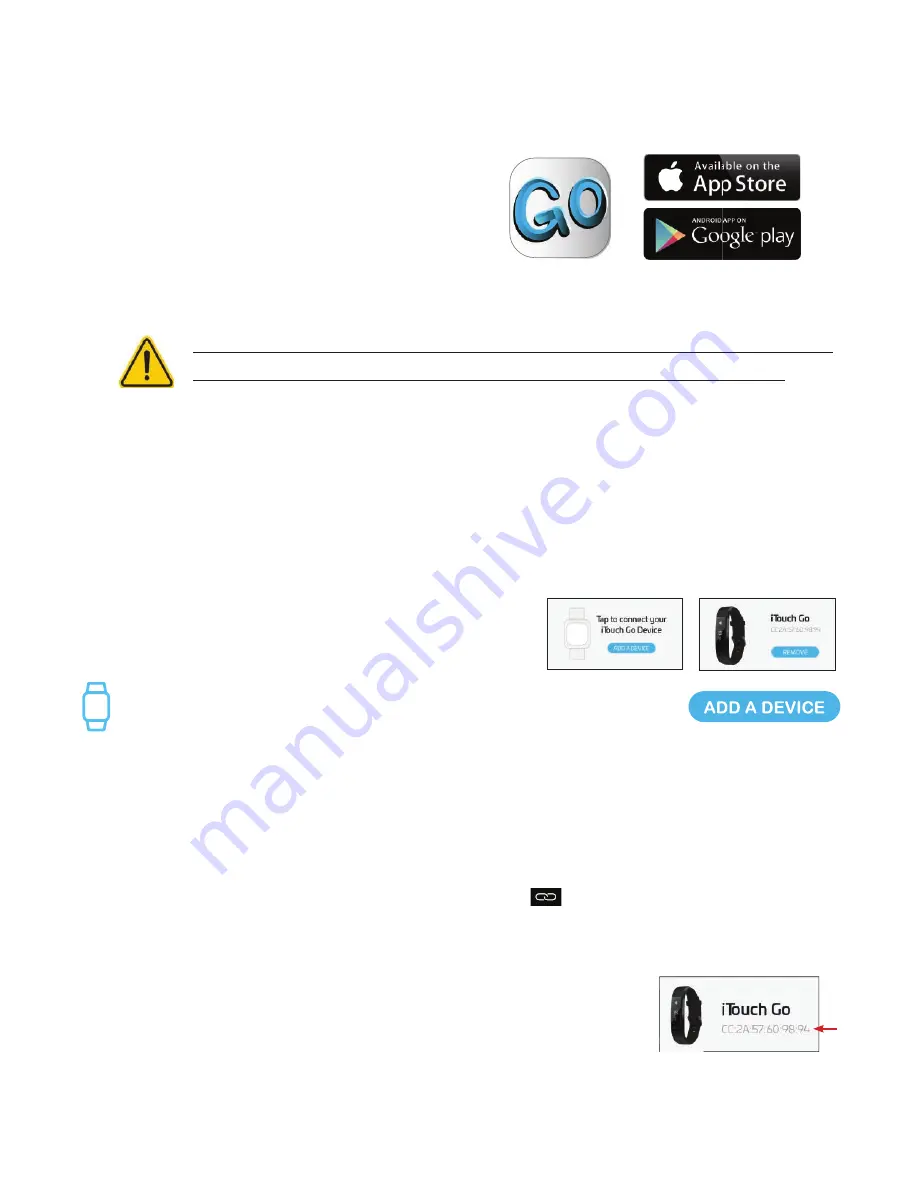
iTouch Go
MAC
Set Up with Your Smartphone
The free iTouch Go app is compatible with most iPhones and Android Phones.
To get started:
1.
Find the iTouch Go app in one of the
locations below, depending on your smart device
• Apple App Store for iPhones
• Google Play Store for Android Phones
2.
Download and install the ITouch Go App
YOUR ITouch Go Activity Tracker WILL ONLY WORK WITH THE ITouch Go APP SHOWN ABOVE.
This watch only functions with this app and there will be connectivity issues if the incorrect app
is used. For more information and links to the apps, go to: www.ITouch GoWearables.com
The app will ask for permissions once installed. We highly encourage the user to allow all notifications &
pairing access to their smartphones for complete functionality. For Android users, you will also have to
allow the ITouch Go app to access notifications in your phone’s native settings.
3.
When the app is installed, open it to be guided through a series of questions that help you create a
profile. Continue to follow the on-screen instructions to connect your ITouch Go Activity Tracker to your
smartphone. (Again, we highly encourage the user to allow all notifications, enable location services &
pairing access to their smartphones.)
4.
To connect & sync your Activity Tracker to your device, tap
Add A Device
to search for your ITouch Go Activity Tracker.
You can also connect & sync your Activity Tracker from the device page in your
app. Tap the “Device” icon from the navigation bar, then, tap
ADD A DEVICE.
Search and select ITouch Go Activity Tracker to pair:
From the clock face on your Activity tracker, tap
the Home button until you reach the Turn Off screen. Wait for 3 seconds and the tracker will display the
the
MAC ADDRESS
of your iTouch GO Activity Tracker. When pairing your activity tracker with the app,
make sure that the MAC ADDRESS displayed on your Activity tracker matches the MAC ADDRESS of
the iTouch GO Activity Tracker on your app. Once your iTouch GO Activity Tracker is connected, it will
say
Connected
on the top of the device page and display the current battery life of your Activity tracker.
To ensure complete connectivity, you will see a Bluetooth icon on your iTOUCH GO Activity Tracker
when it is paired with your smartphone.
Please read through the guide to learn more about your new Activity Tracker and
then explore the ITouch Go App. See your data in the ITouch Go app. Sync
ITouch Go Activity Tracker to transfer your data to the app. In the app, you can
view your steps, miles, calories burned and activity duration. You can also
track your sleep data (restful, light, awake) and more! We recommend syncing
your Activity Tracker to the app at least once a day.
Each time you open the ITouch Go app, your Activity Tracker will sync automatically when it’s nearby.











