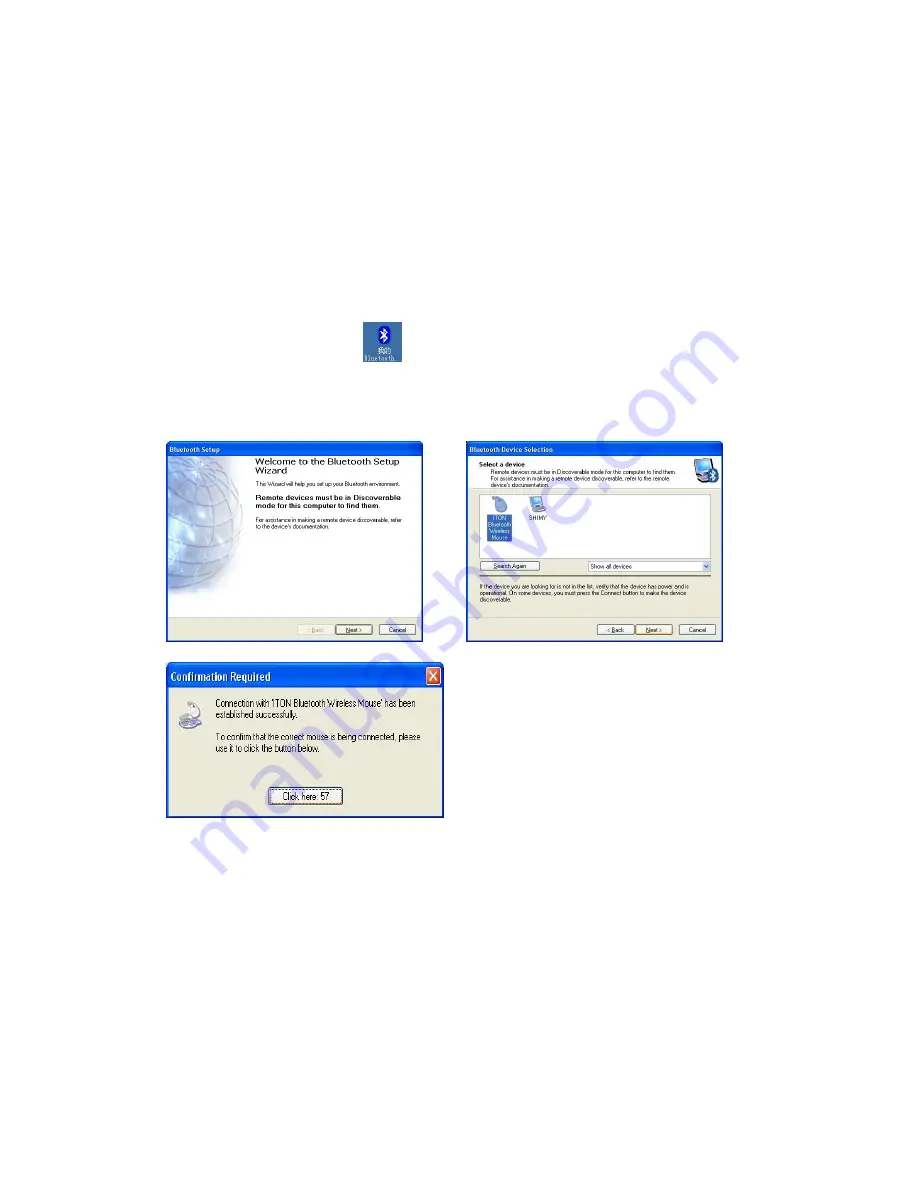
Before you install the Bluetooth Mouse, please make sure that your computer supports Bluetooth
function, and finished the Bluetooth software installation. Software available like
Wincomm(Recommended), IVT or the Microsoft built-in software(can not connect to the
headset).
Press and hold the connect button at the bottom until the Red LED light turns on.(changes among
High-light, Low-light and Off, ready for the match), pls note that the connect button is only useful
during the match procedure.
Match Procedure
A: Match on Widcomm (recommended)
Double click the Icon again
, “My Bluetooth Place” pops up; click “Bluetooth
Setup---Bluetooth Setup Guide”. In the Setup Guild window, click next button, wait until the
system found the mouse, select “Mouse”, click “Next”. Hint for connection, click “Click here”,
now you can use your mouse at ease.
Note:
If being unused after 10 minutes, the mouse will transfer to the battery save mode. Just double
click the left button will reactivate the mouse. Once connected, after you drag off the dongle or
turn off the computer, double click the left button will reactivate the mouse, no need for
reconnecting.
Also, if you press the Connect Button inadvertently or some abnormal disconnection occurs
during using, please reconnect the mouse. If this is not available, please open the Bluetooth
Dongle Software window, delete or disconnect the mouse(as the picture shows), then reconnect.
Summary of Contents for SP-BM-02
Page 8: ......








