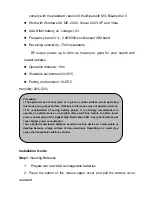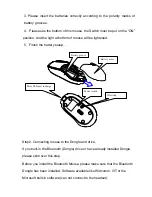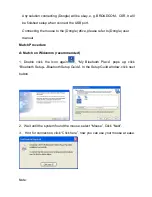Operation Voltage:
3V DC
Operation Current:
<30mA, operate on a white paper.
Sleep Current:
10uA
Transmit Range:
up to 10 meters
Work Temperature:
-0~+45 degree
Storage Temperature:
-10~+85 degree
Humidity:
20%-50%
Federal Communication Commission Interference Statement
This equipment has been tested and found to comply with the limits for a Class
B digital device.
Pursuant to Part 15 of the FCC Rules, these limits are designed to provide
reasonable protection against harmful interference in a residential installation.
This equipment generates, and can radiate radio frequency energy and, if not
installed and used in accordance with the instructions, it may cause harmful
interference to radio or television reception, which can be determined by turning
the equipment off and on, the user is encouraged to try to correct the
interference by one of the following measures:
z
Reorient
or
relocate
the receiving antenna
z
Increase the separation between the equipment and receiver.
z
Connect the equipment into an outlet on a circuit different from that to which
the receiver is connected