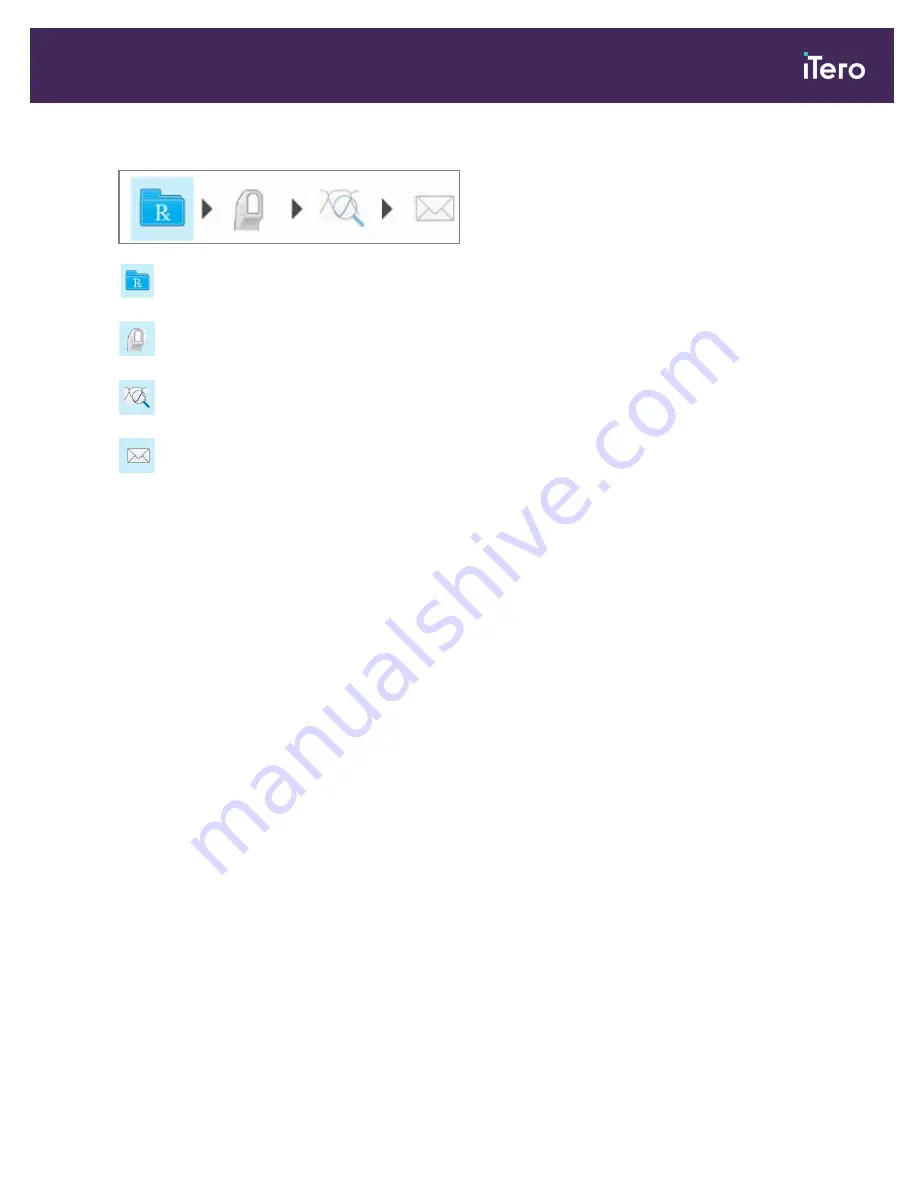
The scanning process requires the following steps, which are displayed on the toolbar:
Filling in the Rx, described in section 4.4
Scanning the patient, described in section 4.5
Viewing the scan, described in section 4.6
Sending the scan to the lab, described in section 4.6.2
Your current progress is highlighted on the toolbar.
4.3
Patient management
You control the patient’s data-management process from the
Patient
area in the
New Scan
window.
l
Add a new patient, as described in section 4.3.1
l
Search for an existing patient, as described in section 4.3.2
l
Edit a patient’s details, as described in section 4.3.3
l
Clear the patient data from the
New Scan
window, as described in section 4.3.4
iTero Element® 5D Plus User manual
© 2020 Align Technology, Inc. All rights reserved.
65
Summary of Contents for Element 5D Plus
Page 1: ...iTero Element 5D Plus User manual it starts with...
Page 2: ......
Page 26: ...iTero Element 5D Plus User manual 8 2020 Align Technology Inc All rights reserved...
Page 44: ...iTero Element 5D Plus User manual 26 2020 Align Technology Inc All rights reserved...
Page 122: ...iTero Element 5D Plus User manual 104 2020 Align Technology Inc All rights reserved...
Page 130: ...iTero Element 5D Plus User manual 112 2020 Align Technology Inc All rights reserved...
Page 136: ...iTero Element 5D Plus User manual 118 2020 Align Technology Inc All rights reserved...
Page 138: ...iTero Element 5D Plus User manual 120 2020 Align Technology Inc All rights reserved...
Page 184: ...iTero Element 5D Plus User manual 166 2020 Align Technology Inc All rights reserved...
Page 188: ...iTero Element 5D Plus User manual 170 2020 Align Technology Inc All rights reserved...
Page 198: ...iTero Element 5D Plus User manual 180 2020 Align Technology Inc All rights reserved...
Page 202: ...iTero Element 5D Plus User manual 184 2020 Align Technology Inc All rights reserved...
Page 207: ......
















































