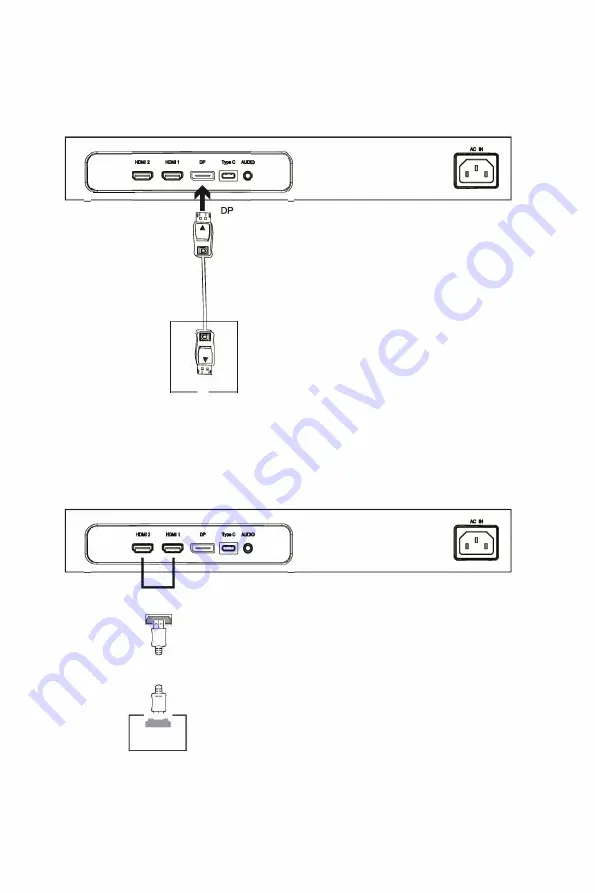
7 .3-DP Connectivity
For the monitor to receive DP signals from the computer, use the DP cable to
connect the monitor to the computer.
-- DP Cable (include)
DP OUTPUT
PC
7.4-HDMI Connectivity
For the monitor to receive HDMI signals from the computer, use an HDMI cable to
connect the monitor to the computer.
t
I
--
HDMI Cable (not include)
�
HDMI OUTPUT
PC
Eng-7










































