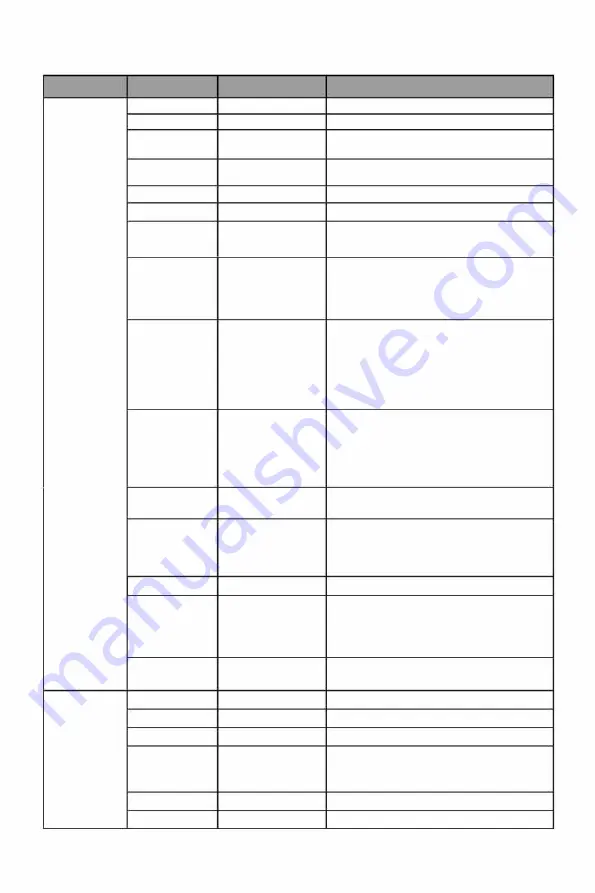
10.1- OSD Menu Functions
Main Menu
Sub-Menu
Options
Description
Game Settings Standard Mode On, Off
Turn the game standard mode on/off
RTS/RPG Mode On, Off
Turn the game RTS/RPG mode on/off
FPS Arena
Mode
On, Off
Turn the game FPS arena mode on/off
MOBA Arena
On, Off
Turn the game MOBA arena mode
Mode
on/off
Adaptive-Sync On, Off
Turn the Adaptive-Sync function on/off
Shadow Balance
0-100
Adjust the Shadow balance of the monitor
Response Time OFF, Normal,
Adjust response lime
Fast, Ultrafast
Refresh Rate On, Off,
Turn the Refresh Rate function on/off
Position(Top Right,
Top Left, Bottom
Right, Bottom Left)
Game Crosshair Off, Crosshair
1,
Set the game crosshairs
Crosshair 2,
Crosshair
3,
Crosshair
4,
Crosshair
5,
Crosshair
6
Game Time
Off,
15:00, 30:00,
Adjust Game Time
45:00, 60:00,
Position(Top Right,
Top Left, Bottom
Right, Bottom Left)
Dynamic
Off, Normal,
Adjust display dynamic brightness
Brightness
Expert, Elaboration
HOR
Off, HOR Standard, Adjust the HOR mode
HOR Movie,
HOR RTS/RPG,
HOR FPS
MPRT
On, Off
Moving Picture Response Time
Ambient
Led Bar(Color,
Adjust the backlight mode settings
Lighting
Strength, Mode,
Front Colar,
Rear Colar)
Physical Super On, Off, Position
Set the physical super view
View
Picture
Brightness
0-100
Adjust display brightness
Settings
Contrast
0-100
Adjust display contrast
OCR
On, Off
Turn the OCR function on/off
Contextual
Off, Movie Mode, Adjust display Contextual model
Model
Reading Mode,
Night Mode
Low Blue Light
0-100
Set blue light filtering level
Sharpness
0-100
Set display sharpness
Eng-10













































