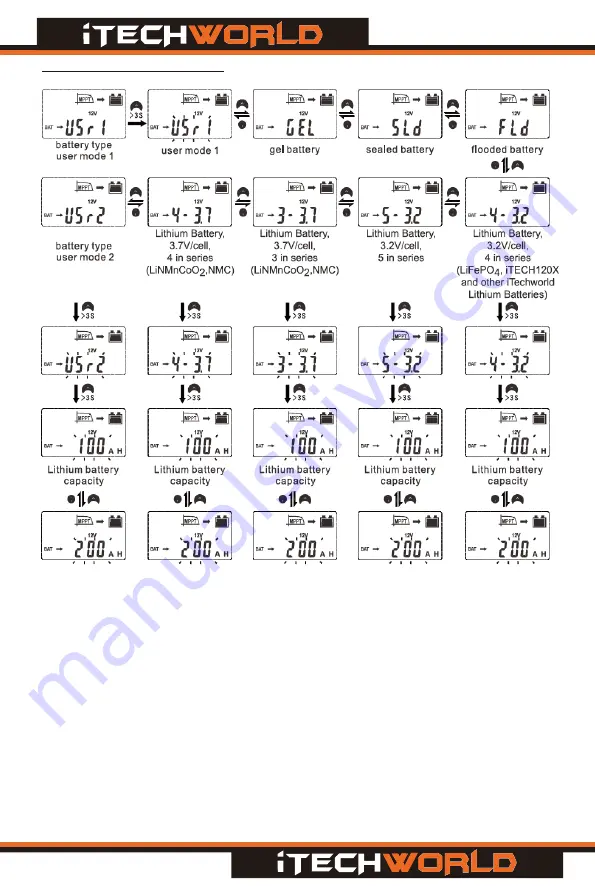
4.4 Battery Selection Menu:
To change the battery charging profile, on the home screen, press and hold
button A for more than 3 seconds to access the settings Menu, then short press
button B until you are on the Battery Type (refer to Settings Men u), once on the
Battery Type menu, press and hold button A for more than 3 seconds to access
the Battery Selection Menu.
Then short pressing buttons A or B to toggle through each of the different battery
charging profiles (Usr1, Gel, Sld, Fld and lithium batteries.)
When the desired charge profile is on the display flashing, press and hold button
B for more than 3 seconds to save the selection.
- 12 -
Figure 10 Battery Selection Flow Chart










































