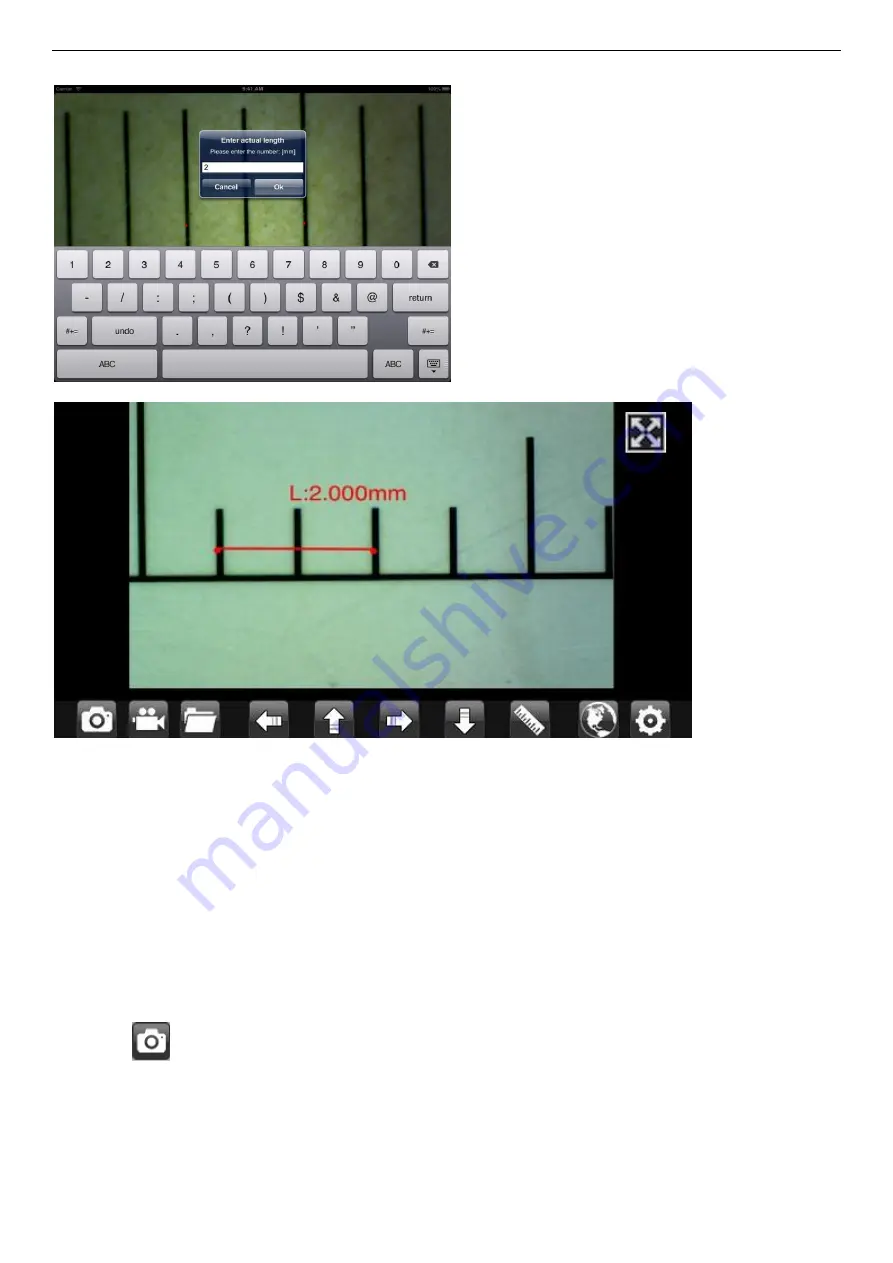
Mic-Fi Wi-Fi Microscope User Manual
page 9
Input the actual value of the length of the line; click “ok” and on the live video to pup-up this below screen:
Now the calibration is complete. Click on the screen again, and you can mark measurements accurately on the live video
using the same focus.
(Do not adjust the “Focus & Magnification wheel!”)
. If the new photo object is not in focus, please
only adjust the distance between the microscope and the object until the image becomes clear. The measurement data
can be saved on the photo image.
5.3
Measurement on iPhone / iPad
Line Allows you to measure the linear distance between two points.
Simply click and drag to the desired length, and click again to finish.
Angle Allows the measurement of an angle. Start at the pivot point and extend out to start measuring an angle.
Circle Allows the measurement of the circumference, area, and radius of a circle. Simply click on any three points on
the circle you wish to measure.
Click the ruler icon and select “line”.
Select the two points whose distance is to be measured on the image and click the screen again. The measurement will
show. Click
to save the image (
Please do not adjust the “Focus & Magnification wheel!”
). If the new photo object is
not in focus, please only adjust the distance between the microscope and the object until the photo becomes clear. The
measurement data can be saved on the photo image.
To obtain accurate measurement data for each magnification, please calibrate before performing measurements.
























