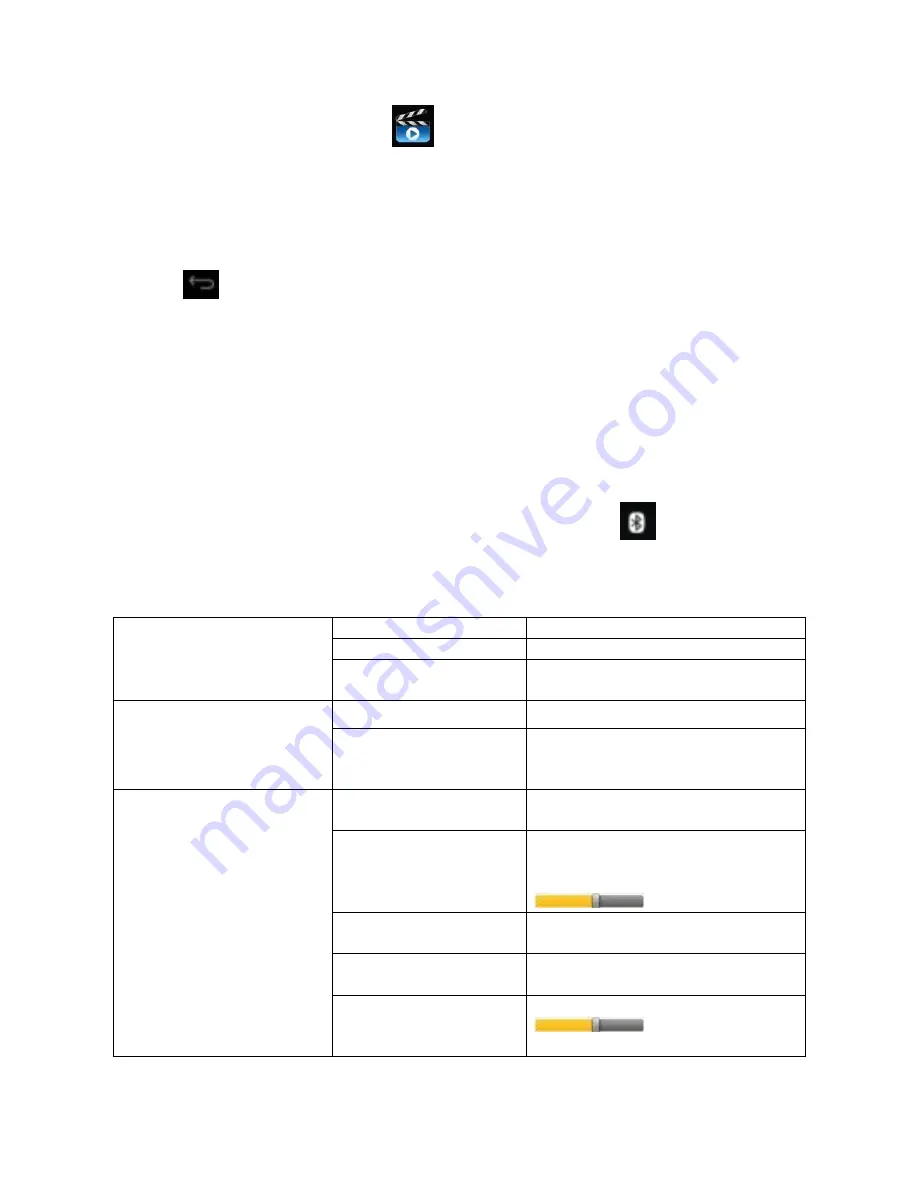
Version IS7110C-061413-01
20
1. Click the HD Video Player icon .
2. Select the video or picture you want to play from All/Content/My favorite/Personal
list.
3. Click on the screen to adjust the video (including volume, pause/play, brightness,
etc.).
4. Click the picture to preview or play in slide.
5. Click
to return to list.
21. Configuring Bluetooth
Your device comes standard with Bluetooth technology that allows you to connect
wirelessly to a number of Bluetooth-enabled devices, such as speakers, headsets,
hands-free kits computers, printers, and other wireless devices.
The Bluetooth configuration screen is found under the Settings section. When Bluetooth
is turned on your device will automatically search for Bluetooth devices that are in
range. When the device is paired, you can select the desired item.
Once your Bluetooth connection is active the following icon
will appear in the
status bar.
22. Settings
Wireless
and networks
Wi-Fi
Enable Wi-Fi.
Wi-Fi
Setting
Mobile network
Set roaming, network, APN
option.
Bluetooth
Bluetooth
Enable Bluetooth
Bluetooth
Search for Bluetooth devices
nearby, and when the device is
paired, select the desired item.
Sound
Mute mode
Mute except media and alarm
clock.
Volume
Adjust volume of media, alarm
clock and notification. Click and
move the slider
, then click OK.
Notification ringtone
Select desired notification
ringtone.
Operation tone
Tone played when selecting on
screen.
Screen lock promote
tone
Tone played when
locking/unlocking
screen.
Summary of Contents for Phantom Plus IS-7205C
Page 1: ...Version IS7110C 061413 01 1...
Page 24: ...Version IS7110C 061413 01 24 2 Click the Devices icon and select HDMI...
Page 25: ...Version IS7110C 061413 01 25 3 Click resolution and select 1280x720 50Hz...
Page 57: ...Version IS7110C 061413 01 57 2 Haga clic en el icono Dispositivos y seleccione HDMI...
Page 58: ...Version IS7110C 061413 01 58 3 Haga clic en resoluci n y seleccione 1280x720 50Hz...
Page 64: ...Version IS7110C 061413 01 64...






























