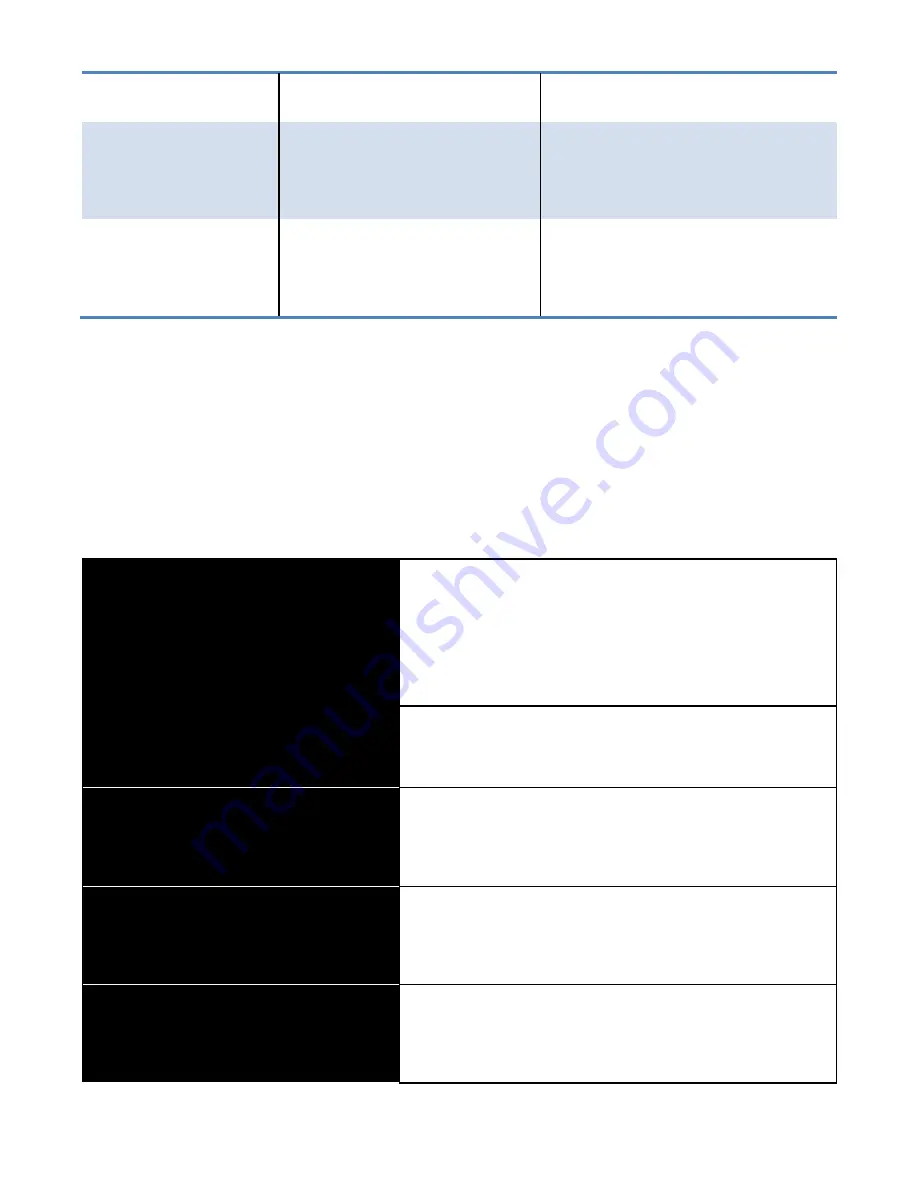
33
Option
Enter
Submenu
“Enter” Key
Click on
Submenu
Previous
Menu
“Backspace”
Key
Click on “Back”
button
COLOR
Color changes the color of the
TEXT
and
BACKGROUND
.
ORIGINAL
Original colors with
normal contrast
(Default).
GRAY SCALE
Gray and white colors.
BLACK ON WHITE
Black text with white
background.
WHITE ON BLACK
White text with black
background.
BLACK ON
YELLOW
Black text with yellow
background.








































