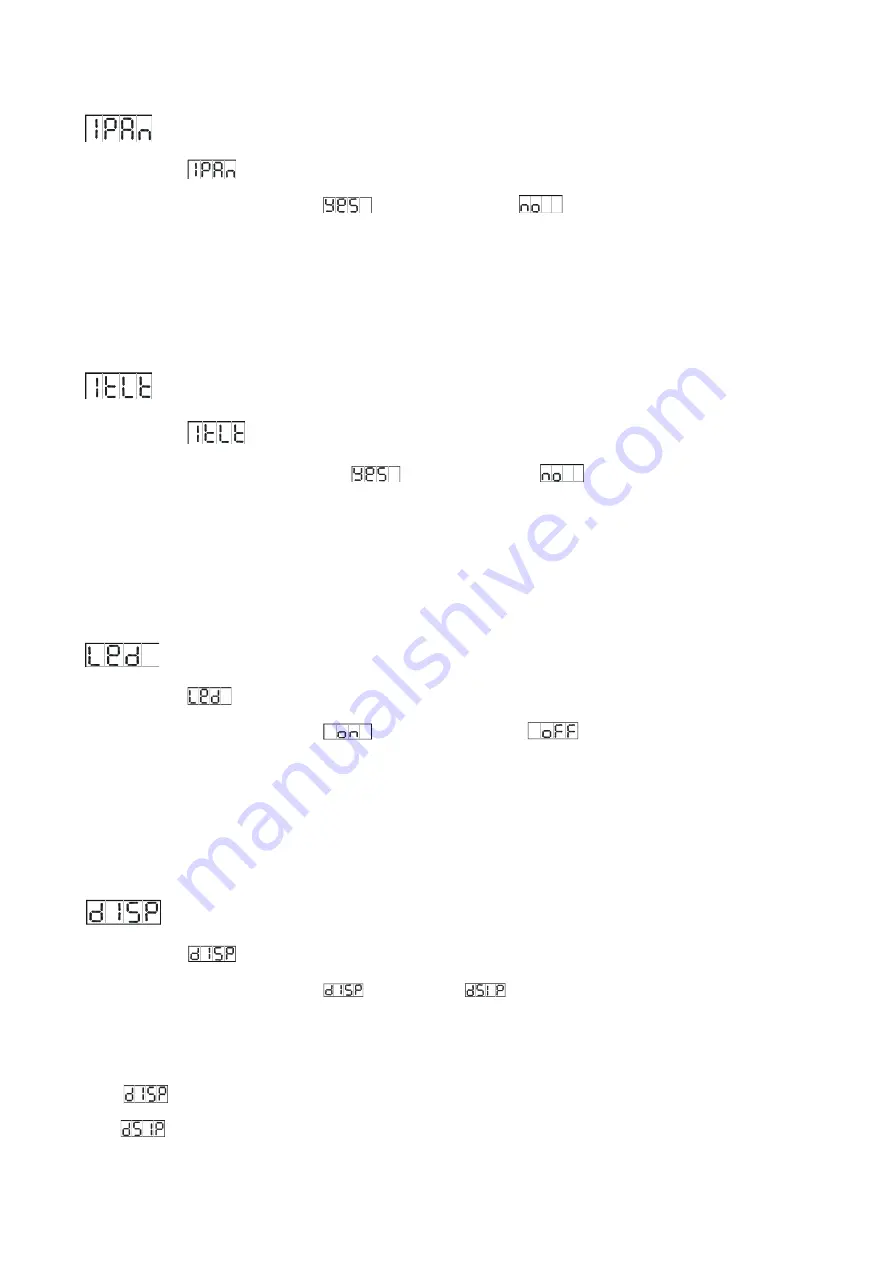
11
PAN INVERSION
To select the
, press the
ENTER
button to show the
PAN INVERSION
on the display. Use the
DOWN
/
UP
button to select the
(pan inversion) or
(normal) mode. Once the mode
has been selected, press the
ENTER
button to setup, to go back to the functions without any
changes press the
MENU
button again. Hold and press the
MENU
button for one second or wait
for one minute to exit the menu mode.
TILT INVERSION
To select the
, press the
ENTER
button to show the
TILT INVERSION
on the display. Use
the
DOWN
/
UP
button to select the
(tilt inversion) or
(normal) mode. Once the
mode has been selected, press the
ENTER
button to setup, to go back to the functions without
any changes press the
MENU
button again. Hold and press the
MENU
button for one second or
wait for one minute to exit the menu mode.
LED DISPLAY
To select the
, press the
ENTER
button to show the
LED DISPLAY
on the display. Use the
DOWN
/
UP
button to select the
(LED display on) or
(LED display off) mode. Once
the mode has been selected, press the
ENTER
button to setup, to go back to the functions without
any changes press the
MENU
button again. Hold and press the
MENU
button for one second or
wait for one minute to exit the menu mode.
DISPLAY
To select the
, press the
ENTER
button to show the
DISPLAY
on the display. Use the
DOWN
/
UP
button to select the
(normal) or
(display inversion). To go back to the
functions without any changes press the
MENU
button again. Hold and press the
MENU
button
for one second or wait for one minute to exit the menu mode:
Display normal mode for the fixture putting on the floor;
Display inversion mode for the fixture fixing under ceiling.
























