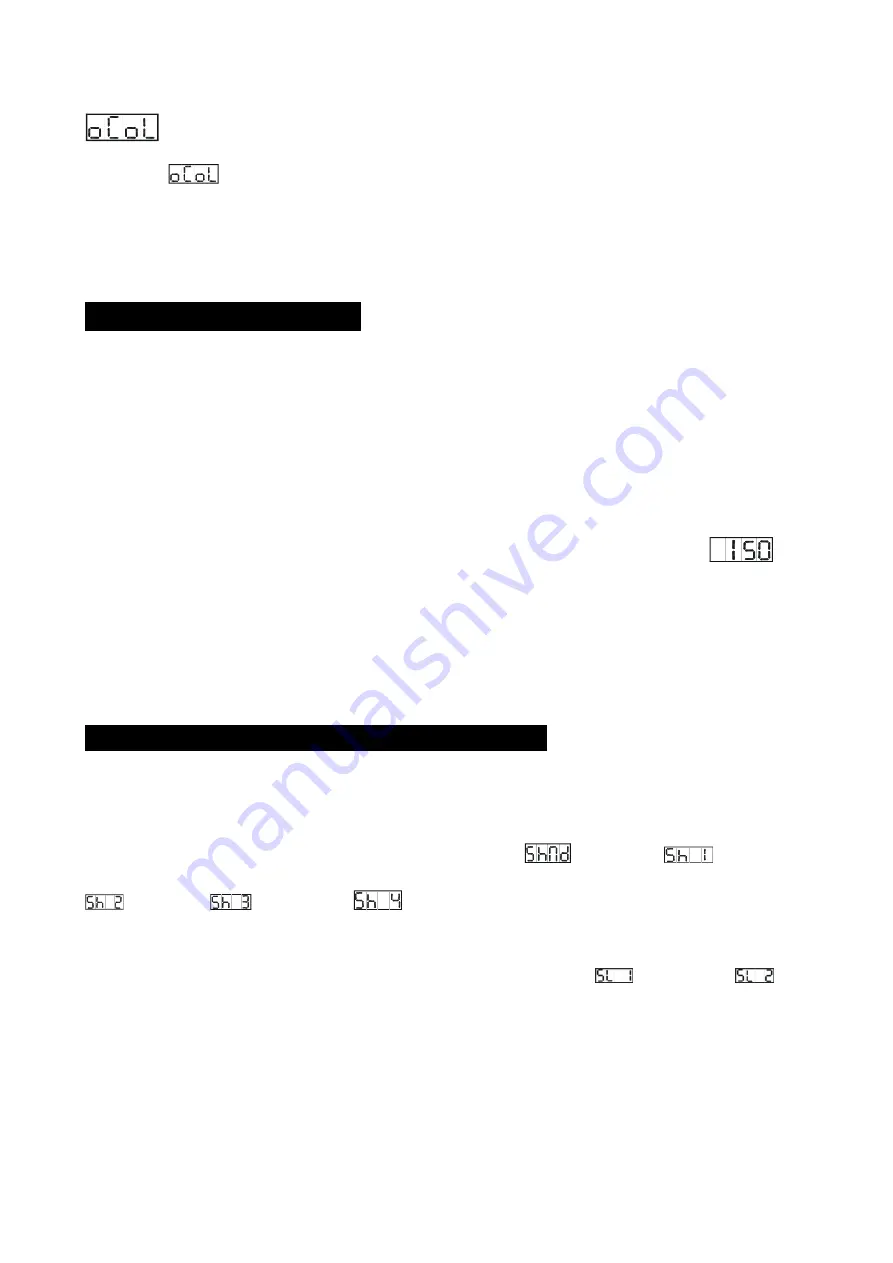
13
— Colour home position adjustment
To select
, press the
ENTER
button to show the
COLOUR OFFSET
on the display. Use the
DOWN
and
UP
buttons to adjust the value from -‐127 to 127, press the
ENTER
button to store.
Press the
MENU
button to exit.
4. How to Control the Unit
There are three ways to control the unit:
1. Master/slave built-‐in pre-‐program function
2. CA-‐8 Easy controller
3. Universal DMX controller
You do not need to turn the unit off when you change the DMX address, the new DMX address
setting will take effect immediately. Every time you power the unit on, it will show “
” on
the display and move all the motors to their ‘home’ position and you may hear some noises for
about 20 seconds. After that the unit will be ready to receive a DMX signal or run the built in
programs.
4.1 Master/Slave Built In Pre-‐programmed Function
By linking the units in master/slave connection, the first unit will control the other units to give an
automatic, sound activated, synchronized light show. This function is good when you want an
instant show. You have to set the first unit in master mode
and select
(show 1),
(Show 2),
(Show 3) or
(show 4) mode. Its DMX input socket will have
nothing plugged into it and its master LED will be constantly on and the sound LED will flash to the
music. The other units will need to be set into slave mode and select
(normal) or
(2
light show) mode. DMX cables need to be plugged into the DMX sockets (daisy chain) and linked
to the other units. The slave LED lights will be constantly on.
2-‐light show
























