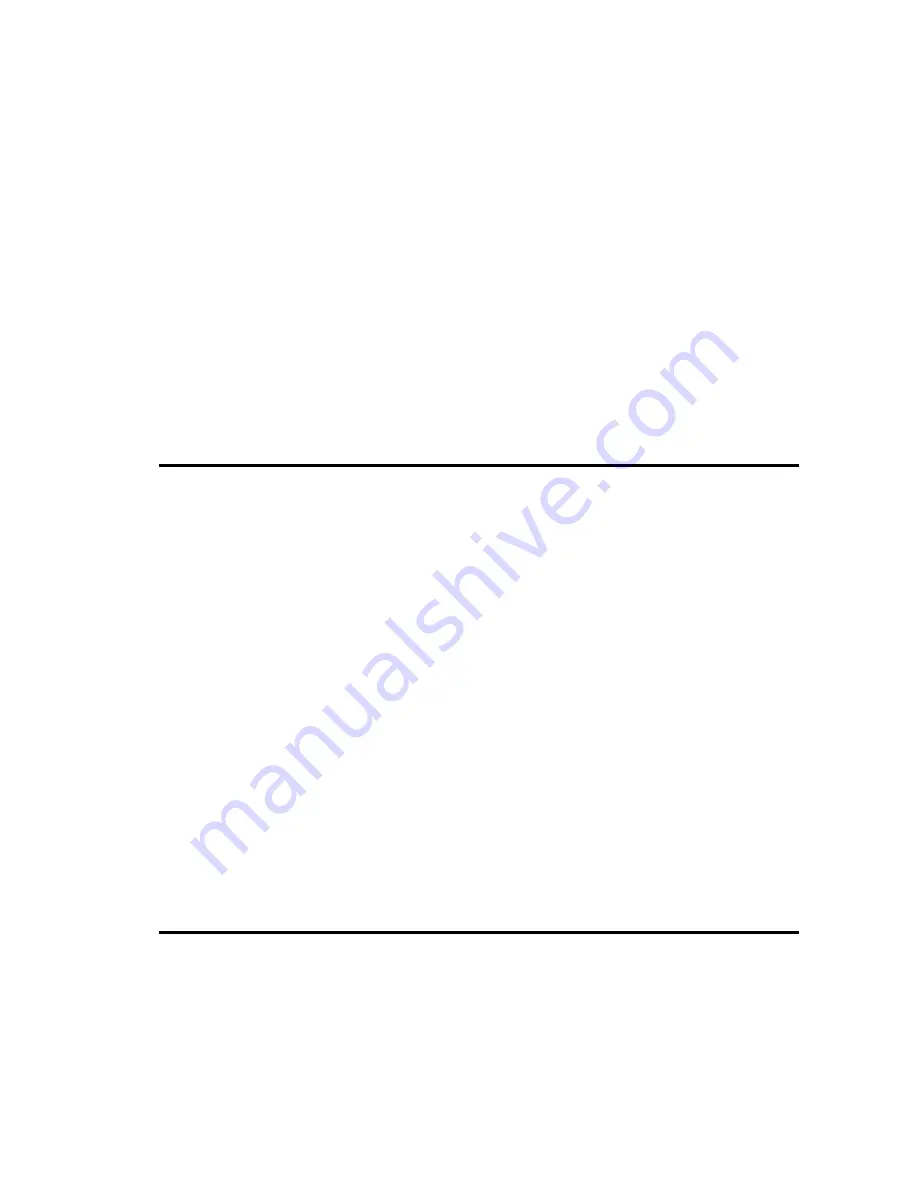
options. As you check and uncheck the options you will see the files in the log file selection
table showing which files will be selected automatically.
When you select log files manually, you can use the check boxes next to each file in the
log file selection table to select them. You can also use the Select All, Clear Selection and
Invert Selection buttons to help you deal with the large number of files that you will
probably be given.
The Include regex section only applies to SOM connections.
6.3.4
The log file selection table
The log files that are available to work with are shown in the log file selection table. The
table has columns for the Name, Size and Estimated Date. The date is estimated as it is
based on the log file name (which is what the SOM Server provides). It is possible to sort
the log files in the table by clicking on any of the table column names.
Some files may have a colour-coded circle that warns the user that the size of the file is
large. This is because the Event Viewer is not suitable for handling very large files, so
there’s no point in retrieving them from the server.
6.4
Selecting the Operation Mode
The Event Viewer can operate in one of two modes:
• in Monitor Mode, which shows events as are they written to the log files
• in Review Mode, in which the events recorded earlier in the log files can be reviewed
The Monitor Mode and Review Mode are selected in the New Events section. If you want
to work in Review Mode, then select the option Show existing events only from the pull
down menu.
If you want to work in Monitor Mode, then select the option Monitor for new events from
the pull down menu. Once you have selected this, a new pull down menu is activated. This
gives you two options: Scroll down on new events and Don't scroll down on new events.
If you are monitoring a system and decide that you want to stop the scrolling, change the
second pull down menu to Don't scroll down on new events. This option means that new
events will be added to the bottom of the table, but the table will remain static, giving you
the chance to review the events in more detail.
If the option Scroll down on new events is chosen, any new events are added at the bottom
of the table and the table is scrolled automatically to display the new entries.
6.5
Event Actions
Once you have selected an event source and source files, the events will be shown on the
events table. The Event Actions buttons allow you to manage the log table. All the buttons
have a tooltip that explain their function.
Events
16
M-Switch Operator's Guide






























