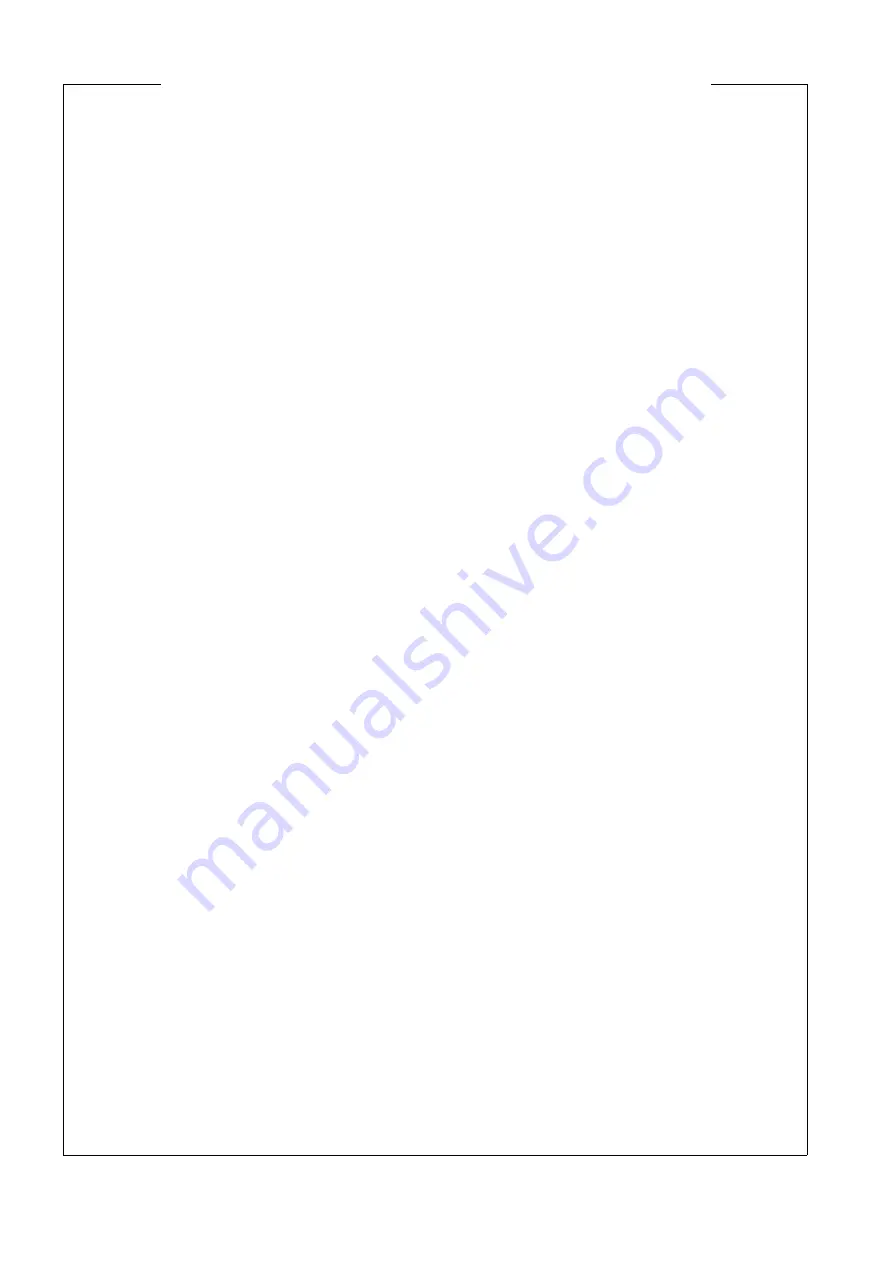
PCI6000 User’s Manual
Chapter 26
Infrared File Transfer
123
26.1 PCI6000 IrDa - Infrared File Transfer
As infrared data communications, based on standards from the Infrared Data Association
(IrDa), become widely available on computers and peripherals, a timely opportunity exists
for effective EMC neutral and inexpensive short range wireless communications on embed-
ded systems and devices of all types. The IrDa standards were developed rapidly (com-
pared to most standards organizations), and information on the IrDA protocols has not yet
reached every corner of the embedded systems universe. This paper gives an overview of
the IrDA protocols with comments on their use in embedded environments performing file
transfer between 2 PC's i.e. from PCI6000 to a laptop PC.
How to Install IrDa under Windows 98 (quick steps)
After each step you have to click on the
Next
button.
•
First go to the
Control Panel
- Click on
Start
and choose
Settings
and choose
Control
Panel
.
•
Choose
Add new hardware
.
•
Choose
No, I want to select the hardware from a list
.
•
Choose
Infrared devices
from the list.
•
Choose
Infrared COM port or dongle
in the left side and then
Generic Infrared serial
port
.
•
Choose
Generic infrared port
.
•
Choose
Communication port (COM4)
.
•
When Windows 98 ask about witch port it shall use to the infrared port, choose
Use
defaults ports (recommended)
.
•
Click on
Finish
to complete the installation.
How to Install IrDa under Windows 2000 (quick steps)
After each step you have to click on the Next button.
•
Be sure you are logged in as Administrator before you continue.
•
Go to the
Control Panel
- Click on
Start
and choose
Settings
and choose
Control Panel
.
•
Choose
Add/remove hardware
.
•
Choose
Add/troubleshoot a device
.
•
Choose
Add new device
.
•
Choose
No, I want to select the hardware from a list
.
•
Choose
Infrared devices
from the list.
•
Choose
Serial cable using IrDA protocol
.
•
Choose
COM4
.
•
Click on
Finish
to complete the installation.
Chapter 26 Infrared File Transfer
Released
Summary of Contents for PCI6000
Page 2: ...This page is intentionally left blank Released...
Page 4: ...This page is intentionally left blank Released...
Page 12: ...This page is intentionally left blank Released...
Page 16: ...This page is intentionally left blank Released...
Page 18: ...2 2 External PCI6000 keyboards 6 Part 1 PCI6000 Features Keyboard Tabletop Wall mount Released...
Page 22: ...This page is intentionally left blank Released...
Page 24: ...This page is intentionally left blank Released...
Page 32: ...This page is intentionally left blank Released...
Page 36: ...This page is intentionally left blank Released...
Page 38: ...This page is intentionally left blank Released...
Page 40: ...7 1 Outside View Front 1 Front connector FH 96 28 Part 3 PCI6000 Mechanical Details Released...
Page 45: ...PCI6000 User s Manual Chapter 7 Level 1 33 Service Zone Released...
Page 46: ...This page is intentionally left blank Released...
Page 50: ...Top 38 Part 3 PCI6000 Mechanical Details Released...
Page 56: ...44 Part 3 PCI6000 Mechanical Details Top Released...
Page 60: ...48 Part 3 PCI6000 Mechanical Details Mounting Instructions Released...
Page 64: ...52 Part 3 PCI6000 Mechanical Details Top 1 M4 x 16 mm threaded studs Released...
Page 68: ...This page is intentionally left blank Released...
Page 72: ...60 Part 3 PCI6000 Mechanical Details Top 1 M4 x 16 mm threaded studs Released...
Page 76: ...This page is intentionally left blank Released...
Page 78: ...This page is intentionally left blank Released...
Page 80: ...This page is intentionally left blank Released...
Page 86: ...This page is intentionally left blank Released...
Page 92: ...This page is intentionally left blank Released...
Page 98: ...This page is intentionally left blank Released...
Page 100: ...This page is intentionally left blank Released...
Page 102: ...This page is intentionally left blank Released...
Page 104: ...This page is intentionally left blank Released...
Page 107: ...Part 4 PCI6000 Software Details Describes Software Details Released...
Page 108: ...This page is intentionally left blank Released...
Page 124: ...This page is intentionally left blank Released...
Page 126: ...This page is intentionally left blank Released...
Page 134: ...This page is intentionally left blank Released...
Page 144: ...This page is intentionally left blank Released...
Page 156: ...This page is intentionally left blank Released...
Page 157: ...Part 6 PCI6000 Accessories Describes Functionallity and Data for Accessories Released...
Page 158: ...This page is intentionally left blank Released...
Page 168: ...This page is intentionally left blank Released...






























