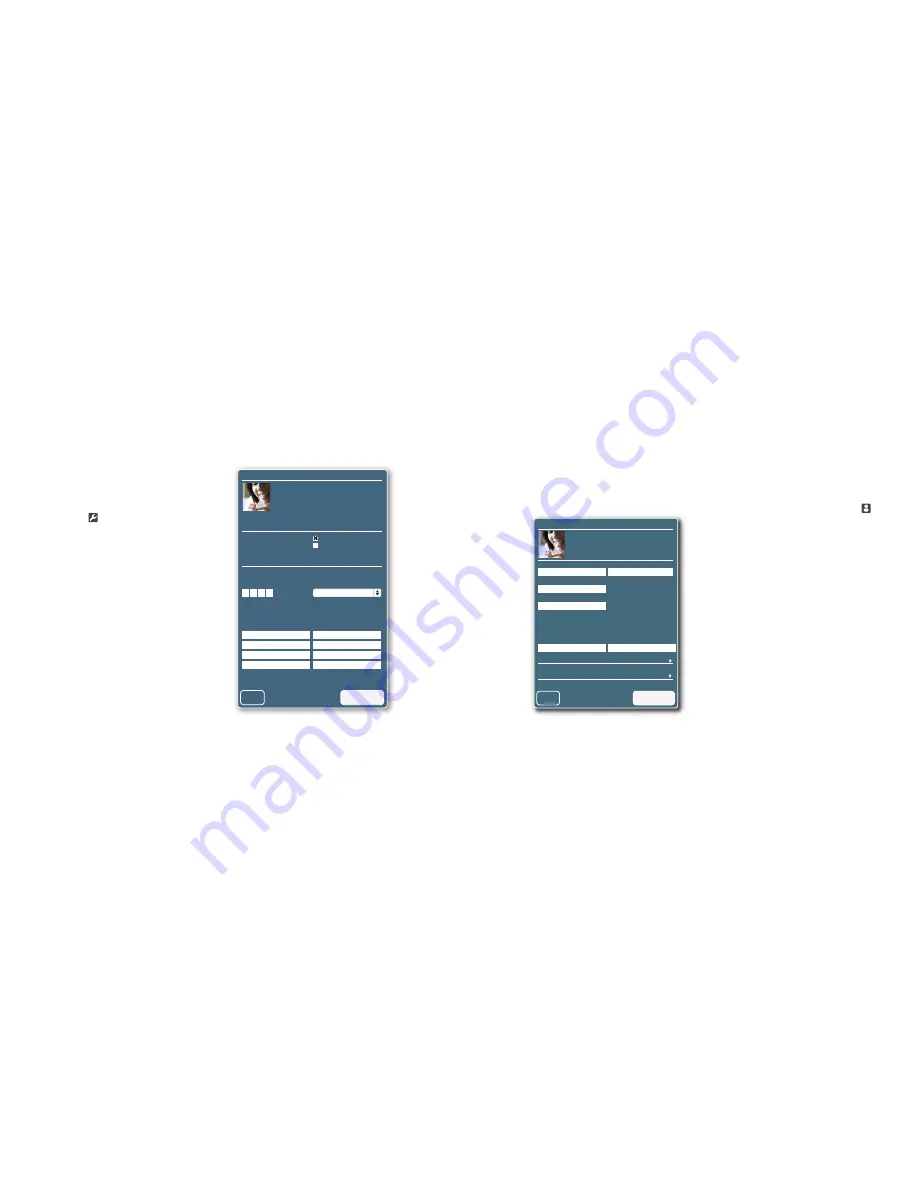
Change Frame Settings
On your frame page, next to the
frame image, click the
Frame
Settings
icon to:
• Change your notification settings:
Send Email to Me
sends you an email when
a new photo is sent to your Vizit frame.
Send Email to Sender
sends an email
confirmation to your friends when they
send photos.
• Create a
Security Code
for your
Vizit frame or remotely unlock a
locked frame (refer to pg. 20).
• Change the
Replies
that you can
send from your Vizit frame (refer to
pg. 22).
Click
UPDATE
to send your changes.
Frame Settings
Notification Settings
Frame Name :
Frame’s Email Address:
Security Code
Sarah
When new photos are uploaded
Customize the message in the REPLY menu on your frame.
Create a security code for your frame. This is your code for Lock Screen, and will
be your PIN for making purchases from your frame.
Enter 4 digits (0-9), one in each box
Your frame is
Send email to me
Send email to sender
UPDATE
Cancel
Reply Preferences
Great pic!
Thanks!
Wish I was there
Miss you
Send more!
Looks like fun
Love you
So cute!
Unlocked
Account Settings
Upload a new photo of yourself
Your Name
Your Mobile Phone
(optional)
Size limits (4MB for images)
Billing Info
Shipping Info
UPDATE
Cancel
123-345-6789
Your Email
Frame Name
Sarah
New Password
Password
Confirm Password
Password
Sarah
Ross
Change Account Settings
To the right of the logout button,
click the
Account Settings
icon
to open your Account Settings
panel, where you can:
• Upload a new photo icon for
yourself.
• Update the email address or
mobile phone number you use
for sending photos.
• Change your VizitMe.com
password.
• Change your billing or shipping
information.
Click
UPDATE
to save your changes.
36
37
Summary of Contents for Vizit
Page 1: ...User Guide...
Page 13: ...VizitMe com VizitMe com...


















