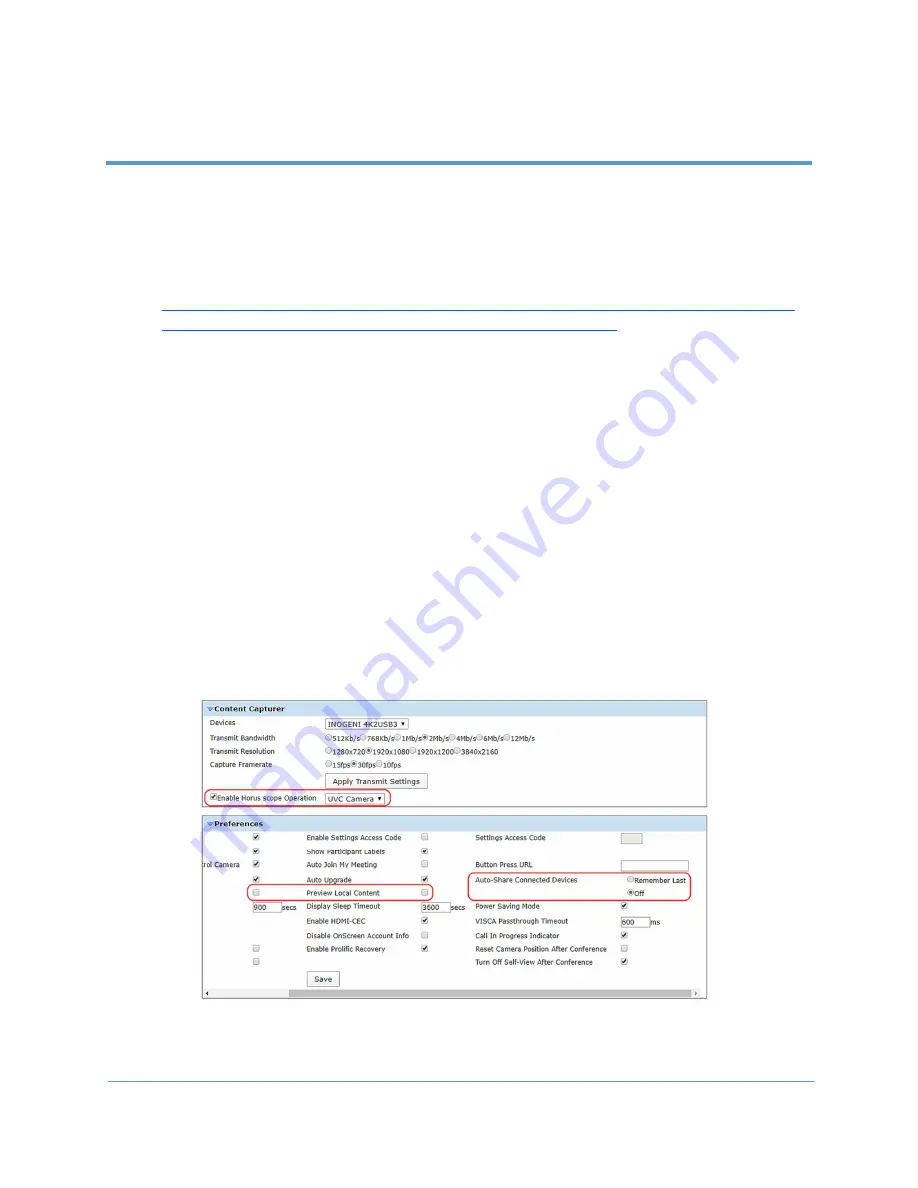
17
Copyright 2021 Iron Bow Technologies
Vidyo CLINiC Software Set Up & Administration
The CLINiC is supplied as standard with a Windows 10 Pro operating system and VidyoRoom
SE software application version 20.3.xx, or later. For further set up details on the CLINiC, please
refer to “SE Installation Guide” and the “VidyoRoom Software Edition Deployment Guide”.
These documents includes links to all set up details of the Vidyo software application installed in
your system. This document can be accessed at:
https://support.vidyocloud.com/hc/en-us/articles/218145337-VidyoRoom-and-VidyoPanorama-
600-Administrator-Guides-and-VidyoRoom-SE-Deployment-Guides
Configuring the Application Mode
The Admin UI Settings tab allows the system application mode to be set as either Kiosk or
Appliance:
Kiosk mode prevents the VidyoRoom application from modifying the OS and allows
users to exit the app from the OnScreen UI. This mode is the default
Appliance mode will lock down the system by preventing Windows updates from
automatically occurring, disables certain Windows notifications, creates inbound firewall
rules for sharing, disables some special keys on the keyboard, hides the Task Bar, and
more. (Refer to: VidyoRoom_AdminGuide_19.3.0.pdf, or later)
Configuring the System Controller
The default set up within the Admin UI for correct operation of the system controller is shown
below. Any changes to this configuration will result in the control keys malfunctioning.
Figure 15 - System Controller Admin UI Default Settings






















