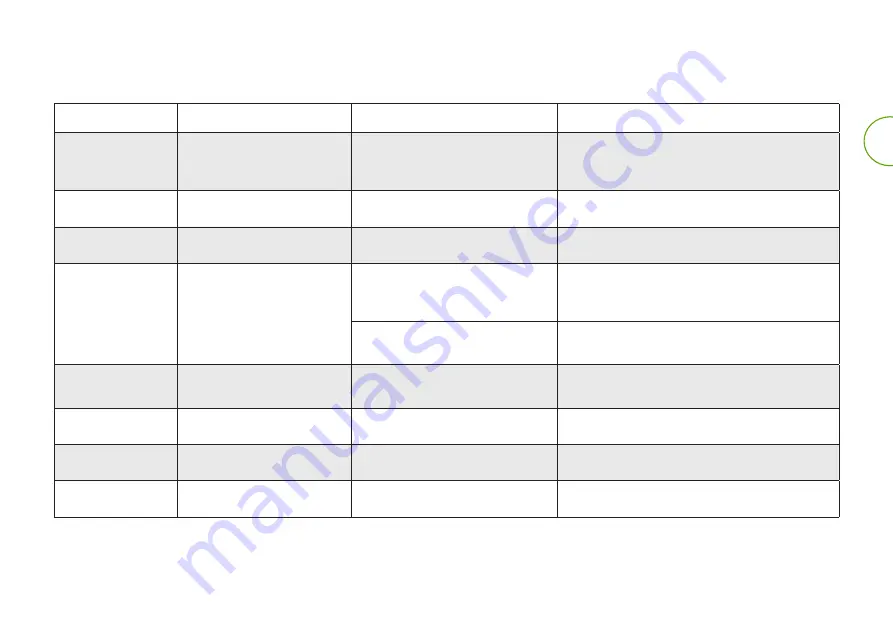
Roomba Combo™ Owner’s Guide
8
EN
If your robot detects a problem and needs your assistance, it emits alarm beeps and the status indicator light illuminates.
Alarm Sound
Status Indicator Light
Problem
Solution
/
Flashes twice and turns off once
your robot is powered ON.
Low battery
Power ON the robot. Manually place your robot on the
charging station and charge.
One Beep
Flashes RED.
Wheel malfunction
Clean and remove any hair or debris from the wheels.
Two Beeps
Flashes RED.
Main brush malfunction
Clean and remove any hair or debris from the main brush.
Three Beeps
Flashes RED.
Wheel malfunction
Turn over the robot and press down on the wheels to
check for a clicking sound. If they do not click, please
contact Customer Care.
Encountered a problem while running
and stops
Manually remove any obstacles and restart the robot.
Four Beeps
Flashes RED.
Dust bin malfunction
Remove and reinstall the dust bin. If the robot still emits
the alarm, please contact Customer Care.
Five Beeps
Flashes RED.
Low battery
Place the robot on the charging station to charge.
Six Beeps
Flashes RED.
Edge-sweeping brush malfunction
Clean and remove any hair or debris from the edge-
sweeping brush.
Seven Beeps
Flashes RED.
Cliff sensor malfunction
Clean any dust and debris off of the cliff sensors.
Troubleshooting
Further support and instructional videos are available in the iRobot Home App.





































