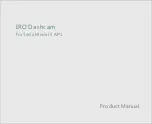Please read this manual completely before beginning your installation.
®
Thank you for your purchase of the IRO Dashcam.
®
Your lRO Dashcam can record up to 1920x1080 full HD video.
Using your smart phone app, you can connect your phone to your
®
IRO Dashcam using the built-in WiFi. You may use your smart
phone to view real time video from your camera, as well as play video,
®
save video, and download video. The IRO Dashcam may be
completely controlled via the smart phone app.
®
Note: We are always working on updating the IRO Dashcam.
If you find any discrepancy in this manual, please use the information
found with the DVR app.
01
Introduction
Your new IRO Dashcam is only for use in Tesla Model S AP1
(Equipped with Autopilot 1.0 system).
Summary of Contents for Dashcam A66
Page 1: ...IRO Dashcam Product Manual for Tesla Model S AP1 ...
Page 10: ...09 Operation ...
Page 11: ...Operation Button 2 blue light Button 1 red light Button 3 TF card slot 10 ...
Page 13: ...The is rotatable adjusting to the suitable angle CPL 12 CPL ...
Page 14: ...13 CPL Reflection almost disappesred when CPL rotate to suitable angle ...
Page 20: ...Memory card 19 ...
Page 21: ...Note Tesla and Model S are registered trademarks of Tesla Inc ...