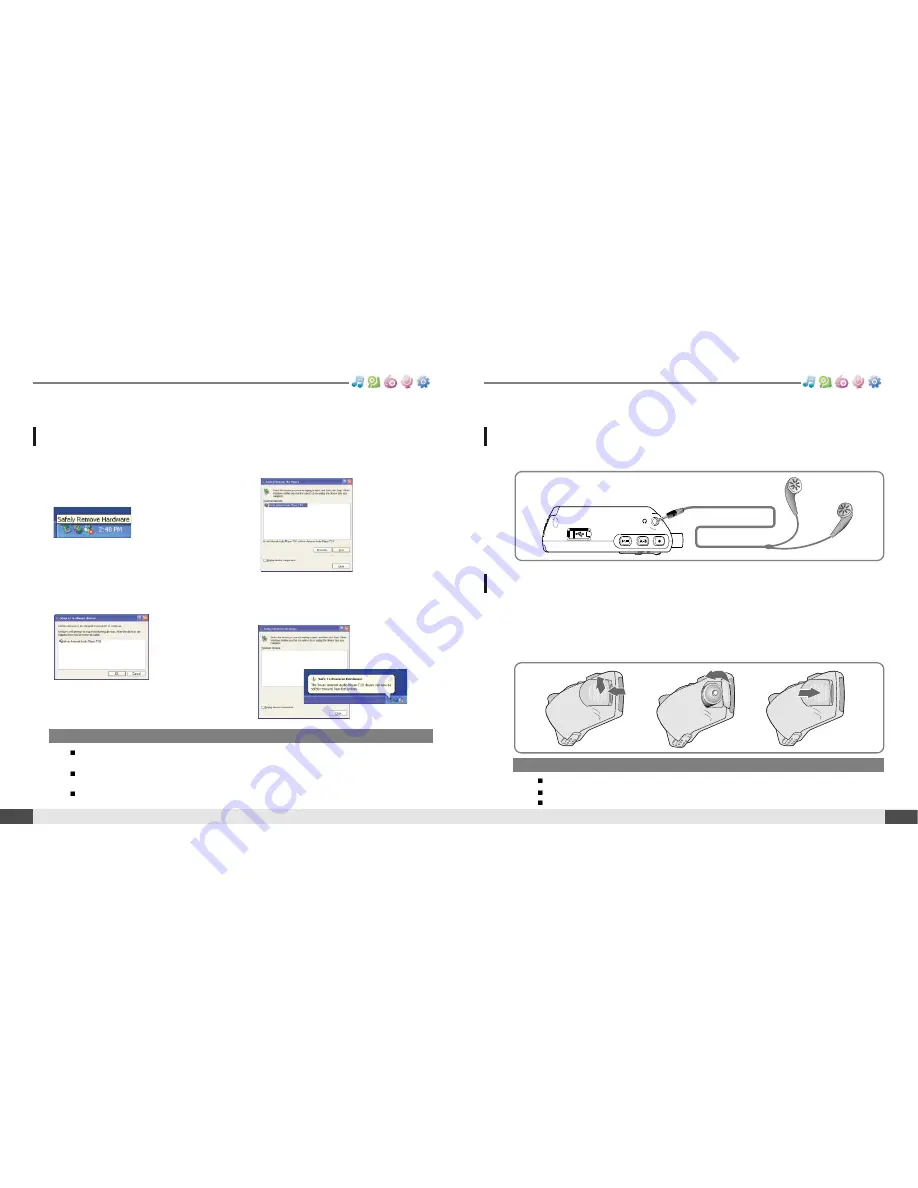
16
Connecting the earphones
Connection/Installation
Note
To avoid corrosion, remove the battery if the player is not to be used for a long time.
Remove dead battery immediately to avoid damage from corrosion.
When corrosion occurs, wipe the battery compartment immediately with a dry cloth and insert a new battery.
Getting started
MUSIC
BROWSER
FM RADIO
RECORDING
FM RADIO
1. Connect the earphones jack to the earphone socket on the player.
1. Open the battery cover.
2. Insert the battery. (AA 1.5V type x 1ea)
Be sure to match the + and - ends of the battery with the diagram inside the battery
compartment.
3. Close the battery cover.
Replacing the battery
"Safely Remove Hardware" from the PC
Connection/Installation
Note
The tray icon may be hidden in some Windows XP operating system settings.
Click the "Display hidden icon" to view the hidden icon.
Hardware safe removal may not be available while using some applications such as Windows Explorer or Windows
Media Player. Please close all applications using the product before the hardware safe removal process.
In some Windows XP operation system settings, hardware safe removal is temporarily unavailable due to some
internal system communication. Please wait and try again.
15
Getting started
MUSIC
BROWSER
FM RADIO
RECORDING
FM RADIO
1. Select the “Safely Remove Hardware”
after clicking the “Safe To Remove
Hardware” by right-clicking your
mouse.
2. Click the “Stop” after selecting the
device to remove.
3. Click “OK” after confirming the
hardware to remove.
4. Click “Close” after confirming
the Safely Remove Hardware
message. (In case of Windows XP)
























