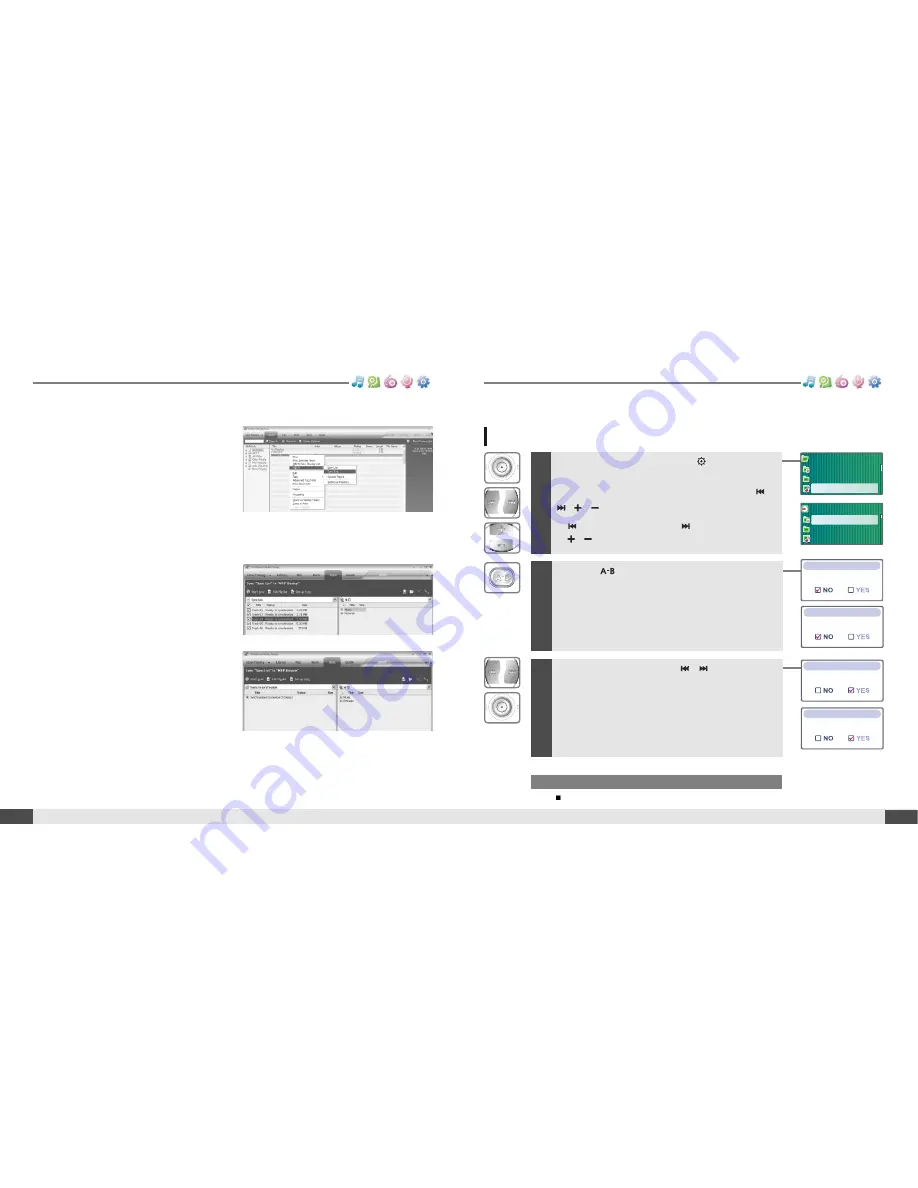
30
MUSIC
Basic operation
MUSIC
BROWSER
FM RADIO
RECORDING
FM RADIO
Deleting a file or folder on the player
1
While in stop mode, press the
button to
display music list screen.
Select a file or folder to delete by using the
,
,
,
button.
: to go the upper folder
: to go the sub folder
,
: to select a file
Note
You can only delete an empty folder.
2
Click the
button.
“File or Folder delete are you sure?” is displayed on
the screen.
3
Select “YES” by using the
,
button to
delete, then press NAVI/MENU button.
File or folder is deleted on the player.
FILE DELETE
FILE DELETE
Are you Sure?
FOLDER DELETE
FOLDER DELETE
Are you Sure?
FILE DELETE
FILE DELETE
Are you Sure?
FOLDER DELETE
FOLDER DELETE
Are you Sure?
My Music
Dance party
Screen Music
Jazz Piano.mp3
My Music
Dance party
Screen Music
Jazz Piano.mp3
Root
My Music
Entertainment
iriver song.mp3
Root
My Music
Entertainment
iriver song.mp3
MUSIC
29
Basic operation
MUSIC
BROWSER
FM RADIO
RECORDING
FM RADIO
3. Locate a Song or Playlist in the Library
and Right-Click on it.
Select "Add to -Sync List".
A “Sync list ” will appear on the right side
of windows Media Player listing all the
Songs & Playlists to be added to your
player.
4. Click the "Sync" menu button.
On the right side the Sync screen
choose the T10 from the download list.
5. Click Start Sync to transfer the songs or
playlists on to the T10 player.
When complete, copied songs will
appear in the "Synchronized to Device"
list on the left side of Windows Media
Player and in the specified folder on the
right side of the screen.
Repeat for all the songs or playlists you would like to add to your player.
Disconnect the player from your computer and enjoy your music!
If you prefer to Auto Sync, please select "Auto Sync" in the menu of Set Up Sync.
You can download music and playlists.






























