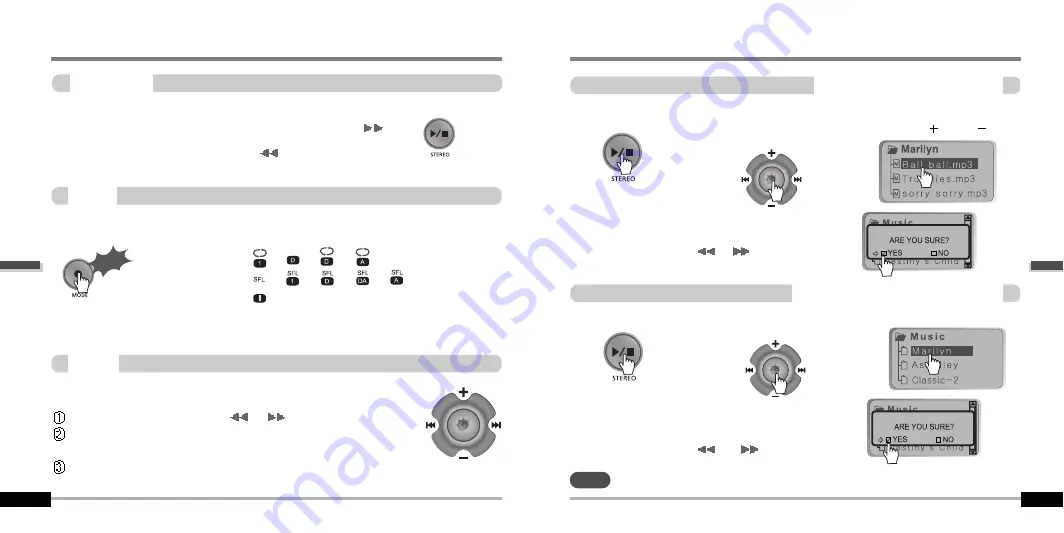
A long press of
the
NAVI/MENU button will enter
the
menu system.
Scroll between menus : Push
I
or
I
(
VOL + or VOL -)
.
Exit : Click the PLAY/STOP button (or long pressing of
NAVI/MENU button).
Select Function: Press the NAVI/MENU button.
During MP3 playback, you can select the playback mode by turns by clicking the
MODE/REC button.
MODE
MENU
Repeat Playback
Shuffle Playback
Intro Playback
4-6
Basic Operation
4-5
Click
Press and hold the MODE/REC button : You can select MP3 or FM, Voice or Line-in
recording functions. (Play mode is automatically activated when MP3 is selected).
NAVIGATION
Press NAVI/MENU button and find the desired track by pushing the VOL + or VOL –
button. To select the track, press the NAVI/MENU button,
I
or the
button.
To move to the upper folder, push the
I
switch.
If there is no upper folder, NAVIGATION stops.
Basic Operation
FILE DELETE
FOLDER DELETE
1
1
2
2
3
3
4
4
1
1
2
2
3
3
4
4
DELETING FILES ON THE PLAYER
Stop playback.
Press the
“NAVI/MENU”
button.
Select the file to delete by
using VOL
or VOL .
Click the “MODE” button.
“FILE DELETE ARE YOU SURE?” is displayed on the
screen.
Select “YES” by using
I
or
I
(VOL + or VOL -)
to
delete. Then click NAVI/MENU button.
Stop playback.
Select the folder to delete.
Click the “MODE” button.
“FOLDER DELETE ARE YOU SURE?” is displayed on
the screen.
Select “YES” by using
I
and
I
(VOL + or VOL -)
to
delete. Then press NAVI/MENU button.
You can only delete an empty folder.
Press the
“NAVI/MENU” button.
DELETING FOLDERS ON THE PLAYER
NOTE
Basic
Operation
Basic
Operation




















