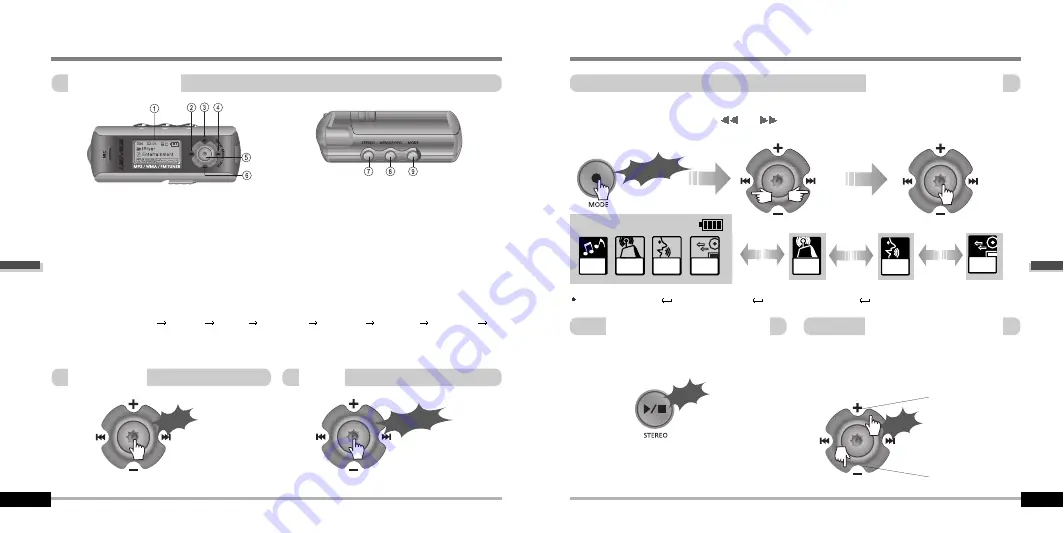
Click
Long Click
to increase
to decrease
Press + on volume button to increase
volume and press – on Volume button
to decrease volume.
Press the STEREO button to select STEREO
or MONO.
Press and hold the MODE button to display the current function. Push the
NAVI/MENU button toward
I
or
I
to select the desired function, then click the
NAVI/MENU button to enter that mode.
(Refer to page 4-8)
Push
Click
MP3 Playback
FM Receiving
Voice Recording
LINE IN Recording
4-4
MP3
FM
RADIO
VOICE
LINE
IN
FM
Long Click
FM
RADIO
FM
VOICE
LINE
IN
Basic Operation
Basic Operation
1. LCD window : Displays the operating status of the player.
2. To skip to previous track or previous FM station.
3. To increase volume.
4. To skip forward to the next song or FM station.
5. To select NAVI/MENU function.
6. To decrease volume.
7.
To Play or Stop playback, to select FM mode, or to turn on/ off.
8.
To select EQ mode, A-B repeat, or automatically store FM stations.
EQ : NORMAL
ROCK
JAZZ
CLASSIC
U BASS
METAL
Xtrm EQ
Xtrm 3D
9.
To select function, playback mode, or record/stop recording.
Navigation
Menu
4-3
Basic Operation
Selecting FM Tuner Mode
adjusting the volume
Changing Functions
Basic
Operation
Basic
Operation




















