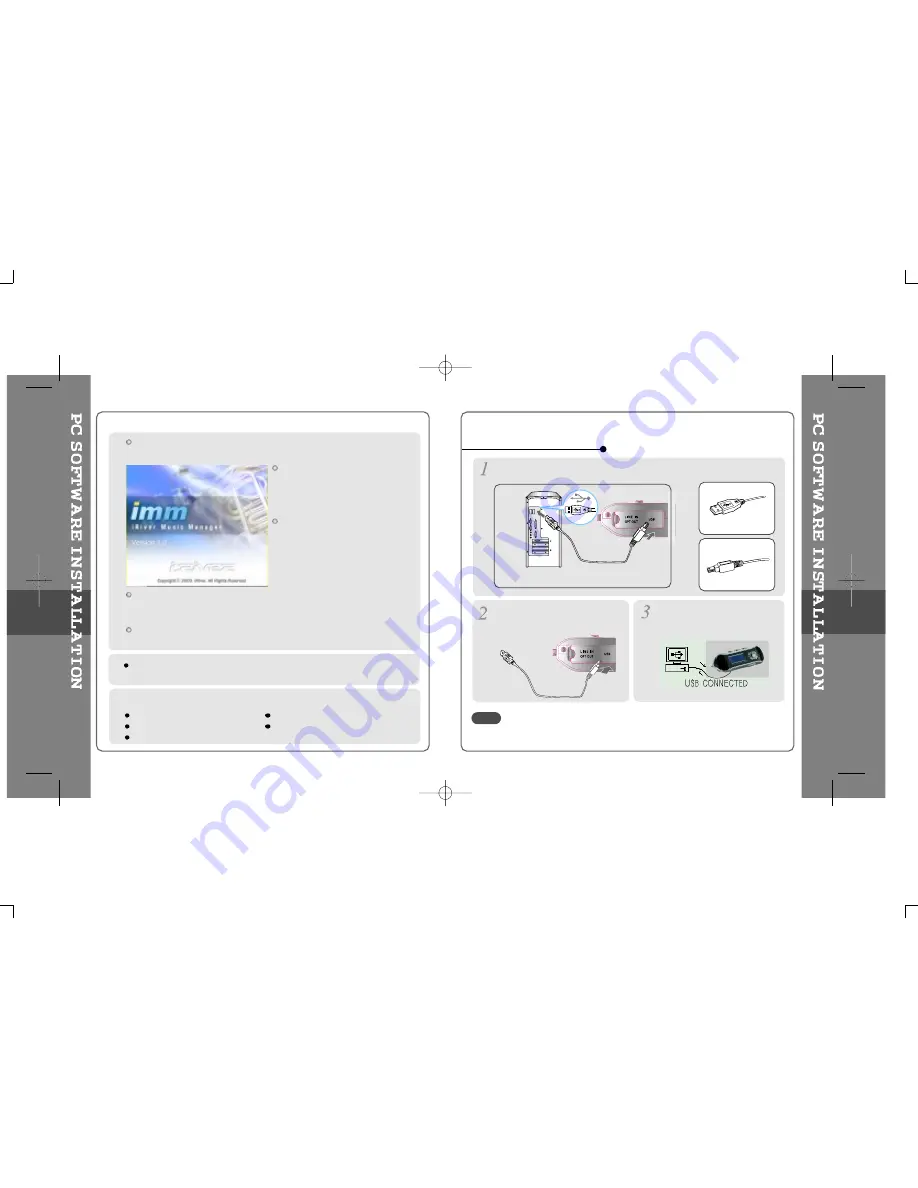
Insert the Installation CD into the CD-ROM drive. The following
screen appears after inserting the CD.
The player can store MP3 files or files of any type. You can upload files, other
than music (MP3, WMA, ASF), to the PC using the iRiver Music Manager
Program.
Download latest versions of drivers and iRiver Music Manager at
www.iRiver.com
The installation CD contains the
following contents :
- Device Driver
- iRiver Music Manager
- MoodLogic
- Manager Program for Mac
System Requirements (Windows)
Pentium 133MHz or faster
CD-ROM drive
USB port
10MB free hard disk space
Window 98SE / ME / 2000 / XP
If installation doesn't automatically
begin, execute the "setup.exe" file of
the installation CD. The installation
program will begin.
Please be sure your login has Administrator privilages if using Windows 2000 or
Windows XP.
Connect the USB cable (provided) to the USB port of your computer.
Type “A”
Type “B”
USB port on the PC
USB port on the iFP-500 Series
USB cable
Type “A”
Type “B”
Turn on the player, remove the
protective cover of USB port, and
connect the USB cable.
“USB CONNECTED” will appear on the
LCD screen of the player.
To install “New hardware”
5-1
5-2
Connect the USB cable to the PC after playback stops to avoid errors.
NOTE
Summary of Contents for iFP-590
Page 5: ...2 Locating the Controls Contents Front View Rear View Side View LCD Window...
Page 18: ...4 4 Convenient Functions Contents Navigation Searching Playback Mode Program Mode EQ Mode MEMU...
Page 34: ...5 7 5 8 Firmware Upgrade...
Page 35: ...5 9 5 10...
Page 50: ...6 6 Others Contents Trouble Shooting Precautions Accessories Specifications 6 6 1 6 2 6 3 6 4...
Page 53: ...6 5 6 6...
Page 54: ...6 7 6 8...






























