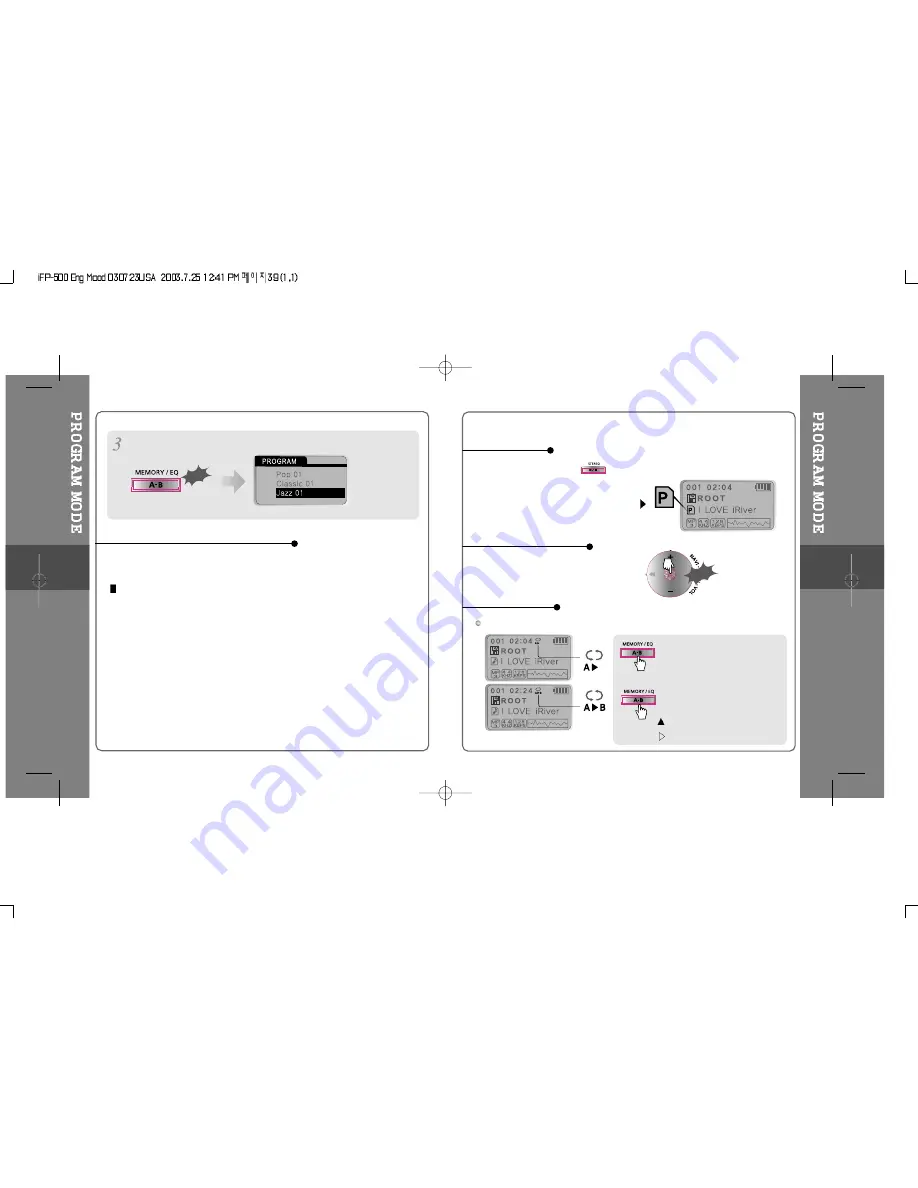
001
002
003
Click
Press the MEMORY/EQ button to save the program list.
Press the MODE/REC button after selecting the file to be deleted using the
MEMORY/EQ button. The program list is automatically changed.
To delete all programmed songs, press MEMORY/EQ button for a while.
To remove files from the program list.
After programming, press
to play the tracks in sequential order.
A-B interval will be repeated.
Press button once to select
the beginning <A> Point.
Press button again to select
the ending <B> Point.
Push
The program mode
icon appears
Press stop then
Play a selected interval repeatedly
Program Play
Cancel Program Mode
Interval Repeat
4-5
4-6
Press button again to cancel.
Summary of Contents for iFP-590
Page 5: ...2 Locating the Controls Contents Front View Rear View Side View LCD Window...
Page 18: ...4 4 Convenient Functions Contents Navigation Searching Playback Mode Program Mode EQ Mode MEMU...
Page 34: ...5 7 5 8 Firmware Upgrade...
Page 35: ...5 9 5 10...
Page 50: ...6 6 Others Contents Trouble Shooting Precautions Accessories Specifications 6 6 1 6 2 6 3 6 4...
Page 53: ...6 5 6 6...
Page 54: ...6 7 6 8...






























