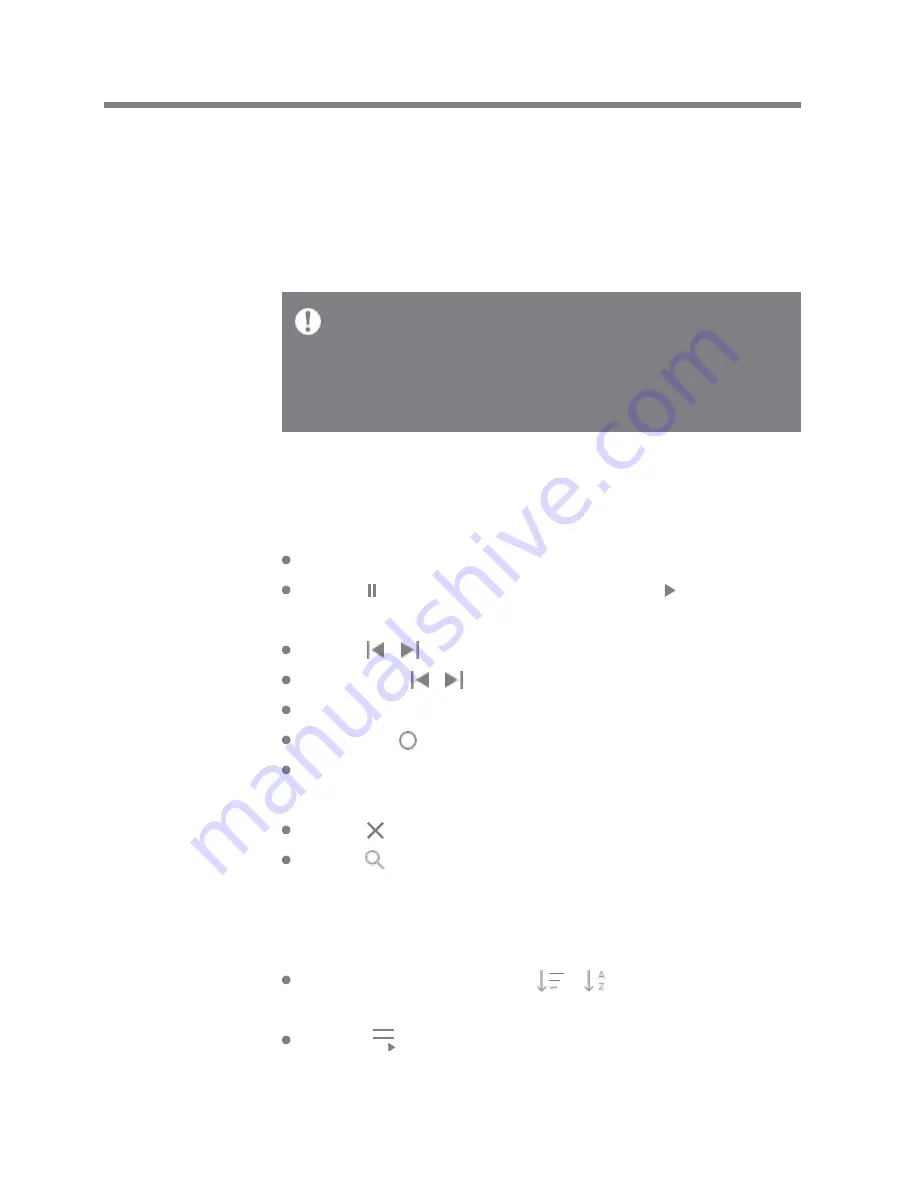
User Guide
Listening
to Music
Selecting Music
1. Select a category from the menu to display the corresponding
music list.
2. Select a song from the list to begin playback.
Listening to Music
Turn the [Volume Wheel] to adjust the volume.
Press [ ] during playback to pause and [ ] to resume pla
yback.
Press [ / ] during playback for the previous/next song. Lon
g-press [ / ] during playback to rewind/fast-forward. Drag th
e indicator to the desired location during playback. Press t
he [ ] to go to Home Screen.
Press [Lyrics] at the bottom of the Control Panel to display
lyrics.
Press [ ] at the top of the menu list to hide the menu list.
Press [ ] at the top of the menu to display the search win
dow and type in the title of the music you want to play to
display a list of search results including the searched wor
d.
Select [Hi-Res] and press [
/
] at the top to sort the
list alphabetically or by sound quality.
Press [ ] on the music list to add all music to the cu
rrent playlist.
Select [Folder] to search music by folder.
Continuous Playing Time: Approximately 10 hours (Music: FLAC,
16-bit, 44.1 kHz, unbalanced output, volume 75, EQ off, LCD off) S
upported Formats: PCM [8~384kHz (8/16/24/32bit)] DSD [2.8/5.6
/11.2MHz]
Using the Device
23






























