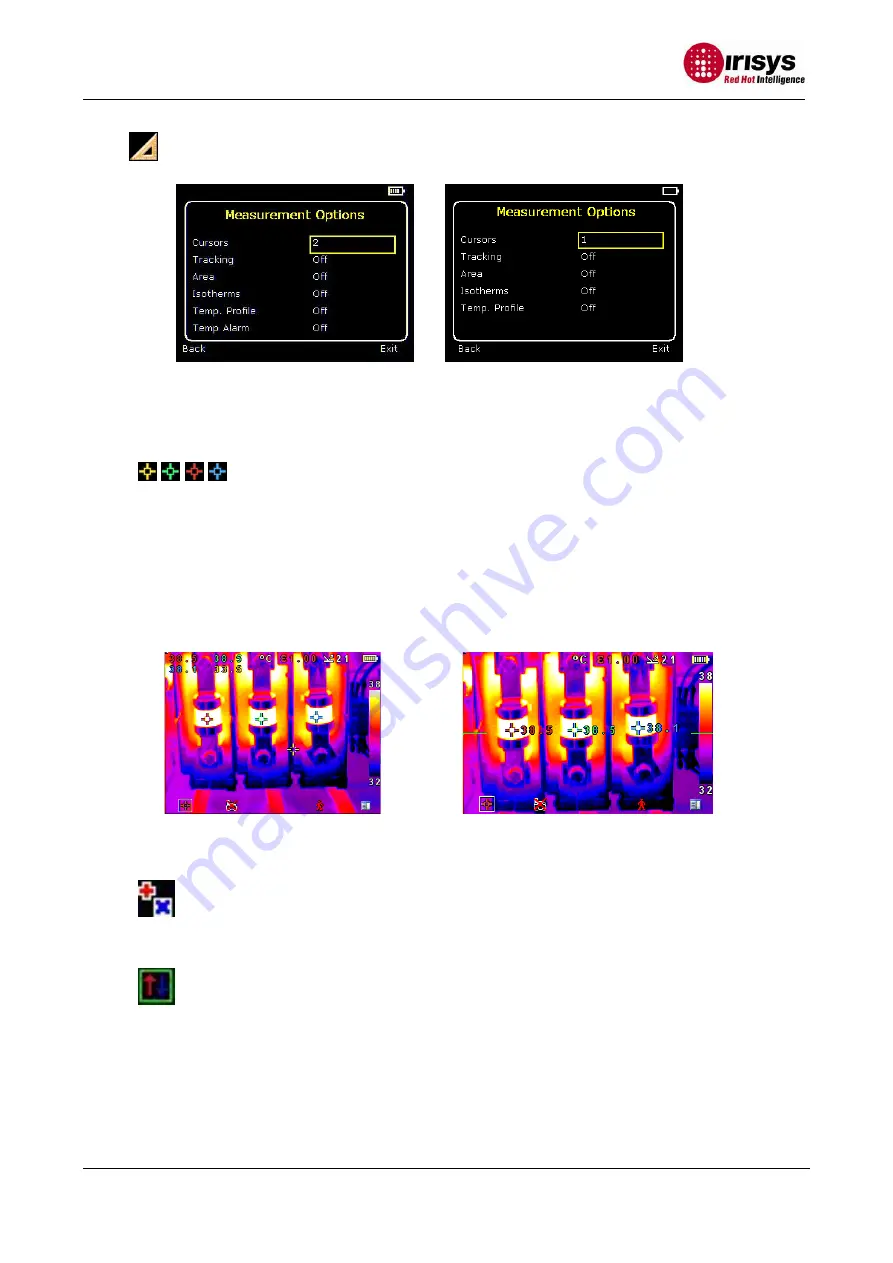
IPU 40234 issue 3
Page 17 of 28
6.2.
Measurement options
This menu enables the selection of options for temperature measurements. The symbols
shown below indicate the icons shown for Hotkey 1 when the various options are selected.
♦
Cursors
. Choose from one to four cursors. (Two cursors on the IR16DE) When more
than one cursor is selected, the temperatures of all the cursors are displayed in a table
or are tagged next to the cursors (see section 6.8). When two cursors are chosen, the
temperature difference between them is also displayed. When one of the cursors is
selected by Hotkey 1, it can be moved around on the display by the navigation buttons.
If two or more cursors are selected then individual emissivity values can be assigned to
each cursor. When an emissivity less than 1.00 is selected for a cursor, then that
cursor flashes on the screen.
Note individual emissivity selection is not available in the IR16DE
.
Tabular temperature values
Tagged temperature values
♦
Tracking
.Select “High”, “Low”, or “High & Low” in order to track and measure the hottest
point, the coldest point, or both hottest and coldest points in the image.
♦
Area
.If this option is turned on, three different rectangular areas can be selected via
Hotkey 1. The maximum, minimum, and average temperatures within the designated
area will be displayed in the top left hand corner of the display.
Note that the above three items are mutually exclusive, i.e. when one is turned on the
other two are disabled.
IR16DS, IR16DH and IR16DB
IR16DE


























