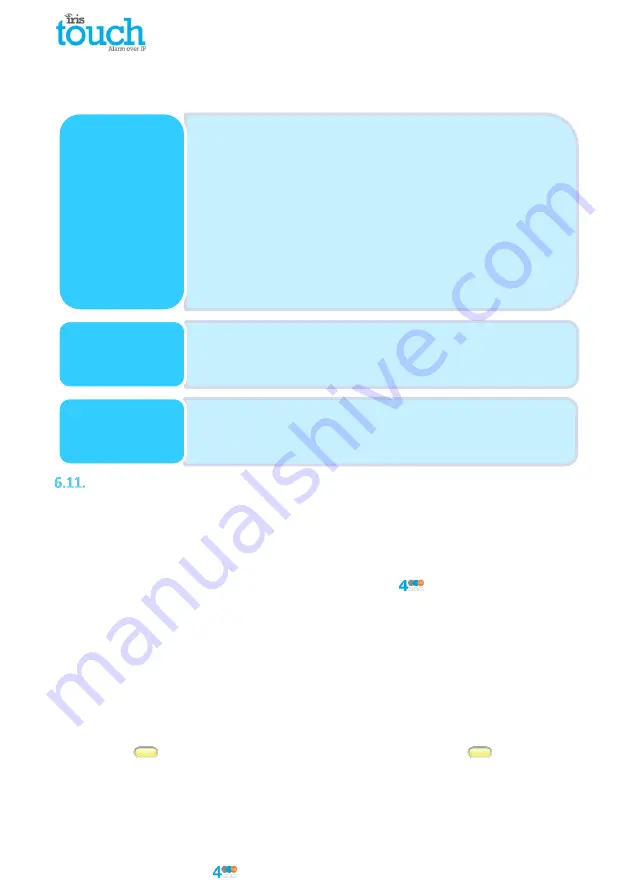
Page 12 of 16
IRIS Touch
Quick Installation & Maintenance Guide Version 1.1
Panel configuration for Ethernet EDP
For connections using the Ethernet EDP conneciton you will need to configure the following settings in
the panel:
Testing
Once all configurations are complete perform a full commissioning test with the monitoring centre. This
will normally involve testing normal alarm transmissions over all communication paths from the alarm
panel to the monitoring centre, and verifying that these are successfully received.
7.
Maintenance
There is no requirement for any onsite maintenance on the IRIS Touch
.
If engineers want to carry out a maintenance inspection please perform the following:
Confirm the status of the IRIS Touch unit.
Clear any faults on the dialler.
Reflash IRIS Touch software to latest version.
Test the configured communication paths (Ethernet / GPRS / 3G).
Perform full test of alarms from the alarm panel and confirm these are received at the monitoring
centre.
The IRIS Touch dialler will give a visual indication of the current system status via the SYS LED. If this is
yellow constant
the current setup of the dialler is reporting OK, yellow flashing
means the
dialler is reporting some trouble events.
To further investigate any faults or to perform checks, the IRIS Touch dialler gives engineers the option via
the touch screen, to see current faults, reflash to latest software and perform communication path checks.
•Receiver ID:
Set to 1
•Protocol version:
Set to Version 2
•Encryption Enabled:
Disable / Untick
•Network Enable:
Enable / Tick
•Network Protocol:
TCP/IP
•Receiver IP Address:
Set to 172.16.25.1 to match the IRIS
dialler Ethernet 2 IP Address)
•Receiver IP Port:
Set to 58212
•Always Connected:
Enable / Tick
•Panel Master:
Disable / Untick
•Polling Interval:
Set to 15
EDP Receiver
•Enable:
Enabled / Ticked
•EDP Panel ID
Set to the 4 - 6 digit Account number
allocated by the Monitoring Station
EDP Settings
(Panel)
•Panel IP Address:
172.16.25.2
•Netmask:
255.255.255.0
•Gateway:
172.16.25.1
•DHCP Enabled:
Disable / Untick
Ethernet Settings
(Panel)
















